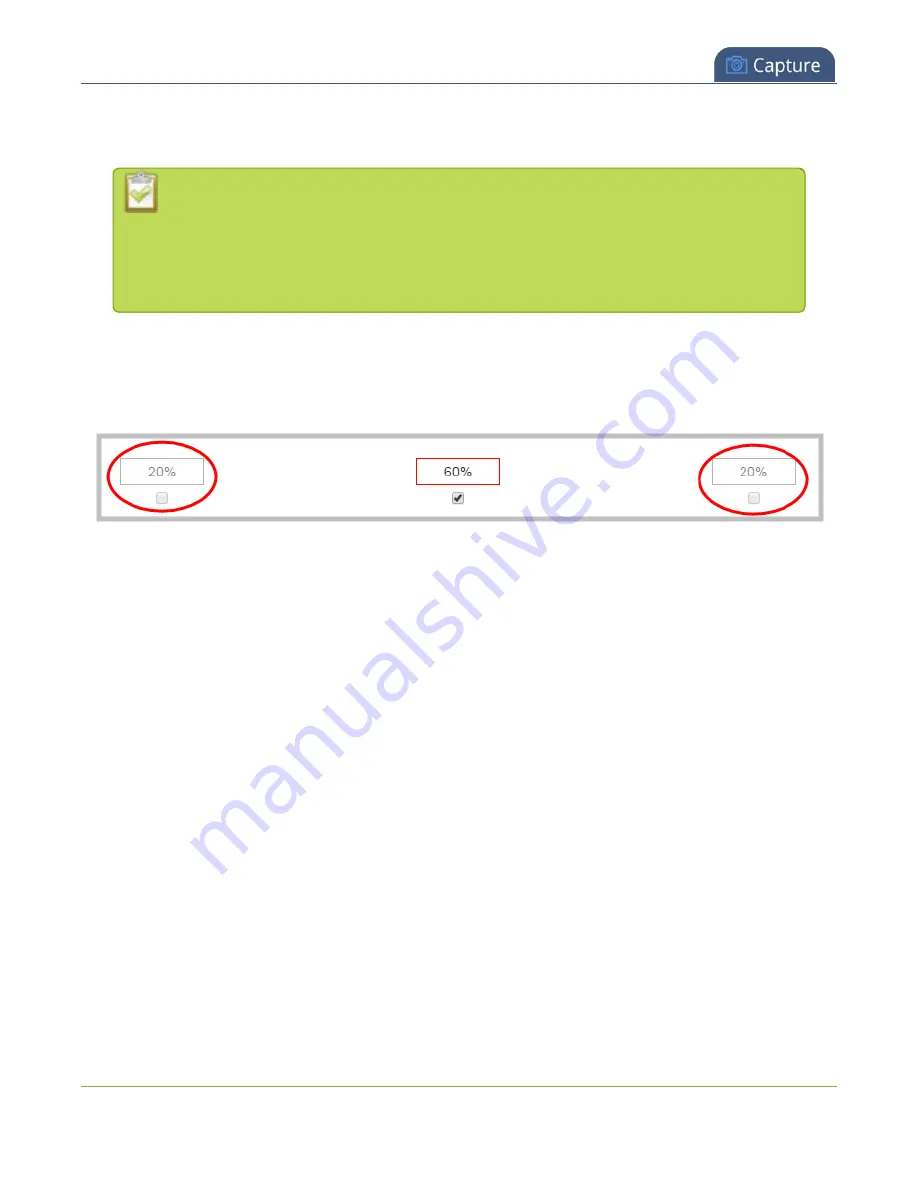
Pearl-2 User Guide
Resize and position items using percents or pixels
Percent values are used in adjustment boxes by default, and can be converted to pixels by simply overwriting
the percent value in a given adjustment box and replacing it with a pixel value.
When entering
percent values
, ensure the suffix "%" is added to your value (i.e. "20%").
When entering
pixel values
, ensure the suffix "px" is added to your value (i.e. "200px"). A
layout item's total pixel dimensions are a reflection of your channel's frame size, as
configured in your encoding settings (see
).
Unchecked boxes are grayed-out in color and are not directly editable but dynamically change their values to
reflect a 100% total of either the horizontal or vertical axis, depending on values entered in adjacent
adjustment boxes. See the
Adjustment boxes for item resizing and positioning
table below for more
information.
The values contained in checked boxes (bordered with red) are
anchored
and do not dynamically adjust their
values.
235
Содержание Pearl-2 Rackmount
Страница 139: ...Pearl 2 User Guide Mute audio 4 Click Apply 126 ...
Страница 151: ...Pearl 2 User Guide Mirror the video output port display 138 ...
Страница 156: ...Pearl 2 User Guide 4K feature add on 143 ...
Страница 180: ...Pearl 2 User Guide Delete a configuration preset 167 ...
Страница 377: ...Pearl 2 User Guide Delete a recorder 3 Click Delete this recorder and click OK when prompted 364 ...
Страница 440: ...Pearl 2 User Guide Register Pearl 2 427 ...
Страница 488: ...l Pro audio inputs l 512 GB data storage SSD l Touchscreen ...
Страница 497: ... and 2019 Epiphan Systems Inc ...
















































