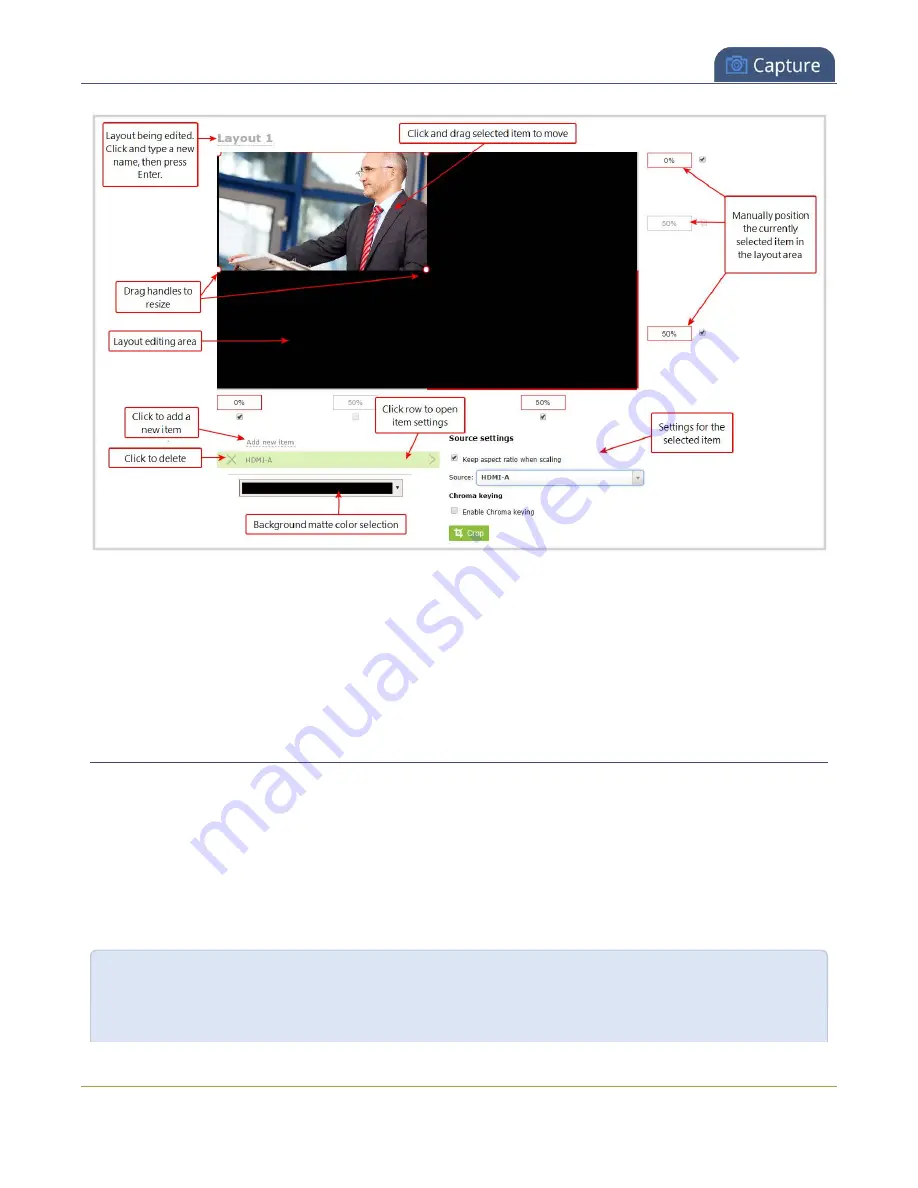
Pearl-2 User Guide
About the custom layout editor
The main layout area has the same frame size and aspect ratio as the encoding setting of the channel. As you
add items to the layout, they appear in the layout editing area. The currently selected item is presented in full
color. Unselected items appear transparent.
To change the settings for an item, click an item in the item list that appears below the layout editing area. The
settings for that item appears.
Move and size items in the layout editing area
To
position
the items in the layout editing area, you can use the mouse to click and drag an item in to
position, or you can type values into the fields along the side and bottom of the layout area and manually
position the selected item. You can enter values as a percentage of the full layout area (for example, enter
4%
)
or in pixels (for example, enter
16px
).
You can
resize
items by clicking and dragging the red and white handles at the corners of an item or by
entering values into the fields along the side and bottom of the layout area. To maintain the aspect ratio when
resizing an item, make sure you've checked the
Keep aspect ratio when scaling
box for that item.
A note about item positioning and sizing
There are four ways to position and size items in the layout area
232
Содержание Pearl-2 Rackmount
Страница 139: ...Pearl 2 User Guide Mute audio 4 Click Apply 126 ...
Страница 151: ...Pearl 2 User Guide Mirror the video output port display 138 ...
Страница 156: ...Pearl 2 User Guide 4K feature add on 143 ...
Страница 180: ...Pearl 2 User Guide Delete a configuration preset 167 ...
Страница 377: ...Pearl 2 User Guide Delete a recorder 3 Click Delete this recorder and click OK when prompted 364 ...
Страница 440: ...Pearl 2 User Guide Register Pearl 2 427 ...
Страница 488: ...l Pro audio inputs l 512 GB data storage SSD l Touchscreen ...
Страница 497: ... and 2019 Epiphan Systems Inc ...






























