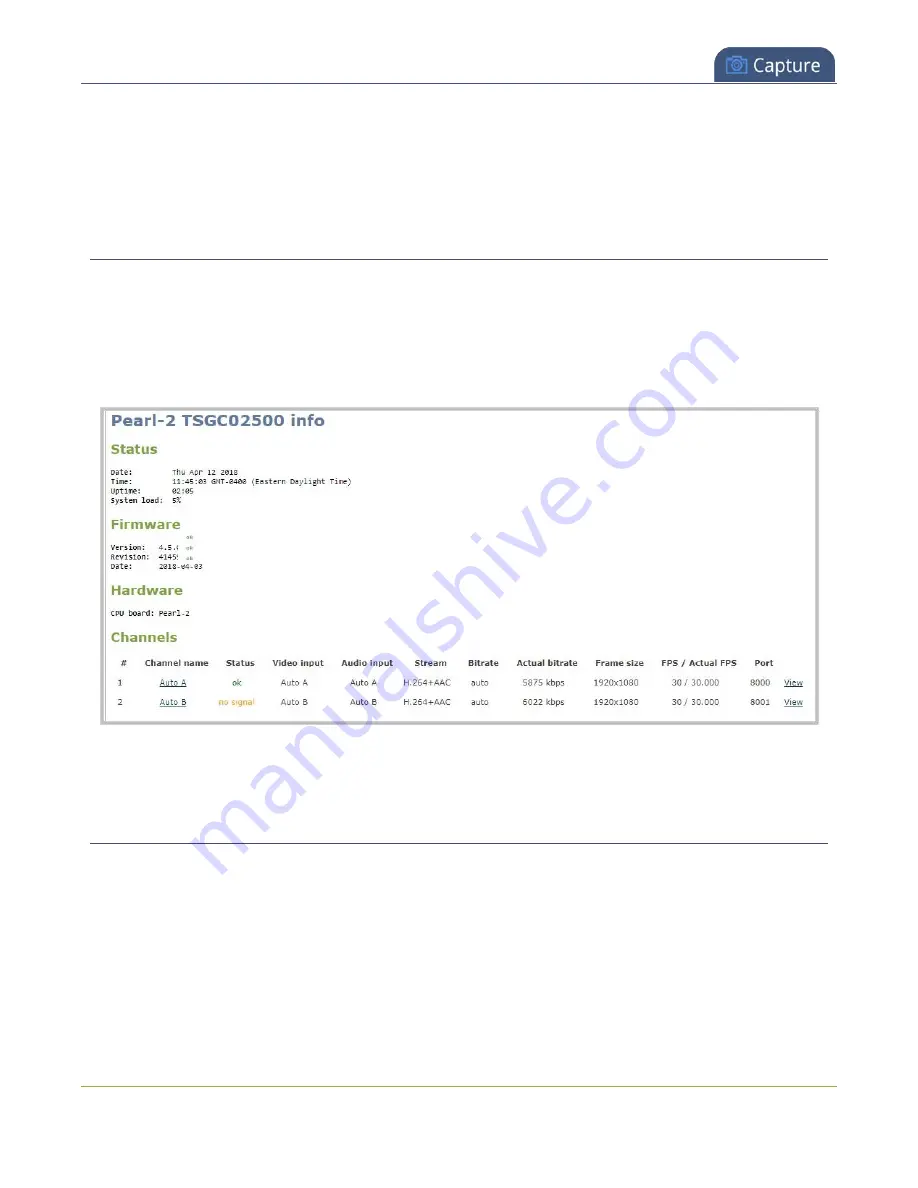
Pearl-2 User Guide
Preview channel
l
PCM audio encoding at 48 kHz is not supported. A live broadcast preview link is not provided for a
channel that is configured for PCM audio encoding with a sampling bitrate of 48 kHz.
l
If HTTPS is configured for Pearl-2, the live broadcast URL will start with
https
instead of
http
.
Preview a channel from the Info page
The Info page has preview links for all the channels that are configured on Pearl-2.
To preview a channel from the
Info
page:
1. Login to the Admin panel as
admin
2. From the Configuration menu, click
Info
. The information window opens .
3. Click
View
for the channel that you want to preview. A preview window opens.
Preview a channel from the Status page
You can use the Admin panel to open a preview link for a channel from the Status page. The Live broadcast
preview can be viewed using web browsers that support HTML5 or Flash. You can also see a preview of the
channel directly from the Status page itself.
The Status page lists information about the channel, including stream information such as the bit rate, frame
size, streaming and preview links, as well the state of the services on Pearl-2.
To preview a channel from the Status page:
1. Login to the Admin panel as
admin
217
Содержание Pearl-2 Rackmount
Страница 139: ...Pearl 2 User Guide Mute audio 4 Click Apply 126 ...
Страница 151: ...Pearl 2 User Guide Mirror the video output port display 138 ...
Страница 156: ...Pearl 2 User Guide 4K feature add on 143 ...
Страница 180: ...Pearl 2 User Guide Delete a configuration preset 167 ...
Страница 377: ...Pearl 2 User Guide Delete a recorder 3 Click Delete this recorder and click OK when prompted 364 ...
Страница 440: ...Pearl 2 User Guide Register Pearl 2 427 ...
Страница 488: ...l Pro audio inputs l 512 GB data storage SSD l Touchscreen ...
Страница 497: ... and 2019 Epiphan Systems Inc ...






























