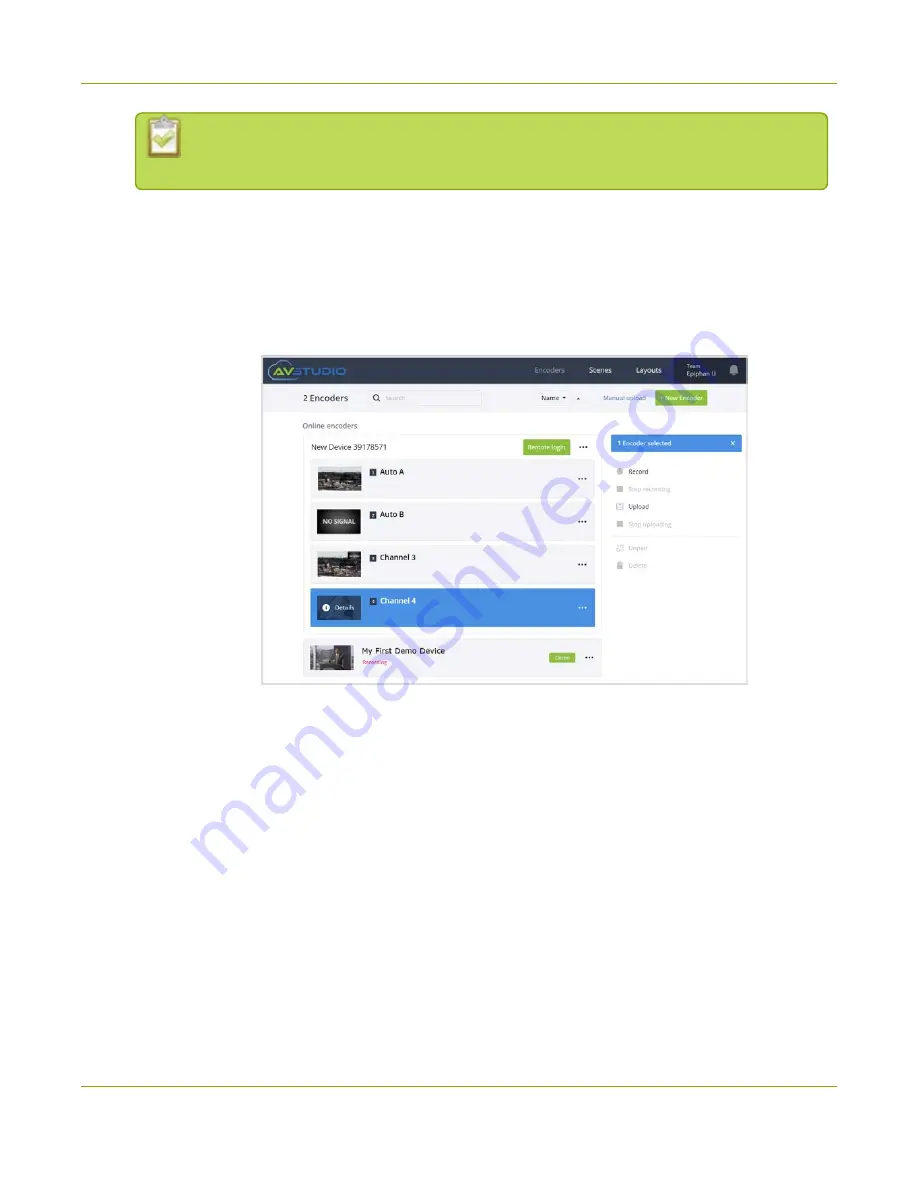
Pearl-2 User Guide
Control recording using AV Studio
l
Updates may take a little time to show in AV Studio. Refresh your browser to see the
updated status.
To start and stop recording using AV Studio:
1. Login to your AV Studio account at
2. In the top header bar, click
Encoders
. The list of encoders opens.
3. Select the row for the channel you want to record and do one of the following:
a. Click
Record
in the right-side panel. When you're done recording, click
Stop recording
.
b. Click
Details
in the thumbnail or click the three dots and choose
Details
. The Encoder Status
page opens.
c. From the Encoder Status page, click
Start recording
to remotely start recording the channel on
Pearl-2. The button changes to
Stop recording
. When you're ready to stop recording the
channel, click
Stop recording
.
91
Содержание Pearl-2 Rackmount
Страница 139: ...Pearl 2 User Guide Mute audio 4 Click Apply 126 ...
Страница 151: ...Pearl 2 User Guide Mirror the video output port display 138 ...
Страница 156: ...Pearl 2 User Guide 4K feature add on 143 ...
Страница 180: ...Pearl 2 User Guide Delete a configuration preset 167 ...
Страница 377: ...Pearl 2 User Guide Delete a recorder 3 Click Delete this recorder and click OK when prompted 364 ...
Страница 440: ...Pearl 2 User Guide Register Pearl 2 427 ...
Страница 488: ...l Pro audio inputs l 512 GB data storage SSD l Touchscreen ...
Страница 497: ... and 2019 Epiphan Systems Inc ...






























