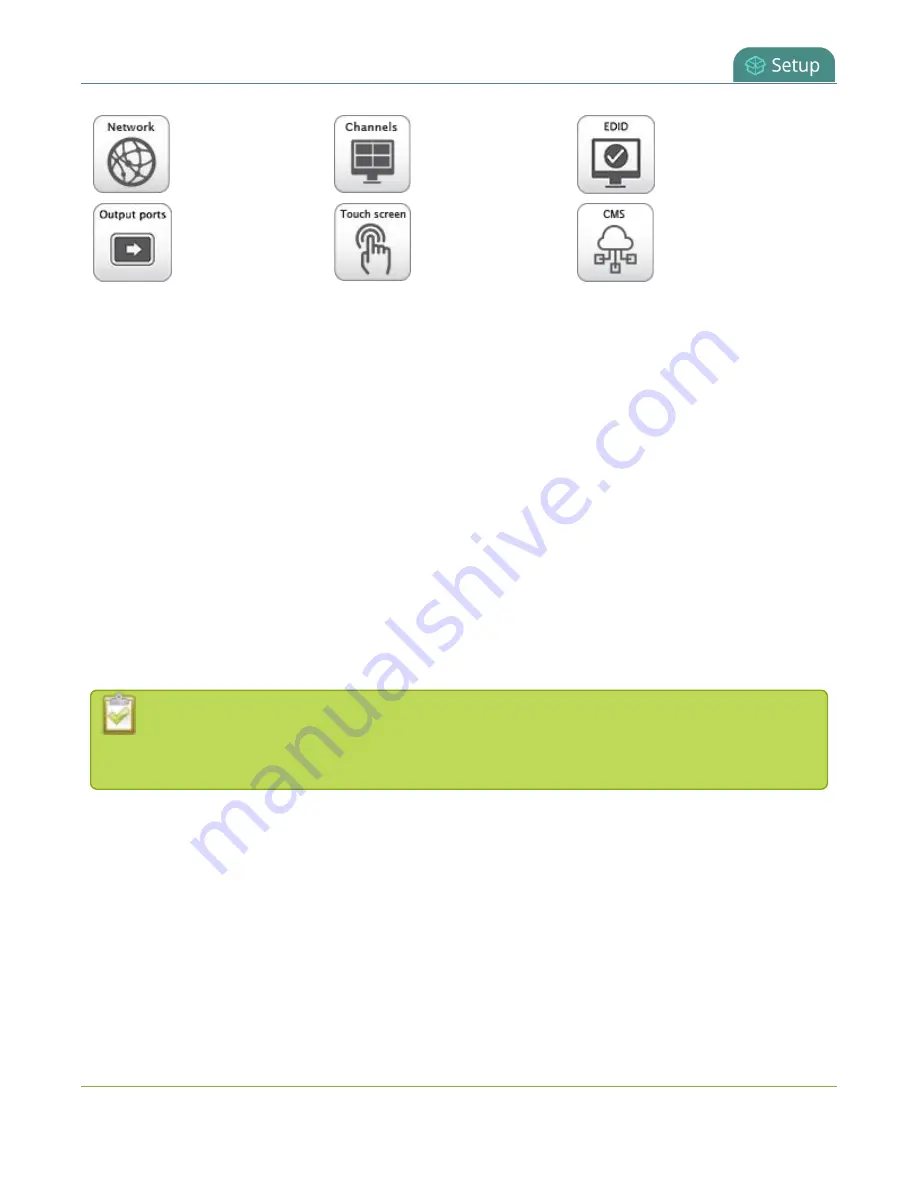
Pearl-2 User Guide
About configuration presets
Network
Channels
EDID
Output ports
Touch screen
CMS
You can create and apply any saved configuration preset from the Configuration menu when you select
Maintenance
using the Admin panel. A special
Factory default
configuration preset, which cannot be
erased, is included in the list of configuration presets. Use that to return to the factory setup without
destructively erasing any saved recordings or media files you've uploaded.
It's important to note that configuration presets are applied over existing settings. They affect only the
settings groups included in the preset. All other settings are unaffected. Read the
section carefully to understand caveats around using configuration presets.
Example of presets in action
You could upload custom background images to Pearl-2 in advance of a conference and create custom
channel configuration presets for several different keynote speakers, each with a different setup, and then
apply them later when you need them.
For example, you could create two configuration presets called Session 1 and Session 2. Each session could
include things like custom backgrounds, images and logos, channels and layouts, metadata, streaming
settings, network settings, and automatic file upload (AFU) locations. Then download those presets to your
local computer so you can upload them to your entire fleet of Pearl-2 systems.
Channel configuration includes any applied backgrounds and image files. If these files aren't
present when the configuration preset is saved, the save function will fail. Be careful when
deleting background images and logo files.
At the conference, simply apply the configuration preset that you need for the appropriate session using
either the Admin panel or the touch screen on Pearl-2. When applying the configuration preset, all other
preset groups remain unchanged. The preset only affects channels and their configuration.
Session 1 preset
151
Содержание Pearl-2 Rackmount
Страница 139: ...Pearl 2 User Guide Mute audio 4 Click Apply 126 ...
Страница 151: ...Pearl 2 User Guide Mirror the video output port display 138 ...
Страница 156: ...Pearl 2 User Guide 4K feature add on 143 ...
Страница 180: ...Pearl 2 User Guide Delete a configuration preset 167 ...
Страница 377: ...Pearl 2 User Guide Delete a recorder 3 Click Delete this recorder and click OK when prompted 364 ...
Страница 440: ...Pearl 2 User Guide Register Pearl 2 427 ...
Страница 488: ...l Pro audio inputs l 512 GB data storage SSD l Touchscreen ...
Страница 497: ... and 2019 Epiphan Systems Inc ...
















































