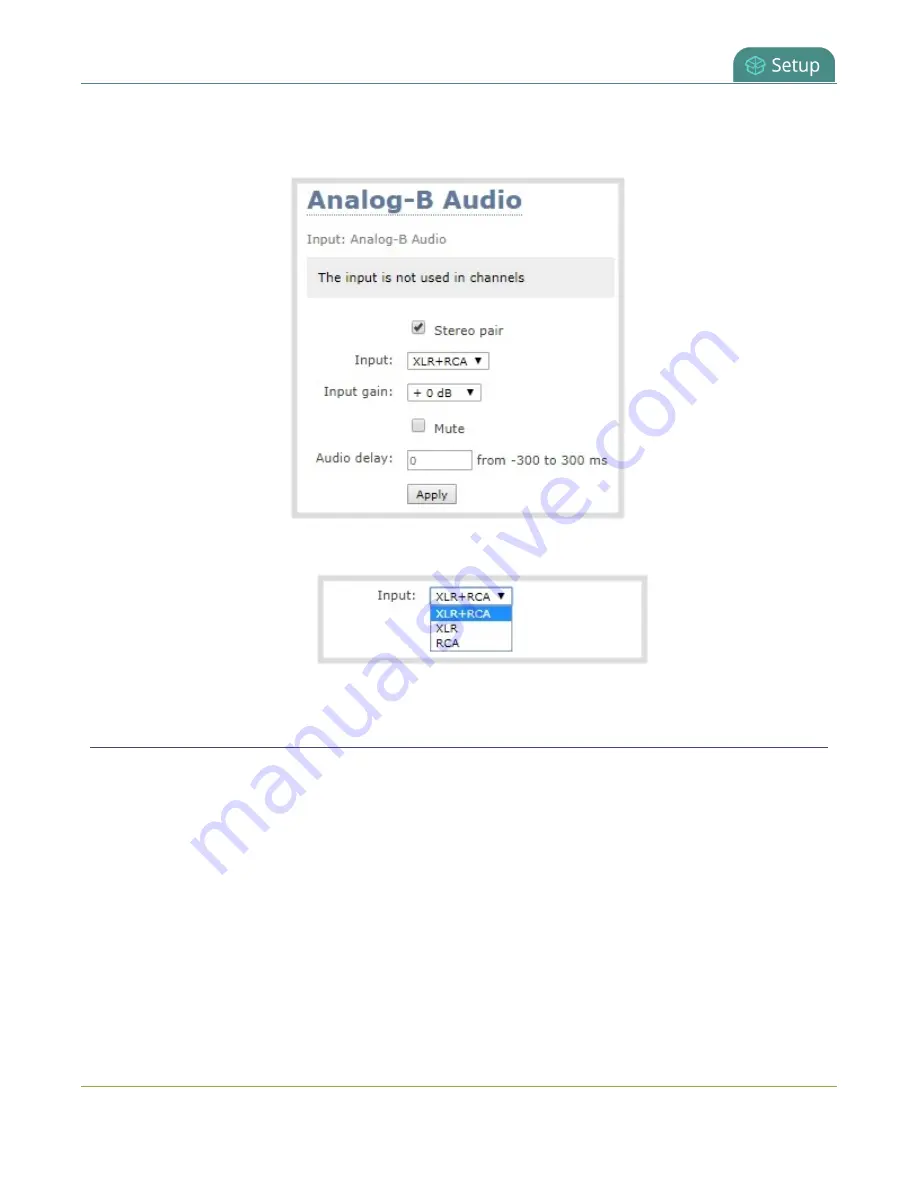
Pearl-2 User Guide
Adjust audio gain and delay
1. Login to the Admin panel as
admin
.
2. From the Inputs menu, select the shared audio source. The audio configuration page opens.
3. From the
Input
menu, select the audio source and click
Apply
.
Adjust audio gain and delay
Pearl-2 does not introduce audio delay and has near-zero latency when capturing. However, other external
factors can cause audio to become de-synchronized, such as the length of audio cables or the configuration of
your equipment. The audio delay feature helps you adjust audio coming from external sources so that your
video and audio sources are synchronized when captured, streamed, and recorded.
By default, there's 0 ms of delay applied to your audio sources. You can set the amount of delay for any audio
source using the Admin panel and apply from -300 ms and +300 ms of delay.
The analog audio input ports on Pearl-2 are calibrated for +4.0 dBu XLR or -10.0 dBV RCA audio signals and
provide moderate to significant signal headroom. For the analog audio inputs, you can add up to +30 dB of
gain using the Admin panel.
122
Содержание Pearl-2 Rackmount
Страница 139: ...Pearl 2 User Guide Mute audio 4 Click Apply 126 ...
Страница 151: ...Pearl 2 User Guide Mirror the video output port display 138 ...
Страница 156: ...Pearl 2 User Guide 4K feature add on 143 ...
Страница 180: ...Pearl 2 User Guide Delete a configuration preset 167 ...
Страница 377: ...Pearl 2 User Guide Delete a recorder 3 Click Delete this recorder and click OK when prompted 364 ...
Страница 440: ...Pearl 2 User Guide Register Pearl 2 427 ...
Страница 488: ...l Pro audio inputs l 512 GB data storage SSD l Touchscreen ...
Страница 497: ... and 2019 Epiphan Systems Inc ...






























