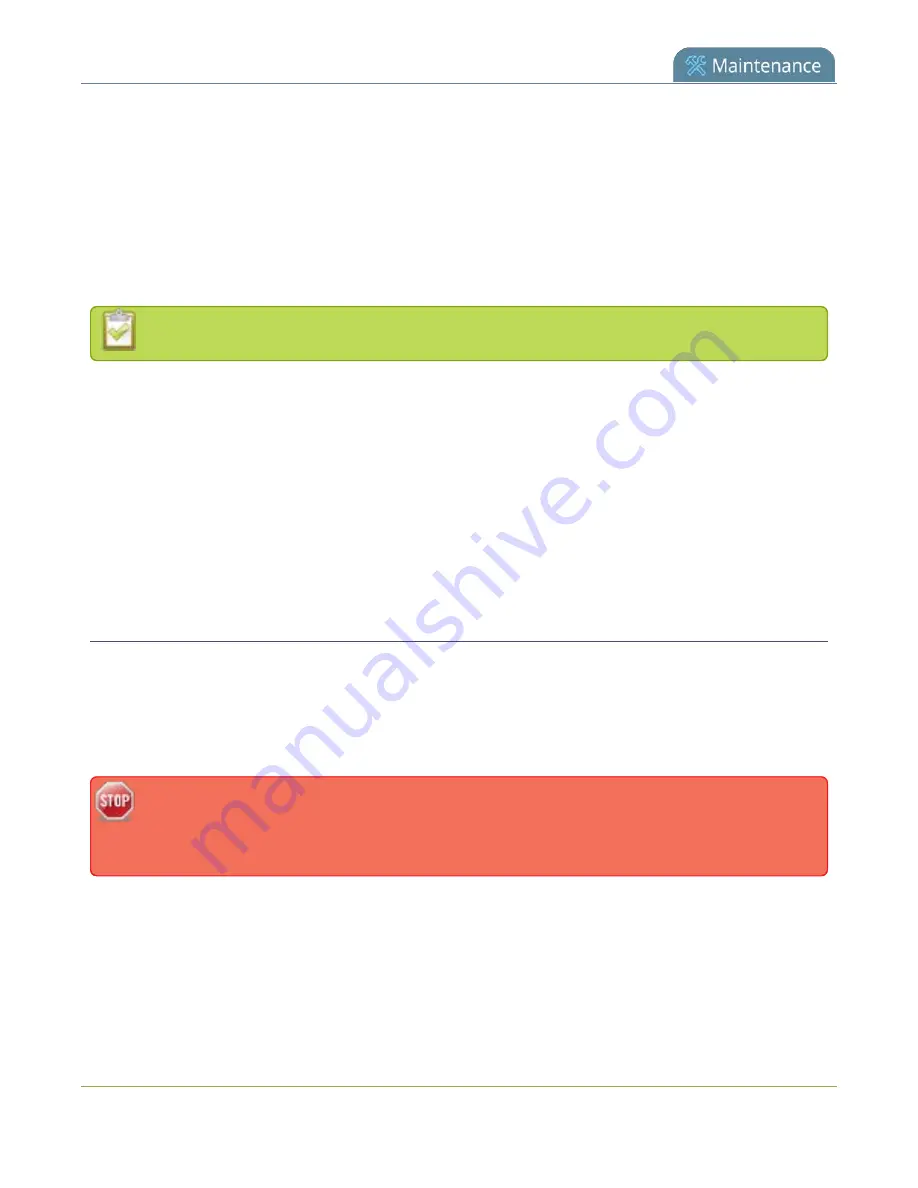
Pearl-2 User Guide
Use a specific EDID for the video input port
Extended display identification data (EDID) is data provided by a video display device, like a monitor. The
EDID describes the display's capabilities to a video source, such as the graphics card in a PC or other video
output device.
In Pearl-2, the video source uses the EDID information to determine what resolutions, color depth, and other
settings the monitor supports.
EDID is crucial for DVI sources.
The video input ports on Pearl-2 have a factory set EDID. When you connect a video source such as a laptop
or camera to Pearl-2, the video source sees Pearl-2 as if it were a monitor. The EDID that's assigned to the
input port is read by the video source to determine what video signal it needs to send to Pearl-2.
Usually, the video input ports on Pearl-2 correctly emulate a monitor for the connected video source.
However, there are times when you may need to upload a custom EDID, like when your source uses a custom
set of display properties.
When you upload a custom EDID to an input port on Pearl-2, you can force the port to supply a specific
resolution, color depth, etc to the connected video source.
Upload a new EDID
In most cases, the factory installed default EDID works fine for sources connected to the HDMI ports on Pearl-
2. However, there may be times when a connected video source uses resolutions that you do not want to use.
In that case, you can manually upload an EDID and force Pearl-2 to use a specific set of attributes for a specific
HDMI input port. All video sources you connect to that HDMI input port will use the EDID you've manually
assigned to the port.
EDID changes remain in effect for the HDMI input port until you replace the EDID with another
one or specifically choose to restore the factory EDID for that specific HDMI input port. A system-
level factory reset does not remove a manually assigned EDID from the HDMI port.
1. To download a new EDID file, go to the
web page and select the support page for
Pearl-2.
2. Scroll to the
EDID
section and select an EDID from the list. The file is saved to your downloads folder
on your hard drive.
3. Connect to the Admin panel and log in as
admin
465
Содержание Pearl-2 Rackmount
Страница 139: ...Pearl 2 User Guide Mute audio 4 Click Apply 126 ...
Страница 151: ...Pearl 2 User Guide Mirror the video output port display 138 ...
Страница 156: ...Pearl 2 User Guide 4K feature add on 143 ...
Страница 180: ...Pearl 2 User Guide Delete a configuration preset 167 ...
Страница 377: ...Pearl 2 User Guide Delete a recorder 3 Click Delete this recorder and click OK when prompted 364 ...
Страница 440: ...Pearl 2 User Guide Register Pearl 2 427 ...
Страница 488: ...l Pro audio inputs l 512 GB data storage SSD l Touchscreen ...
Страница 497: ... and 2019 Epiphan Systems Inc ...
















































