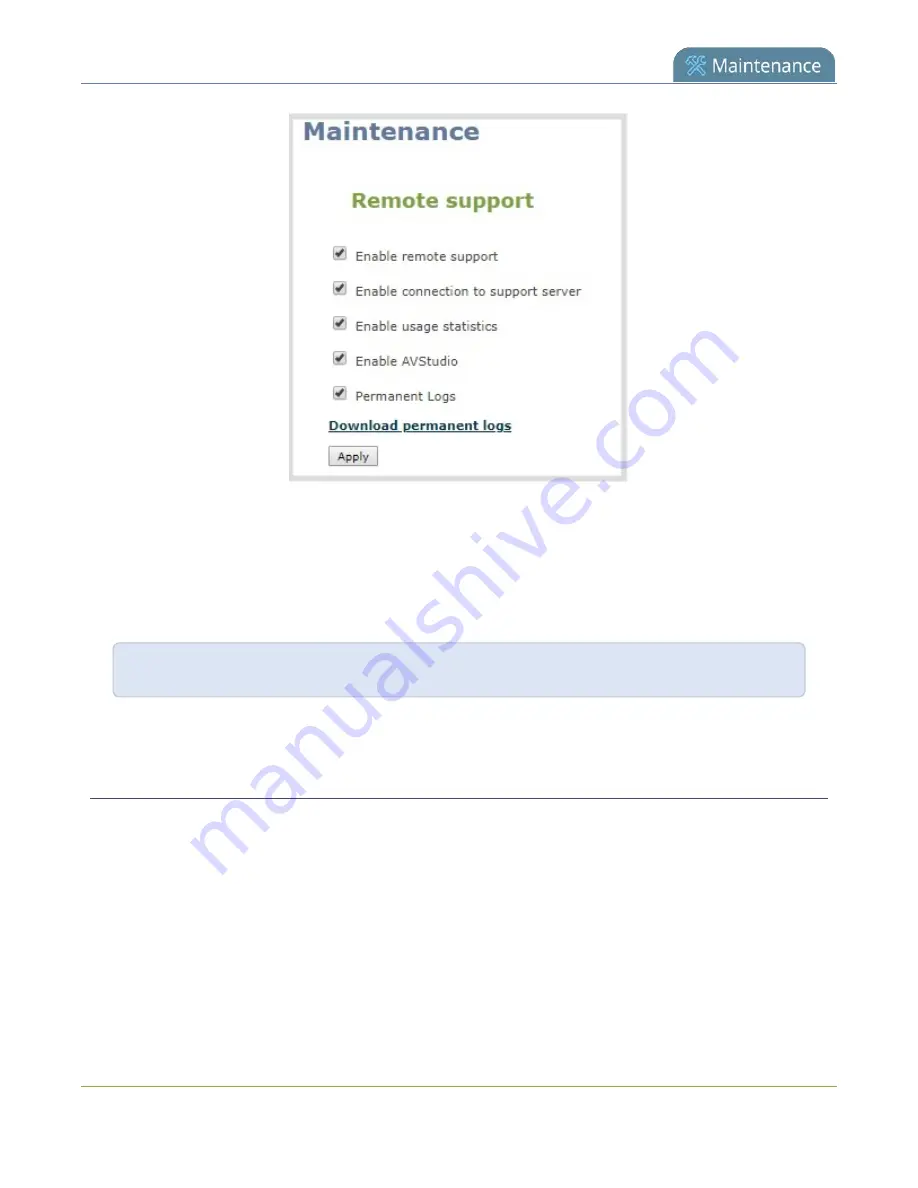
Pearl-2 User Guide
Support
3. Check
Permanent Logs
and click
Apply
.
4. Click
Maintenance
again to refresh the maintenance page and click
Download permanent logs
. A
zip file containing system downloads.
5. From your browser, run the
allinfo
script. A file is saved to your computer.
http://<ip address of your system>/admin/allinfo.cgi
6. Share the log files and the allinfo results with Epiphan support.
Configure remote support
Remote support is enabled on Pearl Mini by default and allows the Epiphan support team to remotely access
Pearl-2 to help you troubleshoot issues and reset lost admin passwords.
Your network must allow access to the Epiphan maintenance server, which has the domain name
epiphany.epiphan.com. Pearl-2 must be able to resolve this domain name to connect to the Epiphan
maintenance server for remote support.
Remote support uses ports 22 and 30. Ensure that these ports are opened to allow remote communication. If
your Pearl-2 is on a network that is protected from the Internet by a firewall, consult with your network
administrator to configure your network to allow remote Internet access through the firewall for those ports
and to add epiphany.epiphan.com to the network's allowed list.
423
Содержание Pearl-2 Rackmount
Страница 139: ...Pearl 2 User Guide Mute audio 4 Click Apply 126 ...
Страница 151: ...Pearl 2 User Guide Mirror the video output port display 138 ...
Страница 156: ...Pearl 2 User Guide 4K feature add on 143 ...
Страница 180: ...Pearl 2 User Guide Delete a configuration preset 167 ...
Страница 377: ...Pearl 2 User Guide Delete a recorder 3 Click Delete this recorder and click OK when prompted 364 ...
Страница 440: ...Pearl 2 User Guide Register Pearl 2 427 ...
Страница 488: ...l Pro audio inputs l 512 GB data storage SSD l Touchscreen ...
Страница 497: ... and 2019 Epiphan Systems Inc ...






























