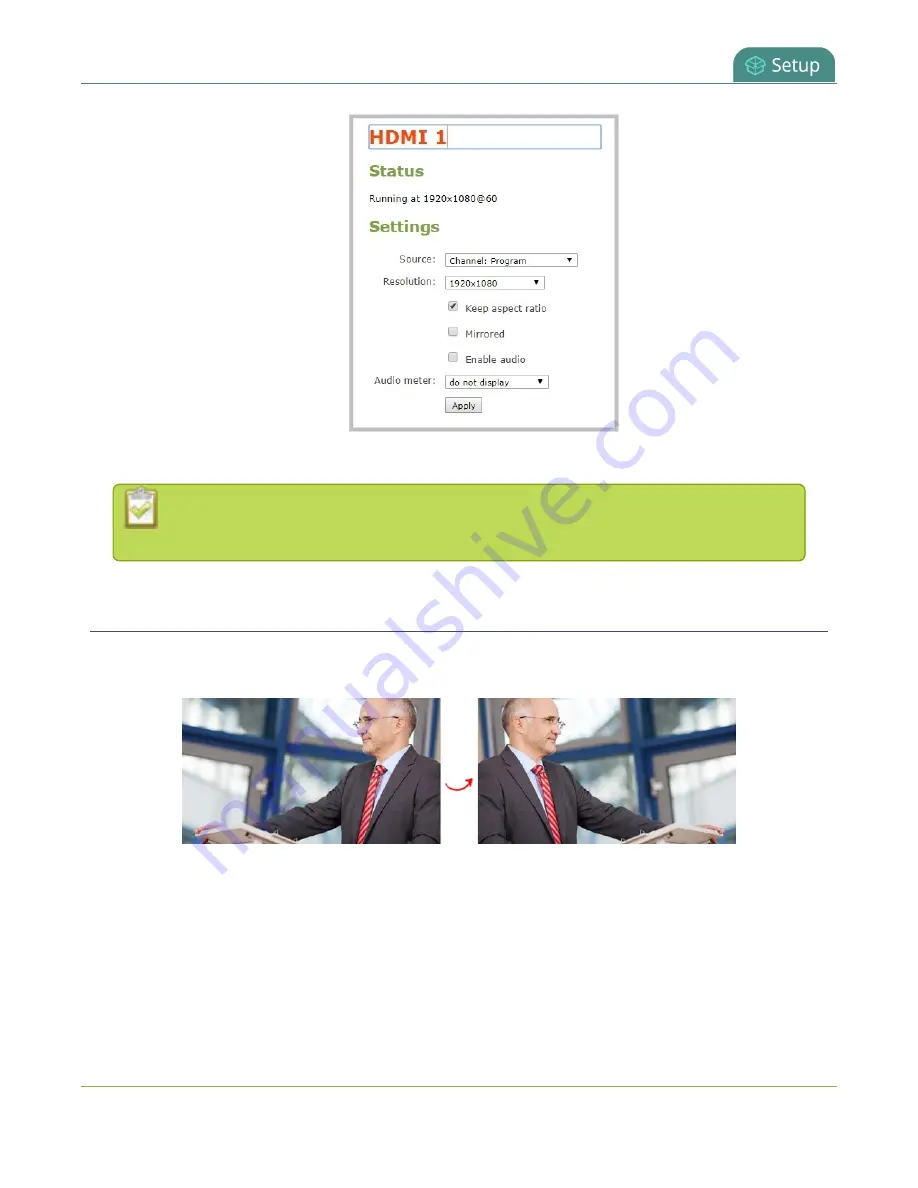
Pearl-2 User Guide
Mirror the video output port display
4. Press
Enter
using your keyboard to save the changes.
You must press Enter to save the new name. The
Apply
button does not save the source
name change.
Mirror the video output port display
You can use the Admin panel to mirror the original video source on the output port so that it appears reversed
on the connected display.
To mirror the video source on the video output port:
1. Login to the Admin panel as
admin
2. From the Outputs menu, click the output port you want to mirror. The video output port configuration
page opens.
3. Check
Mirrored
to flip the video source's orientation on the display port. Uncheck
Mirrored
to
display the video source in it's original orientation, then click
Apply
137
Содержание Pearl-2 Rackmount
Страница 139: ...Pearl 2 User Guide Mute audio 4 Click Apply 126 ...
Страница 151: ...Pearl 2 User Guide Mirror the video output port display 138 ...
Страница 156: ...Pearl 2 User Guide 4K feature add on 143 ...
Страница 180: ...Pearl 2 User Guide Delete a configuration preset 167 ...
Страница 377: ...Pearl 2 User Guide Delete a recorder 3 Click Delete this recorder and click OK when prompted 364 ...
Страница 440: ...Pearl 2 User Guide Register Pearl 2 427 ...
Страница 488: ...l Pro audio inputs l 512 GB data storage SSD l Touchscreen ...
Страница 497: ... and 2019 Epiphan Systems Inc ...
















































