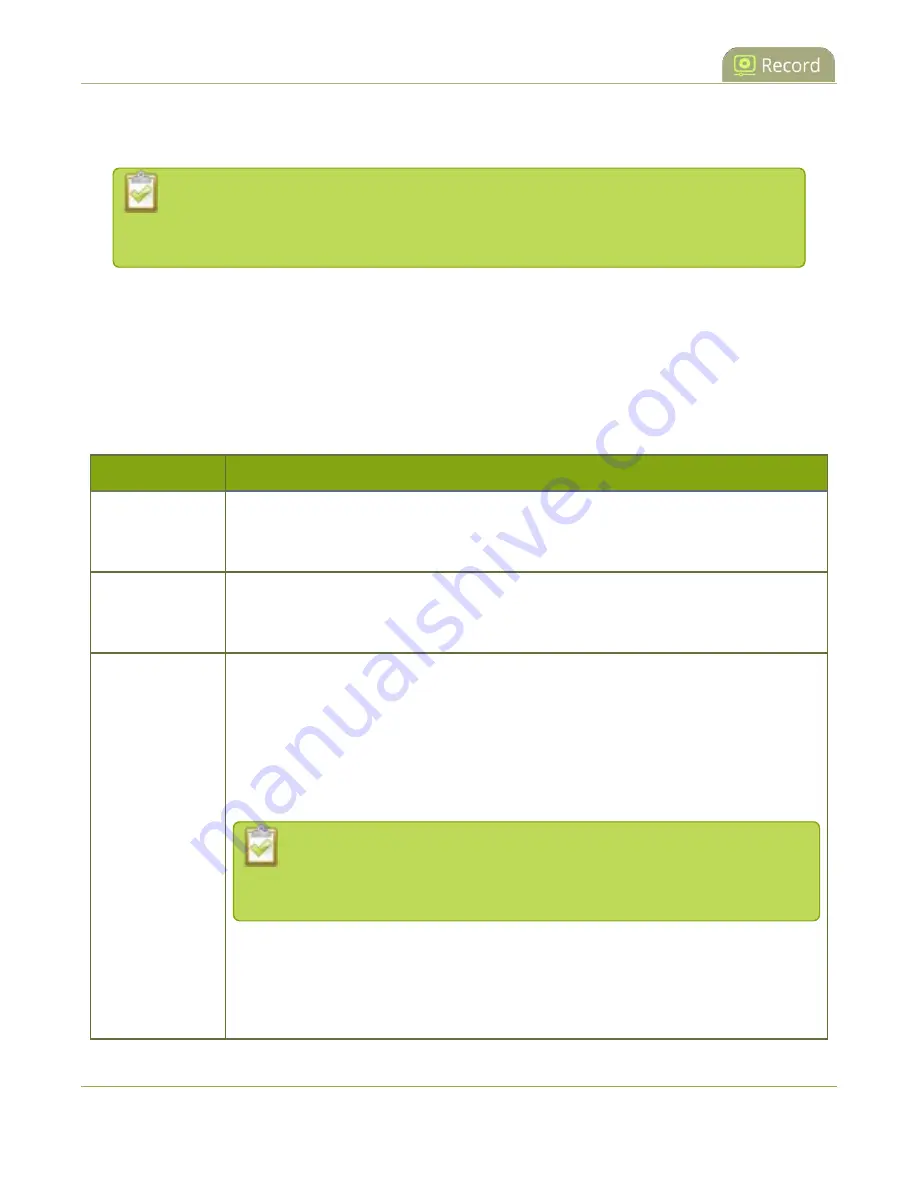
Pearl-2 User Guide
Configure recording settings, file size and type
When a recording reaches the file length of 30 minutes or 500 MB (whichever comes first), the system closes
the current recording file and immediately opens a new one. No recorded data is lost.
Tip
: If you don’t know what size to select, do some test recordings to get an idea of the file
sizes you can expect. If you want to guarantee the recording lasts to a given time limit,
select a file size that is far larger than you saw in your tests.
Important considerations
l
You cannot change the recording settings, file size and type for channels used with Kaltura events.
l
The file recording type for a channel you are controlling and recording using AV Studio must be set to
MP4 and the maximum file size supported is 500 MB.
The following table describes the recordings configuration settings.
Table 59
Recordings Configuration Settings
Label
Description / Options
Time limit
Specifies the length of time the system waits before the recording file is saved and a
new one is started (assuming the size limit has not yet been reached). Values range
from 5 minutes to unlimited.
Size limit
Specifies the maximum file size a recording can reach before it is saved and a new
recording is started (assuming the time limit has not yet been reached). Values range
from 50 MB to 64 GB.
File type
Specifies the recording file type. Select from AVI, MP4, MP4-Fragmented, MPEG-TS, or
MOV. Choose MPEG-TS for UPnP playback.
l
AVI
: Generally used for playback on Windows.
l
MP4
: A progressive version of MP4. Select MP4 for the best compatibility with
most video players and editors. Progressive MP4 files are initially recorded as
MP4-Fragmented and are converted when the recording ends.
If power is lost while recording is in progress or during conversion, the files
remain in fragmented MP4 format. You can run the file through
ffmpeg
or
another transcoder to convert to the progressive format.
l
MP4-Fragmented
: A newer MP4 format. Fixed 10 second intervals. Select MP4-
Fragmented for the same file format as releases 3.15.x. Some applications, like
Adobe Premiere Pro, don't yet support fragmented MP4.
There's no way to tell the difference between MP4 files and MP4-Fragmented
355
Содержание Pearl-2 Rackmount
Страница 139: ...Pearl 2 User Guide Mute audio 4 Click Apply 126 ...
Страница 151: ...Pearl 2 User Guide Mirror the video output port display 138 ...
Страница 156: ...Pearl 2 User Guide 4K feature add on 143 ...
Страница 180: ...Pearl 2 User Guide Delete a configuration preset 167 ...
Страница 377: ...Pearl 2 User Guide Delete a recorder 3 Click Delete this recorder and click OK when prompted 364 ...
Страница 440: ...Pearl 2 User Guide Register Pearl 2 427 ...
Страница 488: ...l Pro audio inputs l 512 GB data storage SSD l Touchscreen ...
Страница 497: ... and 2019 Epiphan Systems Inc ...
















































