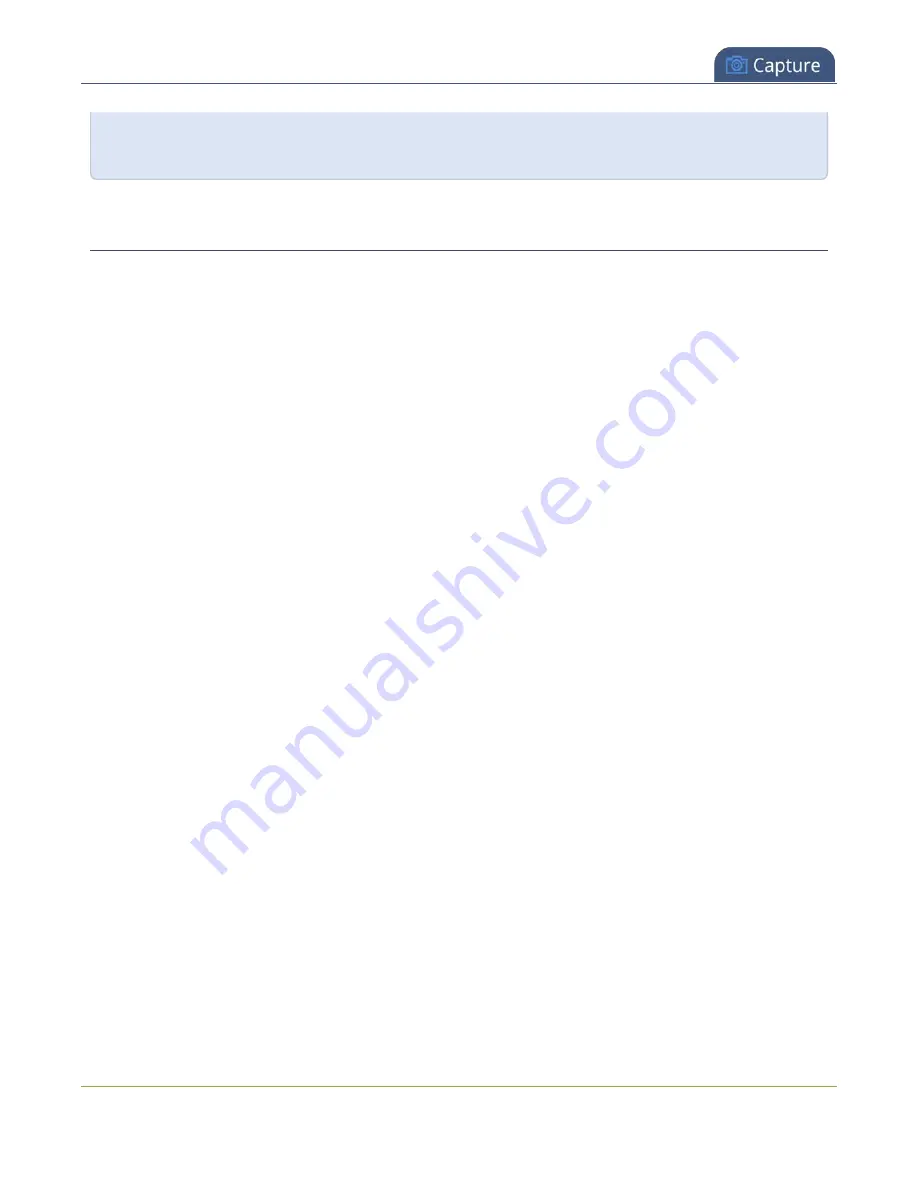
Pearl-2 User Guide
Add an audio source to a layout
back to percents by typing a percent. See
Resize and position items using percents or pixels
information.
Add an audio source to a layout
You can add multiple audio sources to the layouts for a channel using the Admin panel. Each layout can have
the same audio sources in them or you can choose different audio sources. By default, audio is enabled for
the channel on the channel's encoding page.
An audio source has the same gain no matter how may layouts the audio source is added to, or if you've
added just the one audio source or several audio sources to the same layout.
Important considerations
l
There is no need to manually add RTSP audio sources to your channel. When an RTSP stream is
connected to your Pearl-2 as an input source, a corresponding audio source is automatically added to
the list of audio sources for your channels, even if there is no audio in the RTSP stream.
l
The right-most XLR audio input and the RCA audio input are linked within Pearl-2. If you use both at the
same time, their audio is mixed. If the two audio sources share the same audio signals, the common
audio signals are amplified. To avoid this, you can turn disable one or the other audio port, see
.
l
If a channel is selected as the video source for a layout, the corresponding audio for that channel is
added automatically.
l
You can add multiple audio sources to the same layout. However, if the two audio sources share all or
some of the same audio signals, then the common audio signals are amplified.
l
Selecting multiple loud audio sources in the same layout may cause audio clipping on that layout.
Before going live, always check volume levels for the layouts that have a large number of audio sources
and adjust the volumes at source to avoid clipping, see
l
If audio encoding is not configured for a channel, no audio signal is processed or sent with the video
content when recording, streaming, or confidence monitoring, see
l
If an audio source is added to a layout and then the audio device is disconnected from the input port
on Pearl-2, some residual noise may be detected in the layout. Remove the audio source from the
layout.
To add an audio source to a layout:
1. Login to the Admin panel as
admin
2. From the Channel menu, select a channel and click
Layouts
. The custom layout editor opens.
3. In the Layouts list that appears at the top of the page, click a layout's row to select that layout.
212
Содержание Pearl-2 Rackmount
Страница 139: ...Pearl 2 User Guide Mute audio 4 Click Apply 126 ...
Страница 151: ...Pearl 2 User Guide Mirror the video output port display 138 ...
Страница 156: ...Pearl 2 User Guide 4K feature add on 143 ...
Страница 180: ...Pearl 2 User Guide Delete a configuration preset 167 ...
Страница 377: ...Pearl 2 User Guide Delete a recorder 3 Click Delete this recorder and click OK when prompted 364 ...
Страница 440: ...Pearl 2 User Guide Register Pearl 2 427 ...
Страница 488: ...l Pro audio inputs l 512 GB data storage SSD l Touchscreen ...
Страница 497: ... and 2019 Epiphan Systems Inc ...






























