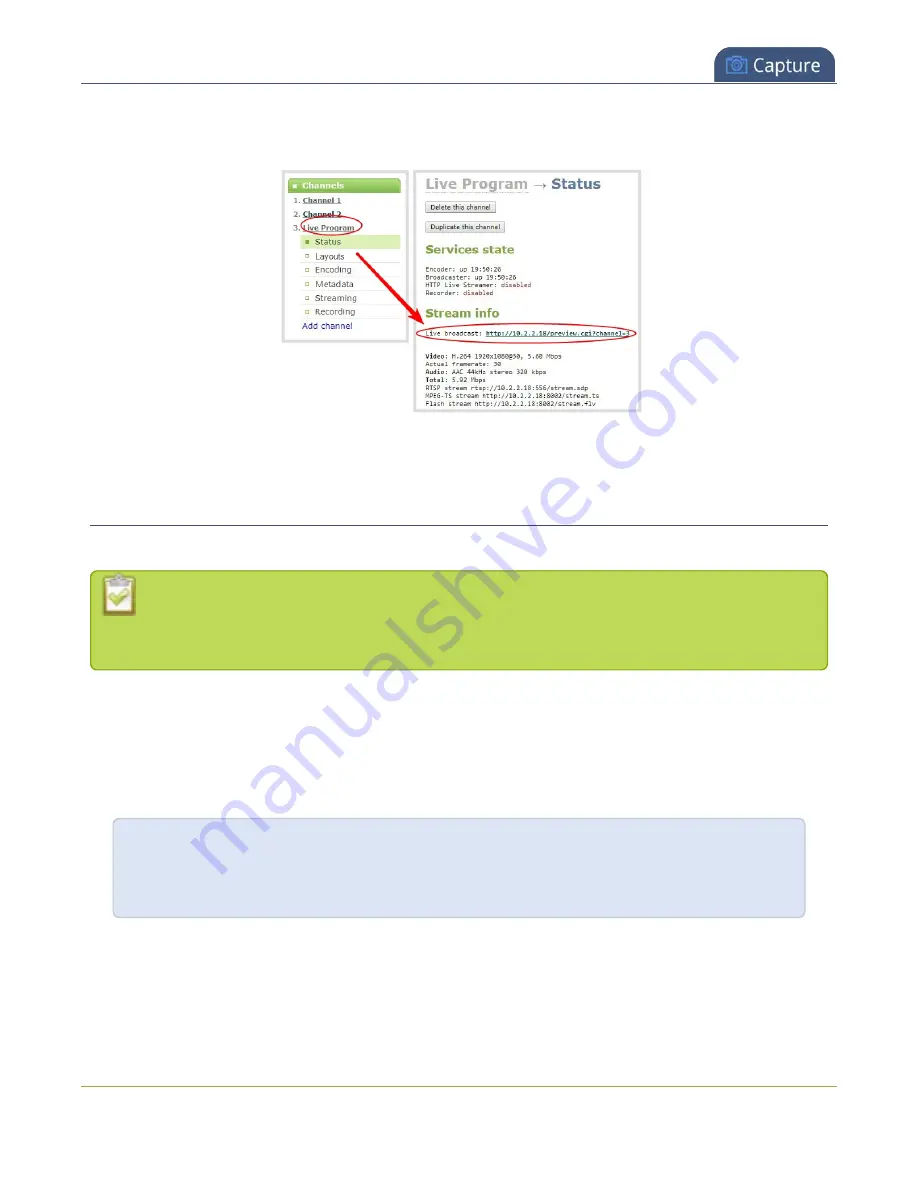
Pearl-2 User Guide
Preview channel
2. From the Channels menu, select a channel and click
Status
. The Status page opens and a live preview
snapshot appears below the Stream info.
3. Right-click the
Live Broadcast
link and select
Open in a new Tab
or
Open in a new Window
.
Preview all channels at the same time
Pearl-2 has a special preview mode that lets you see all configured channels at once.
The resulting web page can be very large. You can use your keyboard's zoom keys or the zoom
buttons for your web browser to adjust the screen view. Plus many browsers support short cuts,
like Ctrl- (control minus) to zoom out and Ctrl+ (control plus) to zoom in.
To preview all channels at the same time:
1. Open a new tab in your web browser on the Admin computer.
2. Go to the following URL to open the preview web page for your Pearl-2, where
<ip address>
is the IP
address of Pearl-2. To find the IP address of your system, see
View system information using the Admin
View system information using the touch screen
http://
<ip address>
/preview.cgi?channels
For example:
http://172.1.1.10/preview.cgi?channels
To preview a single channel, you can enter the following URL:
http://<ip address>/preview.cgi?channel=X
where
<ip address>
is the IP address of Pearl Mini and
X
is the channel's index number.
218
Содержание Pearl-2 Rackmount
Страница 139: ...Pearl 2 User Guide Mute audio 4 Click Apply 126 ...
Страница 151: ...Pearl 2 User Guide Mirror the video output port display 138 ...
Страница 156: ...Pearl 2 User Guide 4K feature add on 143 ...
Страница 180: ...Pearl 2 User Guide Delete a configuration preset 167 ...
Страница 377: ...Pearl 2 User Guide Delete a recorder 3 Click Delete this recorder and click OK when prompted 364 ...
Страница 440: ...Pearl 2 User Guide Register Pearl 2 427 ...
Страница 488: ...l Pro audio inputs l 512 GB data storage SSD l Touchscreen ...
Страница 497: ... and 2019 Epiphan Systems Inc ...






























