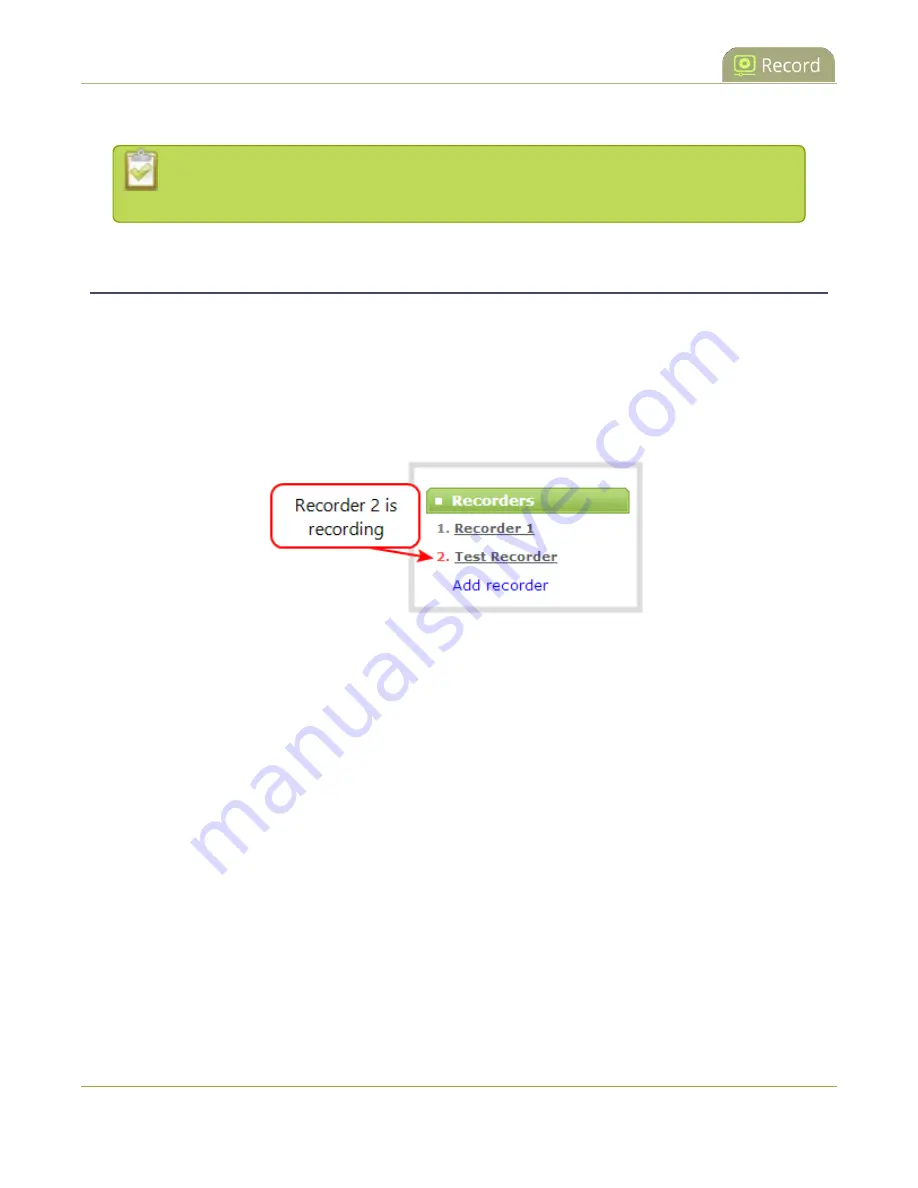
Pearl-2 User Guide
Start and stop a recorder
4. Check the boxes next to the channels you want to include, and click
Apply
.
Channels with no active video source are displayed in italics. You can include these channels
in your channel selections for the recorder.
Start and stop a recorder
You can start and stop recorders from the recorder's configuration page using the Admin panel.
You can also start and stop recorders using the One Touch control feature (see
Record using One Touch
control
Record a channel using the touch screen
).
The recorder number turns red to indicate it is recording. If the system runs out of storage space, the oldest
recorded file is deleted to make room for the new recording.
You can have multiple recorders and multiple channels recording all at the same time. The number of channels
being recorded is shown below the Start and Stop buttons on the recorder's configuration page. To select
which channels to include in the recorder, see
To start and stop a recorder using the Admin panel:
1. Login to the Admin panel as
admin
or
operator
361
Содержание Pearl-2 Rackmount
Страница 139: ...Pearl 2 User Guide Mute audio 4 Click Apply 126 ...
Страница 151: ...Pearl 2 User Guide Mirror the video output port display 138 ...
Страница 156: ...Pearl 2 User Guide 4K feature add on 143 ...
Страница 180: ...Pearl 2 User Guide Delete a configuration preset 167 ...
Страница 377: ...Pearl 2 User Guide Delete a recorder 3 Click Delete this recorder and click OK when prompted 364 ...
Страница 440: ...Pearl 2 User Guide Register Pearl 2 427 ...
Страница 488: ...l Pro audio inputs l 512 GB data storage SSD l Touchscreen ...
Страница 497: ... and 2019 Epiphan Systems Inc ...






























