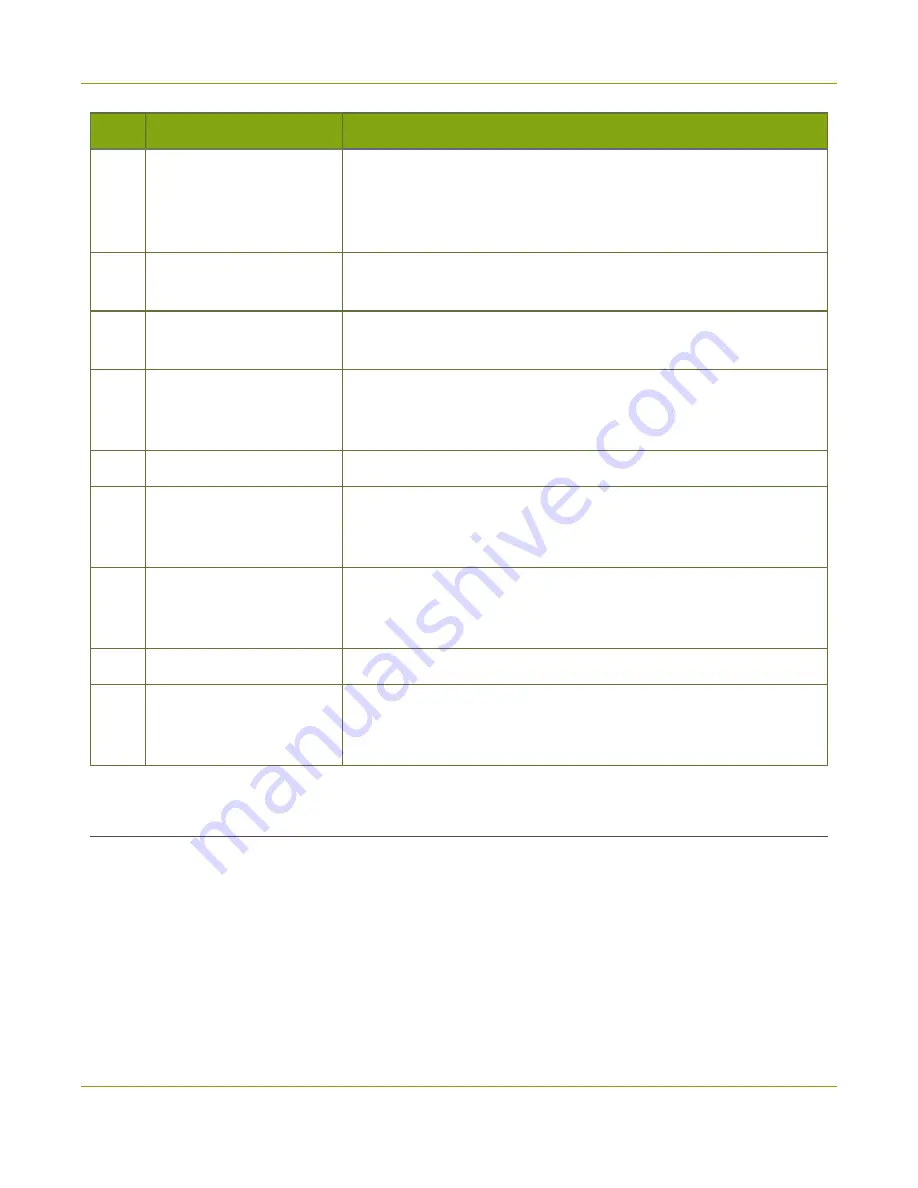
Pearl-2 User Guide
Connect to the Admin panel
Label Name
Description
2
Recorders menu
Recorders you add to your Pearl-2 are listed. Select a recorder to open
the status page and list of related recordings for that recorder. You
can start and stop recording, as well as configure the recorder settings
from this page.
3
Inputs menu
The available video and audio input ports on your Pearl-2 are listed.
Select a port to open the configuration and status page for that port.
4
Output ports menu
The output ports available on your Pearl-2 are listed. Select a port to
open the configuration and status page for that port.
5
Events menu
Access the Content Management System (CMS) events list containing
up to three months of scheduled Kaltura events, in progress events,
and completed ah hoc and scheduled events.
6
Configuration menu
A list of all the available configuration options.
7
Internal storage and
system information
menu
System details are displayed in this area, such as the total amount of
internal storage, how much space is currently used, and how much
free space is available.
8
Main panel
The main panel is where the all the related information displays. What
gets displayed in the main panel depends on which menu item you
select.
9
Link to Epiphan Live
Click to open Epiphan Live in a new tab.
10
Log out
Click to log out of Pearl-2. Click icon again to display the log in
window. The role of the currently logged in user displays beside the
icon.
Connect to the Admin panel
You can access the Admin panel using an internet browser on a computer or tablet that's connected to the
same local Ethernet network as your Pearl-2. You need the IP address of the system, which you can get from
the settings using the front touch screen of your Pearl-2. Using the touch screen is the easiest way to find the
IP address of your system.
There are two ways to get the IP address using the touch screen to log in to the Admin panel:
56
Содержание Pearl-2 Rackmount
Страница 139: ...Pearl 2 User Guide Mute audio 4 Click Apply 126 ...
Страница 151: ...Pearl 2 User Guide Mirror the video output port display 138 ...
Страница 156: ...Pearl 2 User Guide 4K feature add on 143 ...
Страница 180: ...Pearl 2 User Guide Delete a configuration preset 167 ...
Страница 377: ...Pearl 2 User Guide Delete a recorder 3 Click Delete this recorder and click OK when prompted 364 ...
Страница 440: ...Pearl 2 User Guide Register Pearl 2 427 ...
Страница 488: ...l Pro audio inputs l 512 GB data storage SSD l Touchscreen ...
Страница 497: ... and 2019 Epiphan Systems Inc ...






























