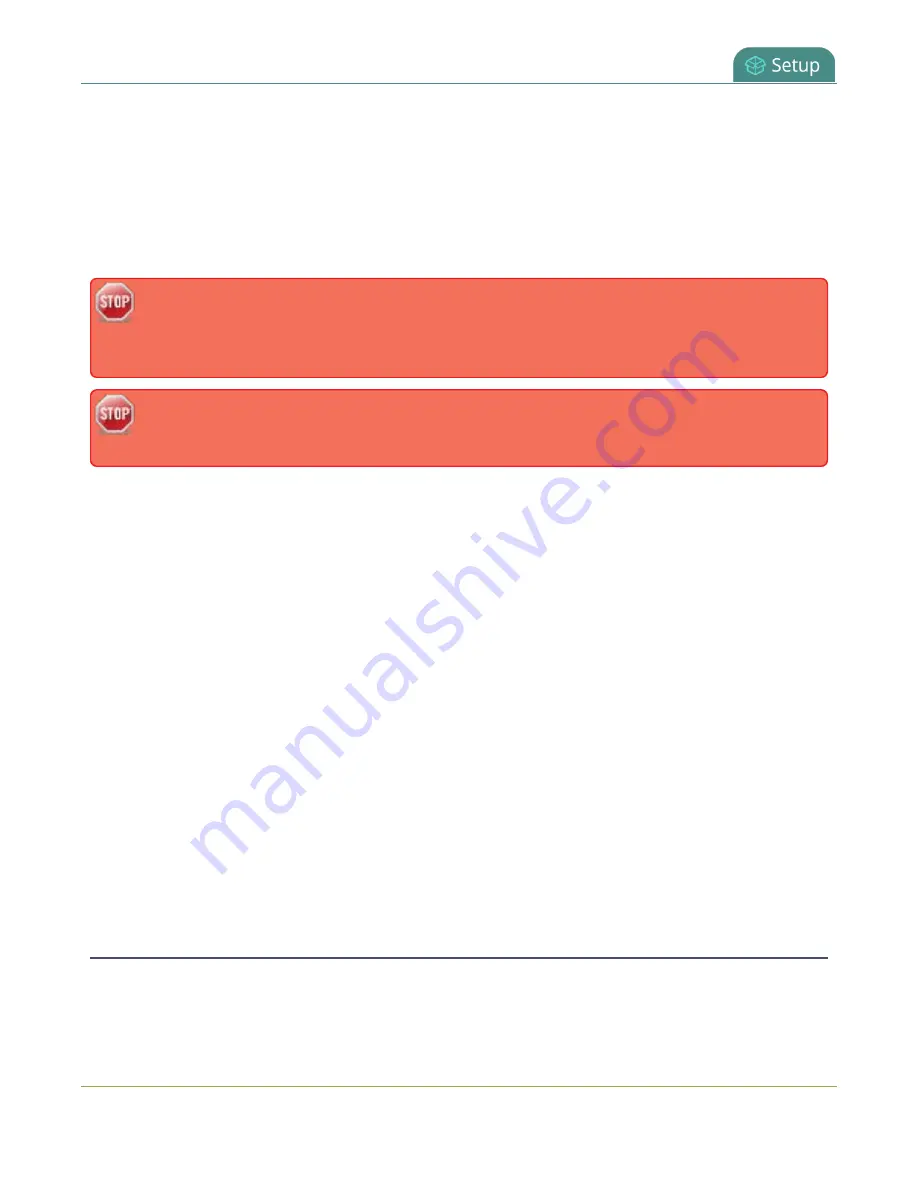
Pearl-2 User Guide
Remove user passwords
Passwords are case sensitive and can use all alpha-numeric keys in the ASCII range. Your password can be up
to 255 characters long, but should not include any spaces. Contact your system administrator for your
organization’s specific password requirements.
In addition to setting global passwords for viewers, you can also set access passwords and IP restrictions on a
per-channel basis from the channel's
Streaming
Restrict viewers by IP address
.
If you lose the admin password, see
.
Setting a user’s password causes the user to be logged out. Be ready to log back in with the new
admin password or have operators and viewers log in with the appropriate new password.
Viewers may need to refresh their browser window or press play in their media player.
Changing the admin password while live streaming disrupts the view of the stream for viewer-level
users. Complete any admin password changes when there is no live stream in progress.
To set a user password:
1. Login to the Admin panel as
admin
2. From the Configuration menu, select
Security
. The Security configuration page opens.
3. Highlight and delete the
current password
for your selected user. Eight dots mask the password
regardless of the password's actual length (and appears even if no password is set).
4. Highlight and delete the
confirmation password
for the selected user.
5. Select the user’s
password
field and type a new password for the user. The new password must have
between 1-255 alpha-numeric characters or special characters with no spaces. Passwords are case
sensitive.
6. Select the user’s
password confirmation
field and confirm the new password.
7. Click
Apply
.
8. If you were logged in as the user whose password you just changed, you are logged out and must log
back in with the new password. If you added or changed the viewer’s password, all viewer’s stream will
pause until they log in with the new password.
You can specify multiple account passwords before clicking
Apply
.
Remove user passwords
You can remove passwords for one or more of the user levels using the Admin panel. If you don’t remember
the admin password, refer to the section
. Note that viewer passwords can be set on
173
Содержание Pearl-2 Rackmount
Страница 139: ...Pearl 2 User Guide Mute audio 4 Click Apply 126 ...
Страница 151: ...Pearl 2 User Guide Mirror the video output port display 138 ...
Страница 156: ...Pearl 2 User Guide 4K feature add on 143 ...
Страница 180: ...Pearl 2 User Guide Delete a configuration preset 167 ...
Страница 377: ...Pearl 2 User Guide Delete a recorder 3 Click Delete this recorder and click OK when prompted 364 ...
Страница 440: ...Pearl 2 User Guide Register Pearl 2 427 ...
Страница 488: ...l Pro audio inputs l 512 GB data storage SSD l Touchscreen ...
Страница 497: ... and 2019 Epiphan Systems Inc ...






























