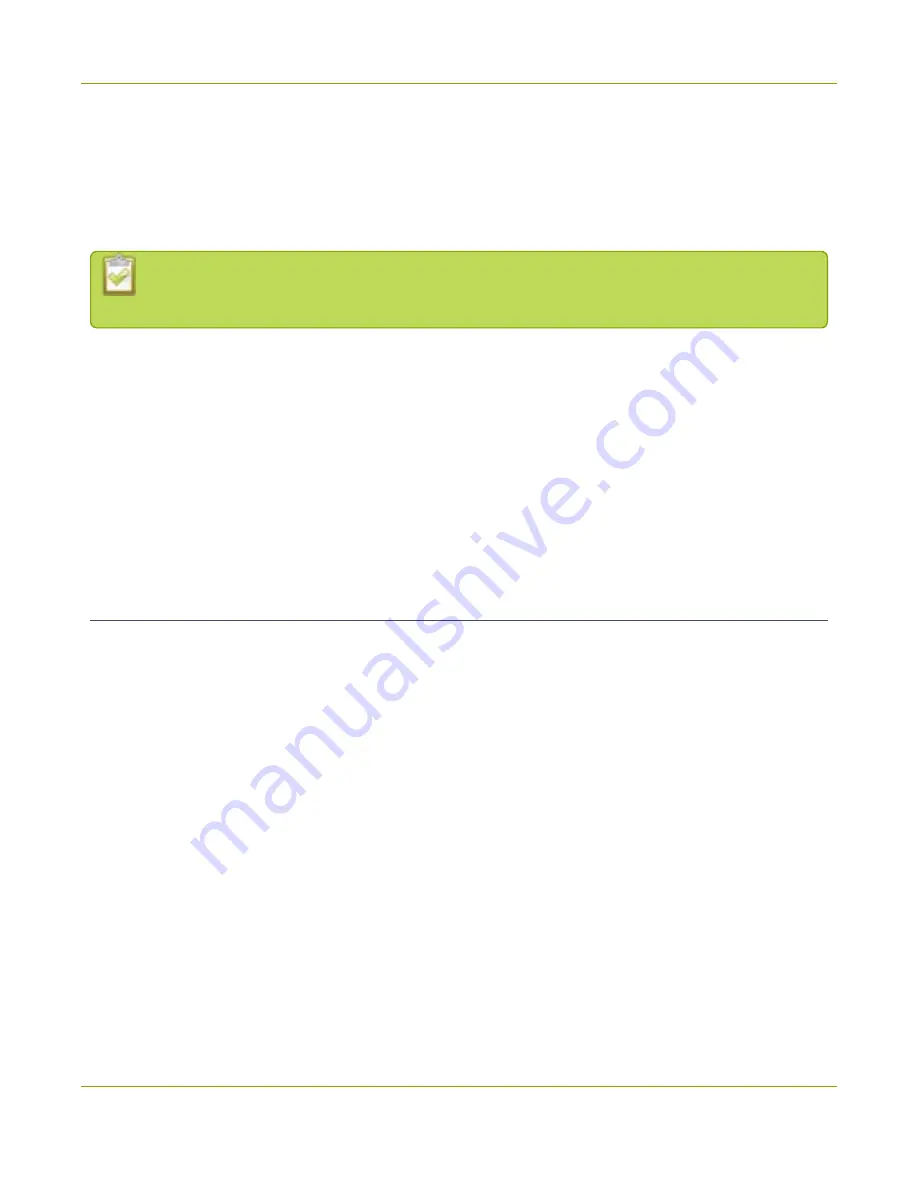
Pearl-2 User Guide
Quick start
Quick start
This quick start uses the default settings where possible so you can quickly start using your Pearl-2. The
instructions apply to all Pearl-2 models; however, rackmount installation is not included here, see
.
For the Pearl-2 Rackmount Twin , you cannot plug a source into one system and use it from the
other.
Before you start, make sure you have:
l
A video source such as a camera or a computer and cables to connect them to Pearl-2. For HDMI, the
source must not be HDCP protected.
l
An audio source coming from either your SDI , USB videoor HDMI video source (must not be
encrypted). Optionally, audio from a different source, such as an audio mixer that you connect to the
audio input ports can be used.
l
Local area network that uses Dynamic Host Configuration Protocol (DHCP) is preferable.
l
Computer with a web browser connected to the same network. We'll call it the “admin” computer.
Starting up!
Pearl-2 is pre-configured with two plug and play channels: Auto A and Auto B. Auto channels are used for this
quick start. They have automatic video sensing, which detects the video signal you connect to the video input
ports on Pearl-2.
The first video source you connect while Pearl-2 is powered on is automatically assigned to the Auto channel
(either Auto A or Auto B, depending in which row you connect the video source). For example, when you first
start Pearl-2, the video sources you connect to the HDMI-A and HDMI-B input ports appear automatically in
Auto A and Auto B channels (respectively). If no video source is connected, a standard No Signal screen
displays.
With auto channels, audio from the connected SDI, HDMI, or USB video source is automatically applied to the
channel without needing any additional configuration. For SDI or HDMI audio, just make sure it's
unencrypted.
The Auto channel's frame size is set to match the video source by default and the best bit rate for the default
frame rate of 30 fps is applied automatically.
For details about Auto channel defaults, behavior, and audio source priorities, see
To get started quickly with auto channels:
12
Содержание Pearl-2 Rackmount
Страница 139: ...Pearl 2 User Guide Mute audio 4 Click Apply 126 ...
Страница 151: ...Pearl 2 User Guide Mirror the video output port display 138 ...
Страница 156: ...Pearl 2 User Guide 4K feature add on 143 ...
Страница 180: ...Pearl 2 User Guide Delete a configuration preset 167 ...
Страница 377: ...Pearl 2 User Guide Delete a recorder 3 Click Delete this recorder and click OK when prompted 364 ...
Страница 440: ...Pearl 2 User Guide Register Pearl 2 427 ...
Страница 488: ...l Pro audio inputs l 512 GB data storage SSD l Touchscreen ...
Страница 497: ... and 2019 Epiphan Systems Inc ...






























