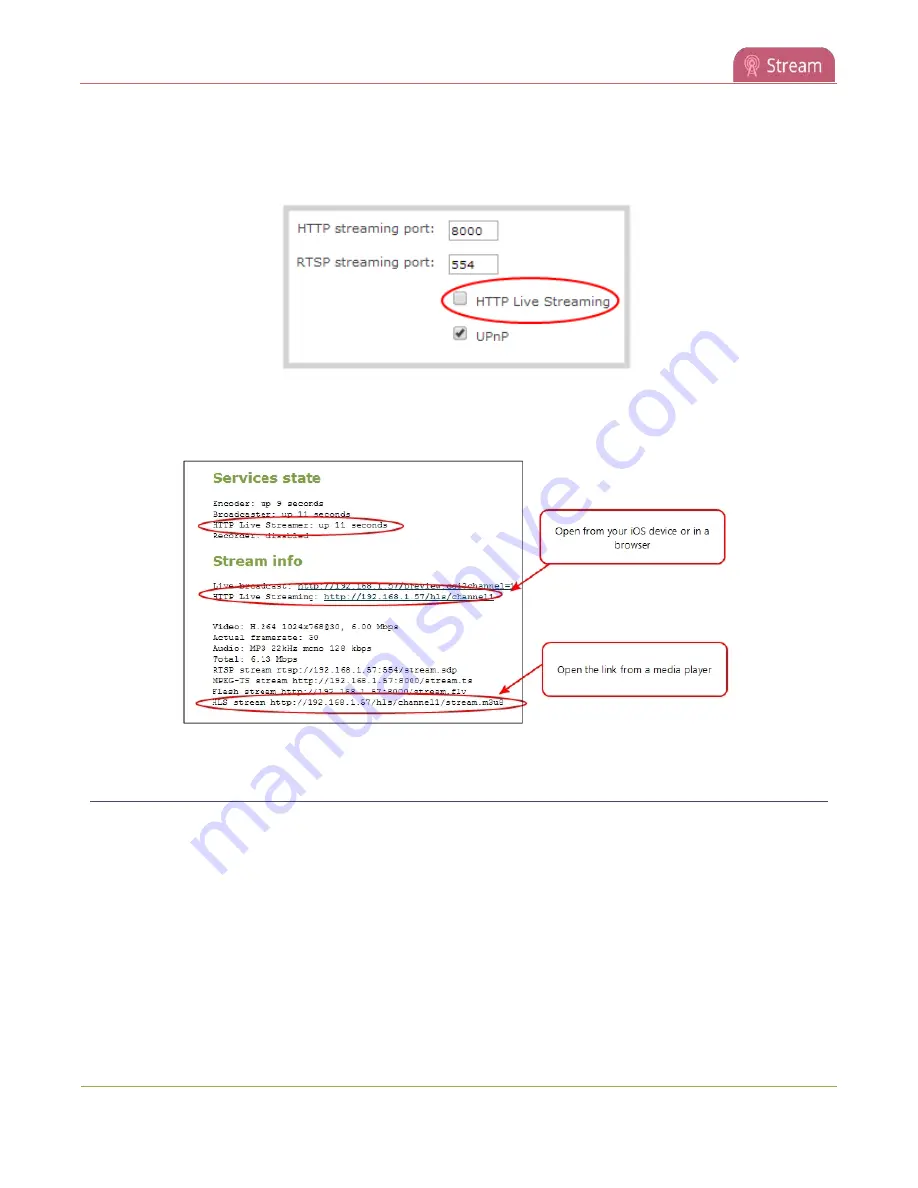
Pearl-2 User Guide
Directly share stream URLs with viewers
2. From the Channels menu, select the channel containing video you want to stream and click
Streaming
. The Streaming configuration page opens.
3. Check
HTTP Live Streaming
and click
Apply
.
4. From the Channels menu, click
Status
. The channel's status page opens.
5. Provide the HLS stream link to your viewers.
Directly share stream URLs with viewers
Participants can view a channel's stream directly from Pearl-2 when you provide them the channel's stream
URL and log in credentials. You can provide separate URLs for streams coming from each channel, or one URL
that includes all the streams for the channel.
Choose the right type of URL for the type of device the participant will use to view the stream. For more
information on compatibility between codec and file formats, see
View supported streaming formats
.
To share the channel's stream URL directly with viewers:
1. Login to the Admin panel as
admin
2. From the Channels menu, select the channel and click
Status
. The Status page opens.
306
Содержание Pearl-2 Rackmount
Страница 139: ...Pearl 2 User Guide Mute audio 4 Click Apply 126 ...
Страница 151: ...Pearl 2 User Guide Mirror the video output port display 138 ...
Страница 156: ...Pearl 2 User Guide 4K feature add on 143 ...
Страница 180: ...Pearl 2 User Guide Delete a configuration preset 167 ...
Страница 377: ...Pearl 2 User Guide Delete a recorder 3 Click Delete this recorder and click OK when prompted 364 ...
Страница 440: ...Pearl 2 User Guide Register Pearl 2 427 ...
Страница 488: ...l Pro audio inputs l 512 GB data storage SSD l Touchscreen ...
Страница 497: ... and 2019 Epiphan Systems Inc ...






























