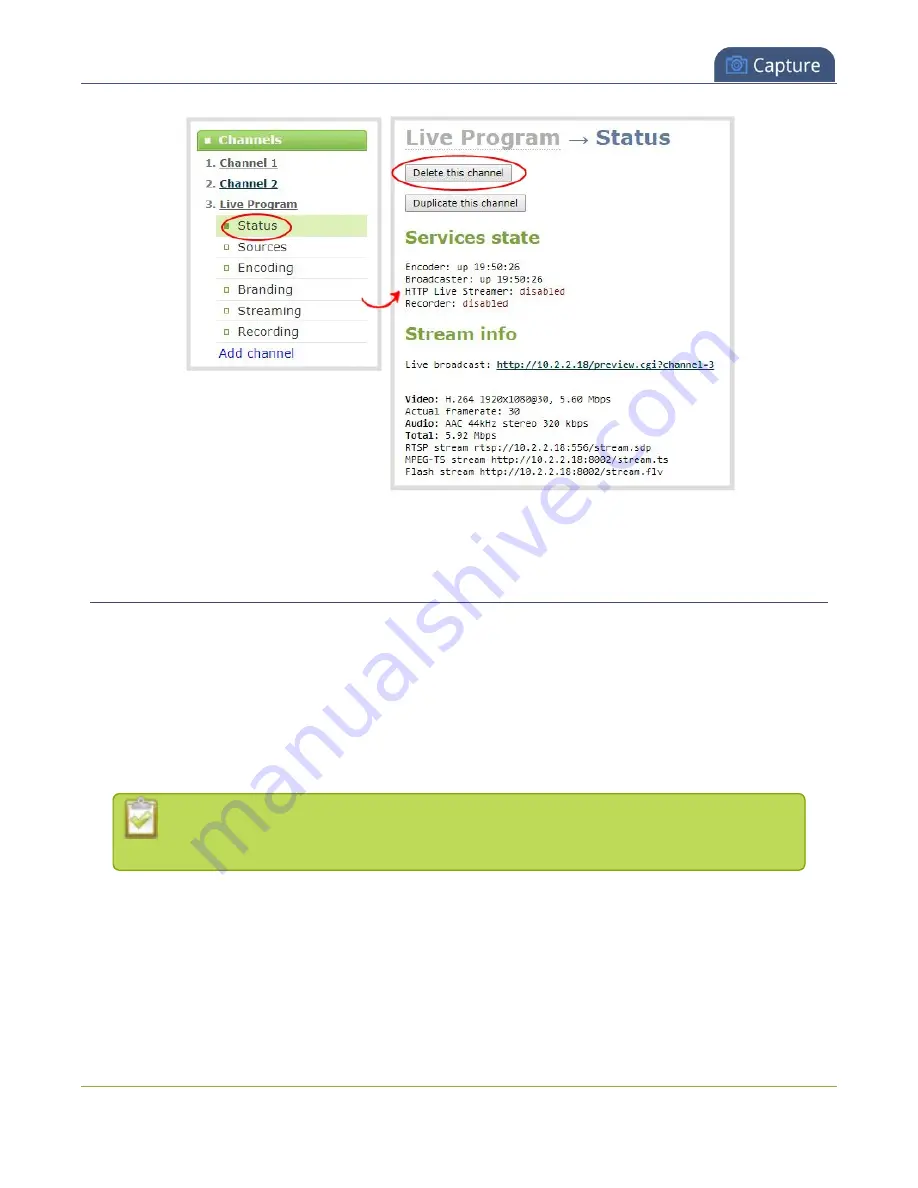
Pearl-2 User Guide
Preview channel
3. Click
Delete this channel
and click
OK
when prompted to delete the channel, or click
Cancel
.
Preview channel
You can open a live preview of a channel in your web browser to see any configuration changes you make to
the channel as you make them. Web browsers that support HTML5 and Flash are supported.
There are several ways to preview channels:
l
Preview a channel from the Info page
l
Preview a channel from the Status page
l
Preview all channels at the same time
You can also preview channels using Epiphan Live, see
more information.
Important considerations
l
Some web browsers disable auto playback of videos with audio. In those cases, the audio for the
channel being previewed is muted by default.
l
HTML5 does not support PCM audio encoding. If PCM audio encoding is configured for a channel,
audio does not play in the preview link for the channel.
216
Содержание Pearl-2 Rackmount
Страница 139: ...Pearl 2 User Guide Mute audio 4 Click Apply 126 ...
Страница 151: ...Pearl 2 User Guide Mirror the video output port display 138 ...
Страница 156: ...Pearl 2 User Guide 4K feature add on 143 ...
Страница 180: ...Pearl 2 User Guide Delete a configuration preset 167 ...
Страница 377: ...Pearl 2 User Guide Delete a recorder 3 Click Delete this recorder and click OK when prompted 364 ...
Страница 440: ...Pearl 2 User Guide Register Pearl 2 427 ...
Страница 488: ...l Pro audio inputs l 512 GB data storage SSD l Touchscreen ...
Страница 497: ... and 2019 Epiphan Systems Inc ...
















































