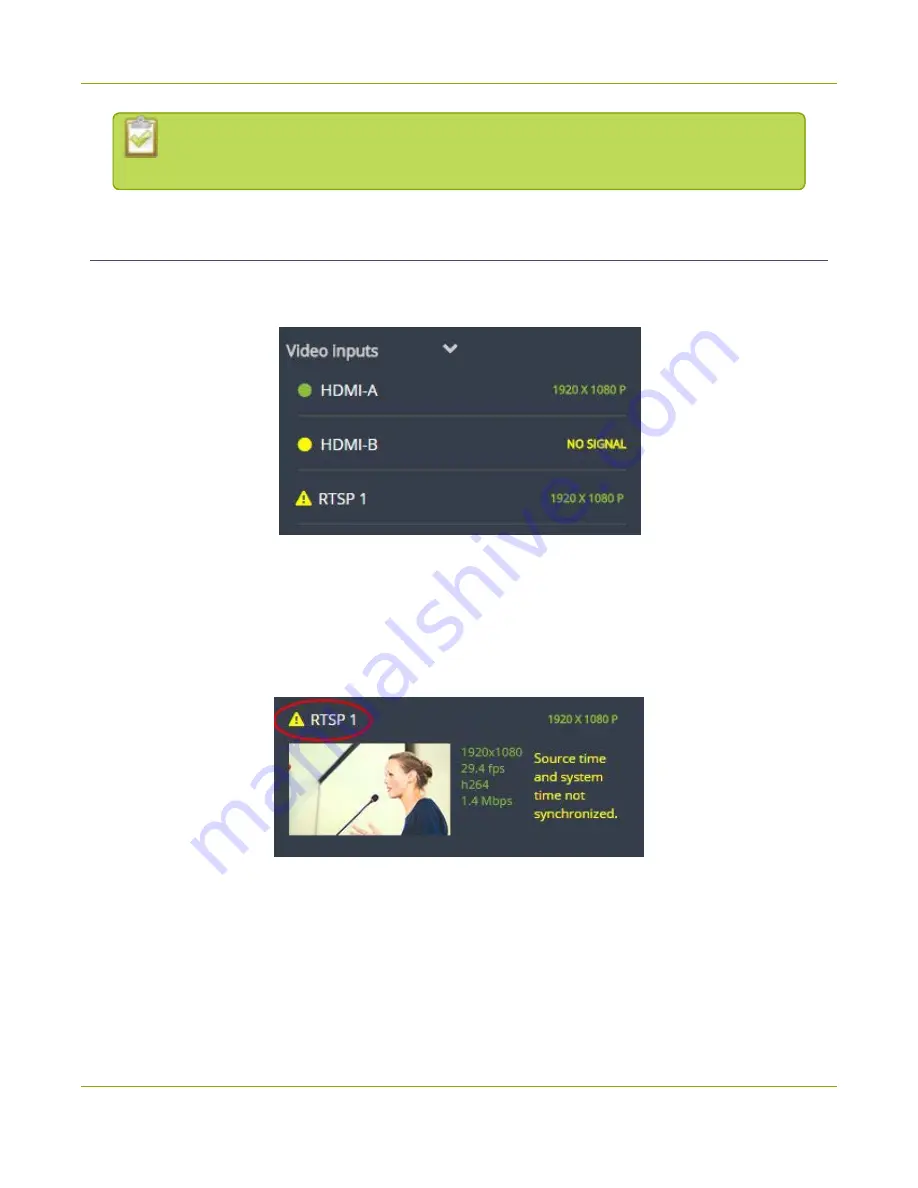
Pearl-2 User Guide
Stream, record, and monitor using the Dashboard
interface
You can navigate between 3 separate sets of Dashboard panels by selecting the
circle
icons
along the top of the first row of panels.
Monitor video and audio input sources
Use the Dashboard to monitor your video and audio inputs. The video inputs section of the Dashboard lists
all inputs configured on your Pearl-2 and displays the video resolution.
l
A
green dot
means that the video source is connected and a signal is received.
l
A
yellow dot
means that a signal is not being receiving from the source.
l
A
triangular warning icon
means there is a source configuration issue that needs attention.
Tap
the name of a video input
to open the source details in a thumbnail view, including warning
information if applicable.
The audio inputs configured on your Pearl-2 appear in the Audio inputs section of the Dashboard.
70
Содержание Pearl-2 Rackmount
Страница 139: ...Pearl 2 User Guide Mute audio 4 Click Apply 126 ...
Страница 151: ...Pearl 2 User Guide Mirror the video output port display 138 ...
Страница 156: ...Pearl 2 User Guide 4K feature add on 143 ...
Страница 180: ...Pearl 2 User Guide Delete a configuration preset 167 ...
Страница 377: ...Pearl 2 User Guide Delete a recorder 3 Click Delete this recorder and click OK when prompted 364 ...
Страница 440: ...Pearl 2 User Guide Register Pearl 2 427 ...
Страница 488: ...l Pro audio inputs l 512 GB data storage SSD l Touchscreen ...
Страница 497: ... and 2019 Epiphan Systems Inc ...






























