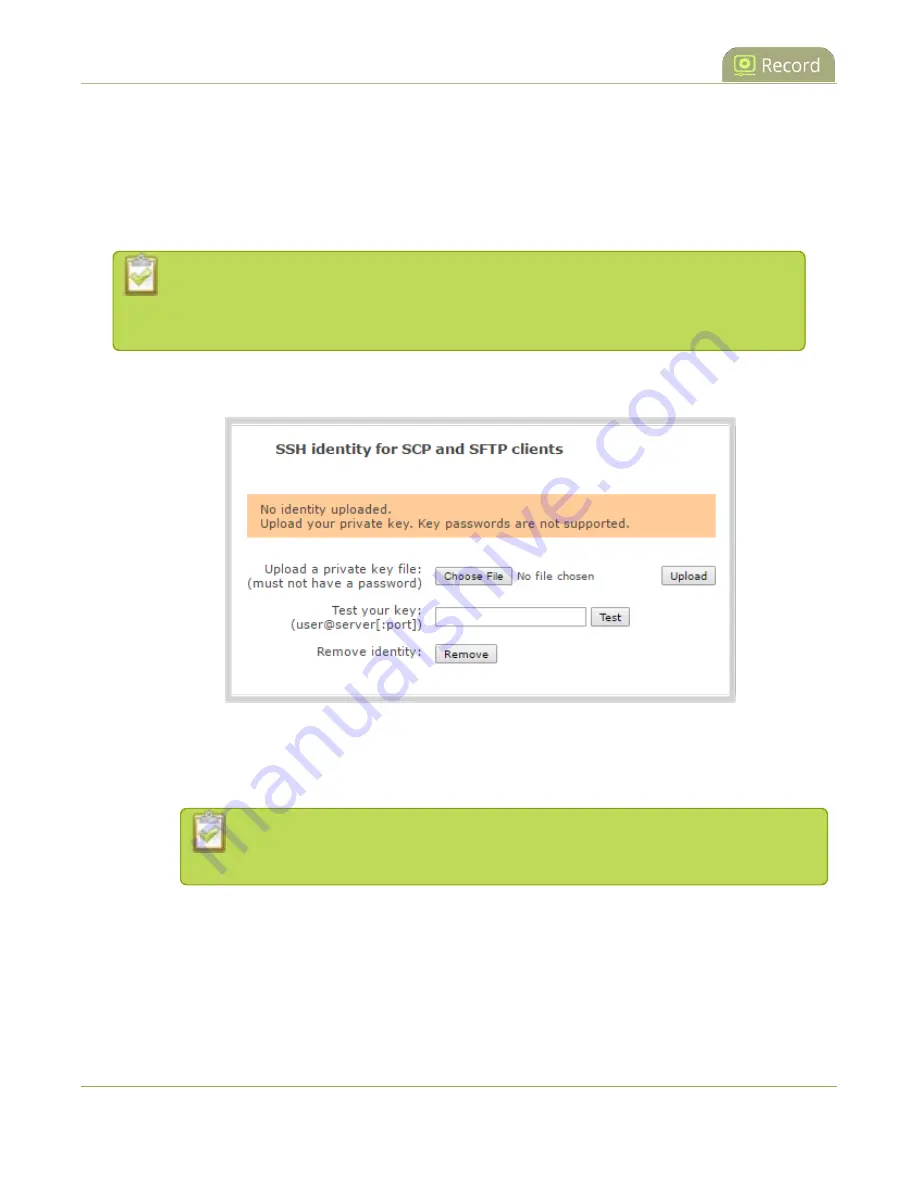
Pearl-2 User Guide
Configure AFU to SFTP server parameters
4. Enter the SFTP account username in the
Login
field.
5. Enter the SFTP account password in the
Password
field. The characters are masked with dots.
Alternatively, you can choose to use a private key instead of a password for authentication.
6. Select
Use temp file
to name files with a temporary filename extension (.part) on the server until
upload is complete.
For secure file transfer, you can upload an SSH identity for your Pearl-2. This key must be
trusted by the destination server. Details for generating the key and setting up this trust
are beyond the scope of this document.
7. (Optional) Set up SSH identity for SCP and SFTP clients. If no identity is uploaded, or to upload a new
identity (overwrites the old identity):
a. Click
Choose File
and navigate to select the private key file from your hard drive, then click
Open
.
b. Click
Upload
to upload the file.
The system accepts RSA keys for SSH-1; DSA, ECDSA, EC25519 and RSA for SSH-2.
Keys must be in
OpenSSH
format.
c. (Optional) Use the
Test your key
field to test your uploaded key against the secure server.
8. Click
Apply
395
Содержание Pearl-2 Rackmount
Страница 139: ...Pearl 2 User Guide Mute audio 4 Click Apply 126 ...
Страница 151: ...Pearl 2 User Guide Mirror the video output port display 138 ...
Страница 156: ...Pearl 2 User Guide 4K feature add on 143 ...
Страница 180: ...Pearl 2 User Guide Delete a configuration preset 167 ...
Страница 377: ...Pearl 2 User Guide Delete a recorder 3 Click Delete this recorder and click OK when prompted 364 ...
Страница 440: ...Pearl 2 User Guide Register Pearl 2 427 ...
Страница 488: ...l Pro audio inputs l 512 GB data storage SSD l Touchscreen ...
Страница 497: ... and 2019 Epiphan Systems Inc ...
















































