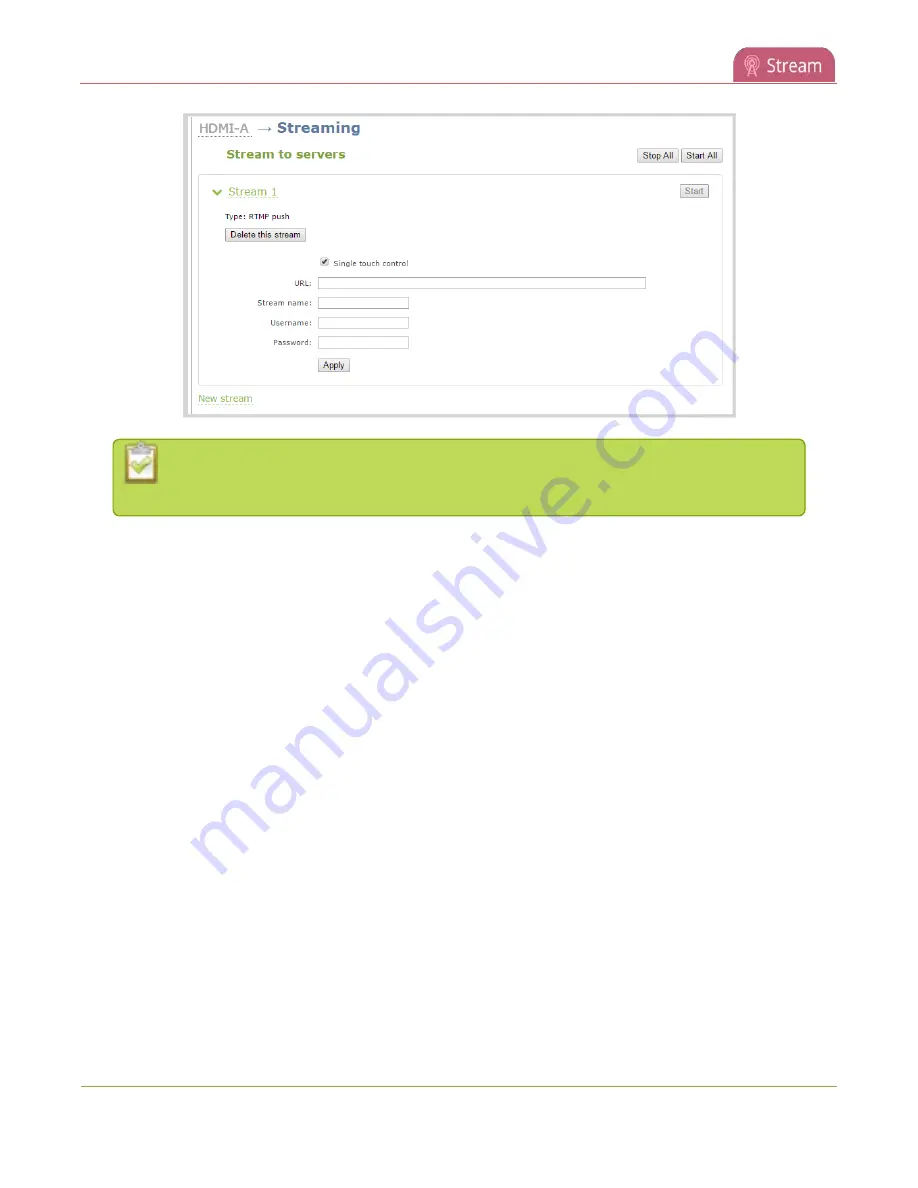
Pearl-2 User Guide
Start and stop streaming to a CDN
To set up a stream using the Admin panel, click
New stream
and follow the instructions
.
3. Click
Start
at the top right corner to start that stream, or click
Start all
at the top of the page to start
streaming all streams that are configured for that channel.
4. Click
Stop
at the top right corner to stop that stream, or click
Stop all
at the top of the page to stop
streaming for all streams that are configured for that channel.
You can tell if your channel is streaming from the touch screen on Pearl-2 when you look at the channel view
or the Grid view. The following shows an example Grid view.
l
A blue dot in the top right corner means the channel is currently streaming.
l
A yellow dot with an exclamation mark means a problem with streaming occurred that requires
attention.
322
Содержание Pearl-2 Rackmount
Страница 139: ...Pearl 2 User Guide Mute audio 4 Click Apply 126 ...
Страница 151: ...Pearl 2 User Guide Mirror the video output port display 138 ...
Страница 156: ...Pearl 2 User Guide 4K feature add on 143 ...
Страница 180: ...Pearl 2 User Guide Delete a configuration preset 167 ...
Страница 377: ...Pearl 2 User Guide Delete a recorder 3 Click Delete this recorder and click OK when prompted 364 ...
Страница 440: ...Pearl 2 User Guide Register Pearl 2 427 ...
Страница 488: ...l Pro audio inputs l 512 GB data storage SSD l Touchscreen ...
Страница 497: ... and 2019 Epiphan Systems Inc ...






























