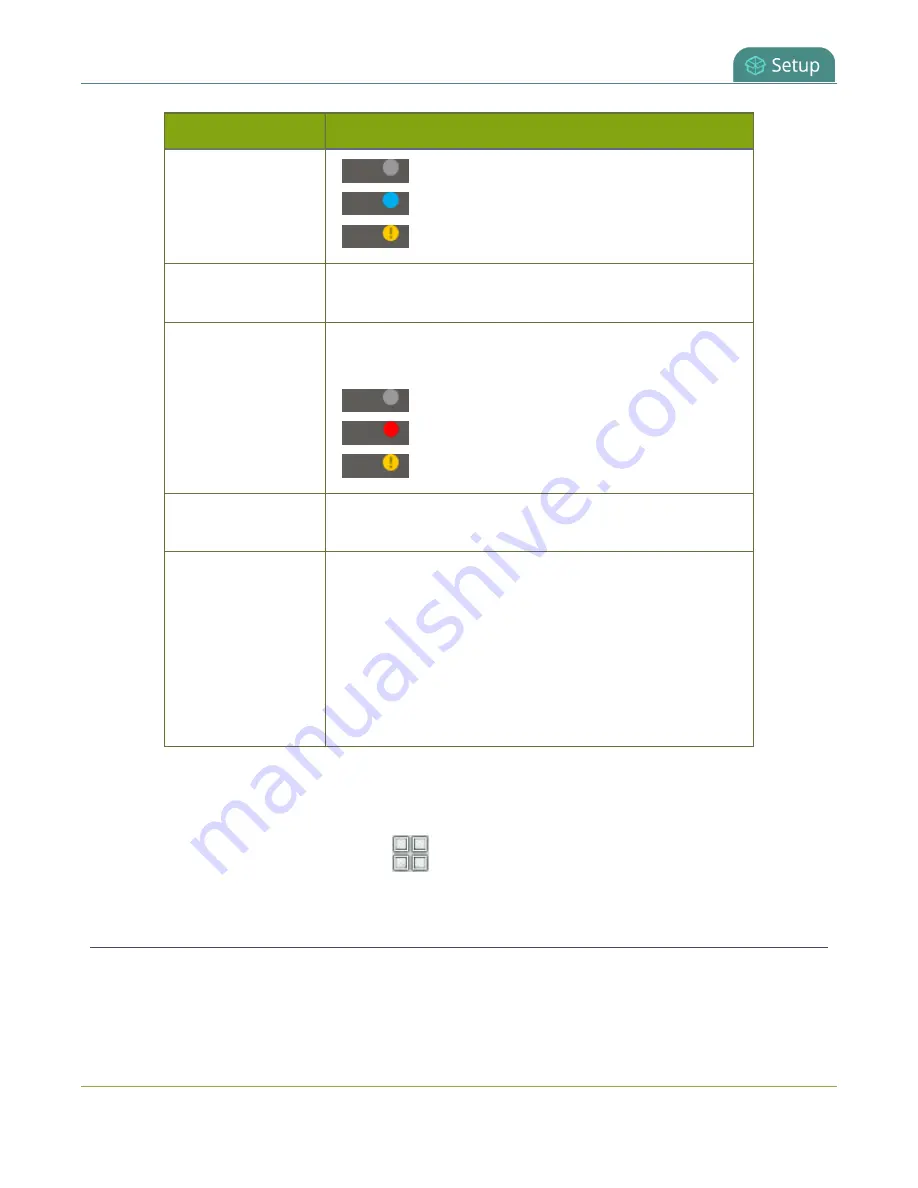
Pearl-2 User Guide
Status and monitoring
Item
Description
Gray means streaming is stopped.
Flashing blue means streaming is in progress.
Streaming has an error.
Streaming timer
The streaming timer shows the length of time that streaming
has been in progress.
Recording status
Recording indicator appears in the top-right corner:
(no dot)
Recording is disabled.
Gray means recording is stopped.
Flashing red means recording is in progress.
Recording has an error.
Recording timer
The recording timer shows the length of time that recording
has been in progress.
Audio VU meter
Audio VU meter for the channel uses quasi-peak ballistics
with samples averaged every 10 ms. The maximum average
audio level in each 100 ms period is displayed using colored
bars.
l
RED = 0 to -9 dBFS
l
Yellow = -9 to -18 dBFS
l
Green = -18 dBFS and lower
To monitor a different channel, tap the right or left arrows on the channel view to see the next (or previous)
channel. If the touch screen controls aren't showing, tap anywhere on the touch screen to make them
reappear.
To get back to the grid view, tap the grid icon
.
View system information using the touch screen
Find the serial number, check the installed firmware version of your Pearl-2 and more on the System Status
screen using the touch screen.
The System Status screen displays basic system information that's useful when first setting up your Pearl-2.
185
Содержание Pearl-2 Rackmount
Страница 139: ...Pearl 2 User Guide Mute audio 4 Click Apply 126 ...
Страница 151: ...Pearl 2 User Guide Mirror the video output port display 138 ...
Страница 156: ...Pearl 2 User Guide 4K feature add on 143 ...
Страница 180: ...Pearl 2 User Guide Delete a configuration preset 167 ...
Страница 377: ...Pearl 2 User Guide Delete a recorder 3 Click Delete this recorder and click OK when prompted 364 ...
Страница 440: ...Pearl 2 User Guide Register Pearl 2 427 ...
Страница 488: ...l Pro audio inputs l 512 GB data storage SSD l Touchscreen ...
Страница 497: ... and 2019 Epiphan Systems Inc ...















































