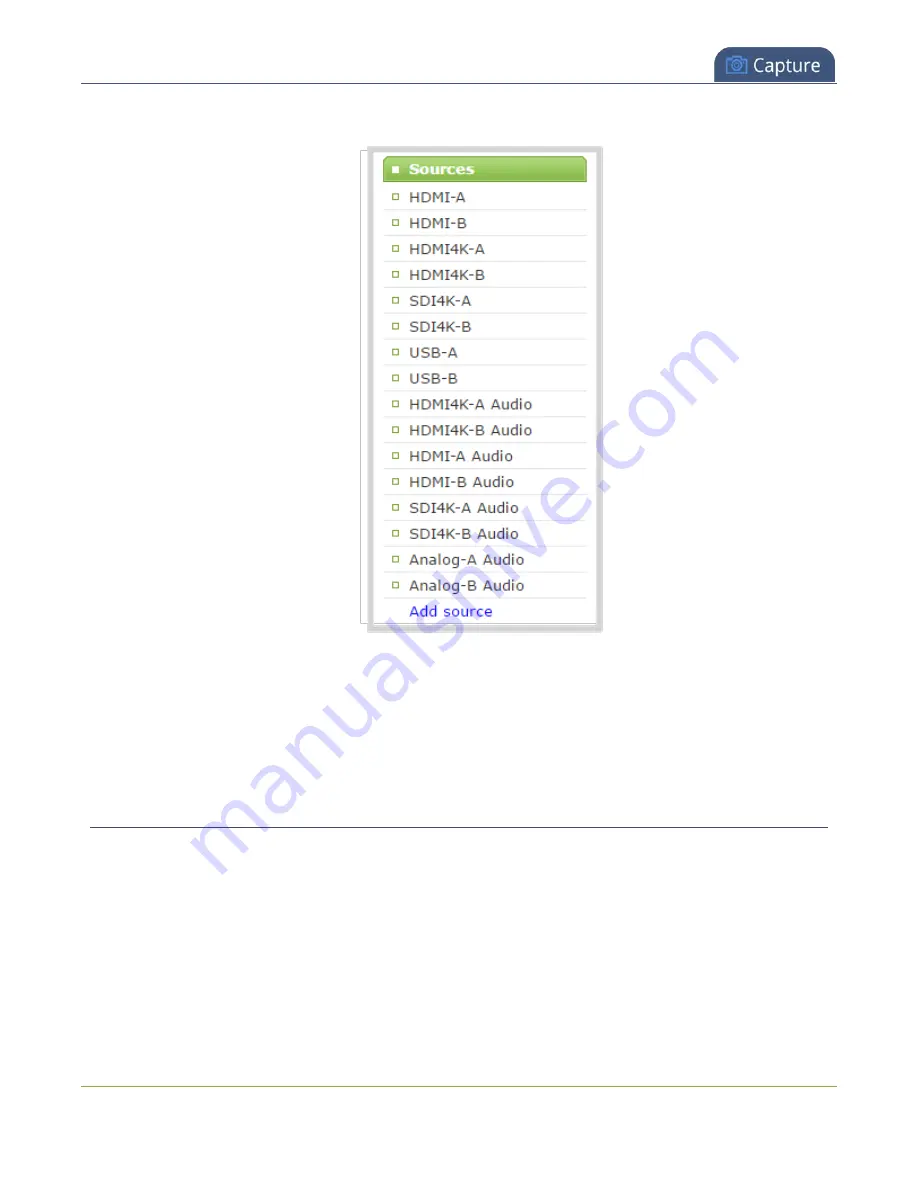
Pearl-2 User Guide
Configure a video input source
2. From the Inputs menu, click the
source name
. The configuration page for the source opens.
3. Click on the input port's name that appears at the top of the page. The text turns red.
4. Enter the new name using alphanumeric characters. We recommend using underscores to separate
words rather than using spaces.
5. Press
Enter
using your keyboard to save the new name.
Configure a video input source
The captured video source doesn't usually need configuration, but you can change some of the settings using
Admin panel.
To open the configuration page for an input source:
1. Login to the Admin panel as
admin
2. Ensure a source is connected to the input port, see
About connecting video and audio sources
3. From the Inputs menu, click the
source name
. The configuration page for the source opens.
291
Содержание Pearl-2 Rackmount
Страница 139: ...Pearl 2 User Guide Mute audio 4 Click Apply 126 ...
Страница 151: ...Pearl 2 User Guide Mirror the video output port display 138 ...
Страница 156: ...Pearl 2 User Guide 4K feature add on 143 ...
Страница 180: ...Pearl 2 User Guide Delete a configuration preset 167 ...
Страница 377: ...Pearl 2 User Guide Delete a recorder 3 Click Delete this recorder and click OK when prompted 364 ...
Страница 440: ...Pearl 2 User Guide Register Pearl 2 427 ...
Страница 488: ...l Pro audio inputs l 512 GB data storage SSD l Touchscreen ...
Страница 497: ... and 2019 Epiphan Systems Inc ...
















































