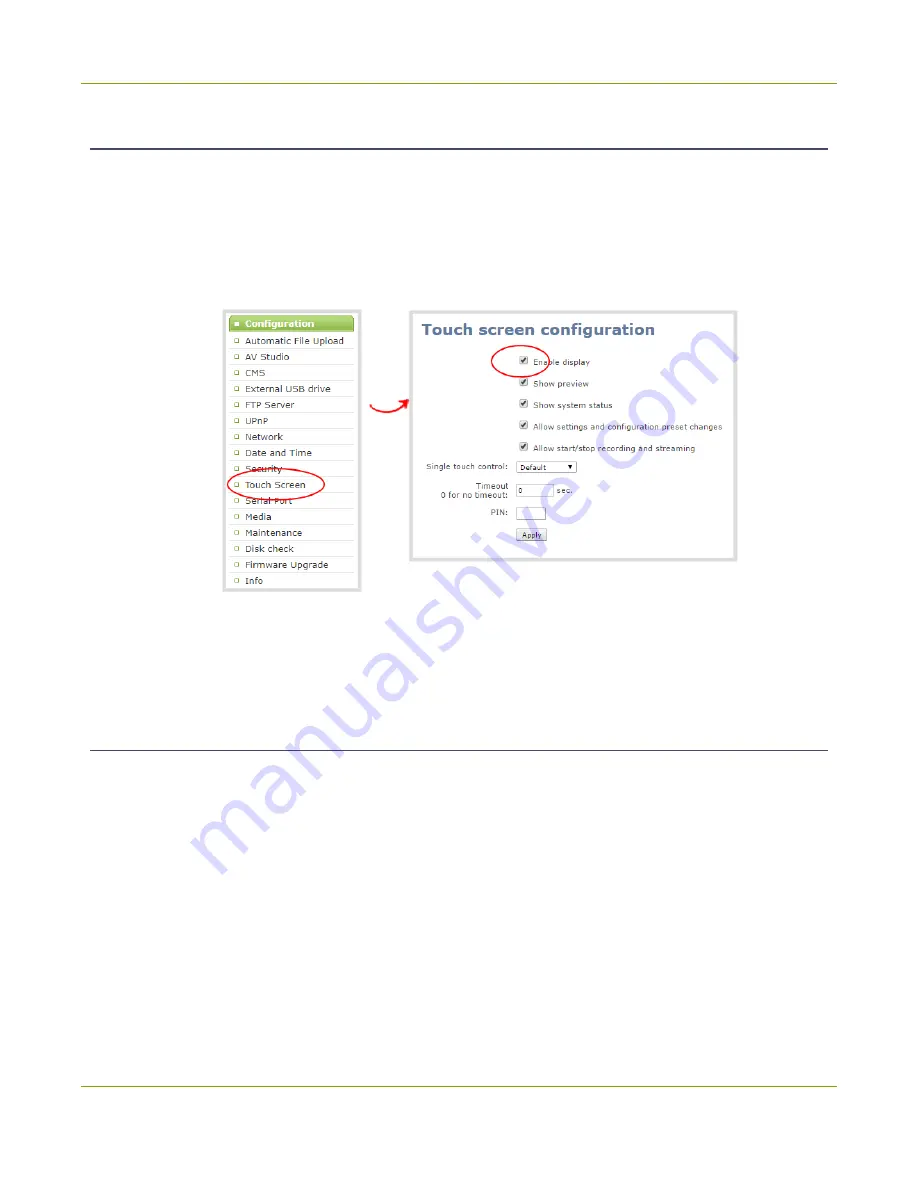
Pearl-2 User Guide
Configure the touch screen
Disable or enable the touch screen
You can enable or disable Pearl-2 from displaying anything on the touch screen. The touch screen remains
touch-sensitive even when the display is disabled.
To disable or enable the touch screen display:
1. Login to the Admin panel as
admin
2. From the Configuration menu, click
Touch Screen
. The touch screen configuration page opens.
3. Uncheck
Enable display
to disable the touch screen display. Check
Enable display
if you want the
touch screen display enabled.
4. Click
Apply
.
Hide or show channel previews on the touch screen
Previews of your configured channels display on the touch screen of Pearl-2 by default. You can disable
channel previews using the Admin panel.
A message displays on the touch screen when channel previews are disabled. If you have configured
system
status
or
settings and configuration preset changes
to be allowed, then tapping anywhere on the touch
screen opens the settings page.
47
Содержание Pearl-2 Rackmount
Страница 139: ...Pearl 2 User Guide Mute audio 4 Click Apply 126 ...
Страница 151: ...Pearl 2 User Guide Mirror the video output port display 138 ...
Страница 156: ...Pearl 2 User Guide 4K feature add on 143 ...
Страница 180: ...Pearl 2 User Guide Delete a configuration preset 167 ...
Страница 377: ...Pearl 2 User Guide Delete a recorder 3 Click Delete this recorder and click OK when prompted 364 ...
Страница 440: ...Pearl 2 User Guide Register Pearl 2 427 ...
Страница 488: ...l Pro audio inputs l 512 GB data storage SSD l Touchscreen ...
Страница 497: ... and 2019 Epiphan Systems Inc ...






























