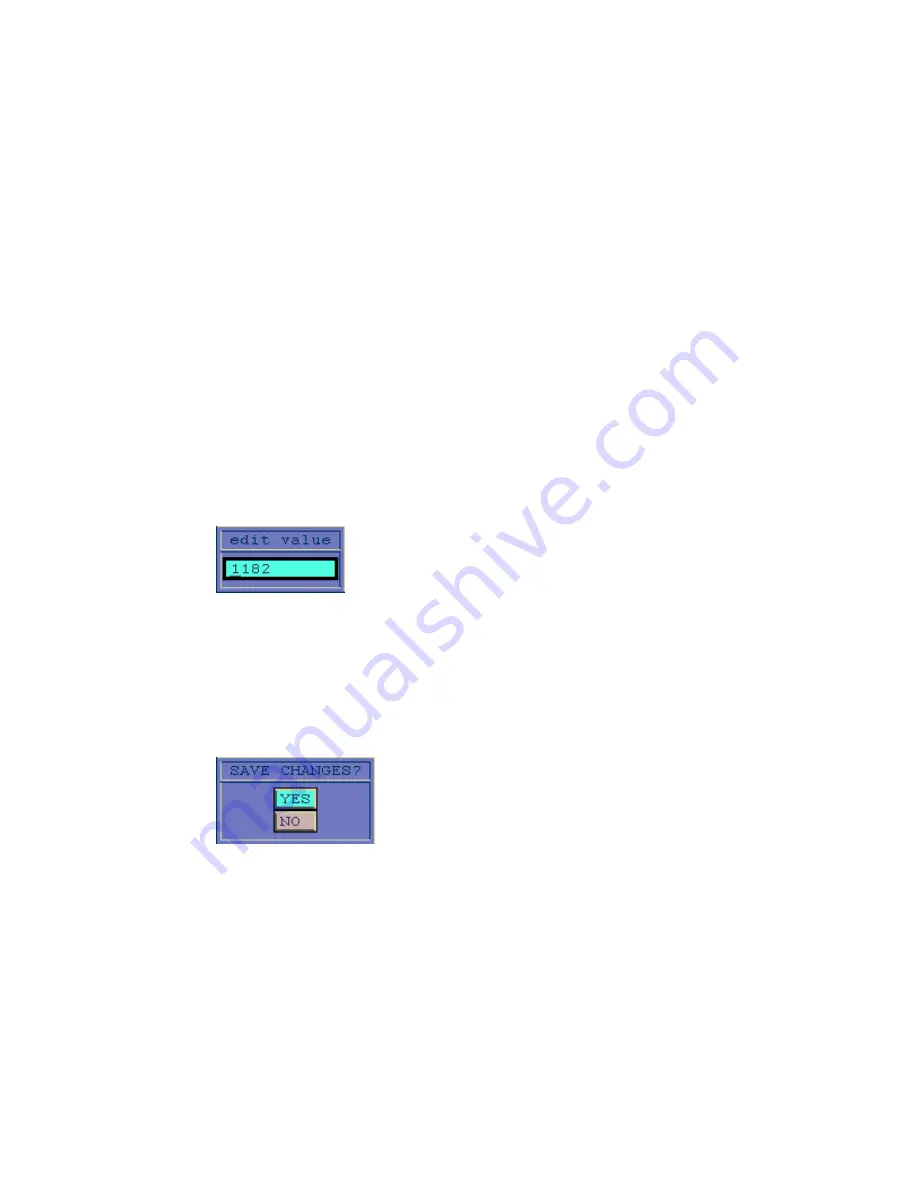
7-46
Chapter 7: Operation
3.
To set the count of the X- and Y-axis for the graph, type in new X and Y values in
the
Count
fields and press [SELECT].
4.
To set the values in the graph, highlight
Plot
and press [SELECT].
5.
To change the displayed statistics scale, type a new value in the
Stat scale
field and
press [SELECT].
6.
To set the size of the graph, type in new X and Y size values in the
Size
fields and
press [SELECT].
7.
To set the values in the graph, highlight
Plot
and press [SELECT].
8.
To set the values of the graph, select
Values
and toggle on.
9.
To make changes to individual values in the graph:
a.
Select
Edit
and press [SELECT].
b.
Use the arrow keys to move around the graph and highlight a section you want
to edit.
c.
Once you have selected a section to edit, press [SELECT]. The Edit Value
Subscreen is displayed (Figure 7-44).
Figure 7-44. Edit Value Subscreen
d.
Enter changes in the Edit Value subscreen and press [SELECT] to return to
the data mapping graphic.
e.
When prompted, confirm your changes in the Save Changes subscreen (Figure
7-45).
Figure 7-45. Save Changes Subscreen
10.
To set the target number, select
Target
and press [SELECT].
11.
To set the delta values highlight the
delta
fields, type in a new value and press
[SELECT].
12.
To print the data mapping graphics screen to the hard disk, select
Print.
You must specify the
logfile.xxx
name in the
Current LOG File
field. If the
log file name is incorrect, an error message is displayed.
Summary of Contents for KMS-310
Page 10: ...Contents viii...
Page 33: ...System Overview Product Overview Subsystem Overview Functional Overview 3...
Page 51: ...User Interface Overview Software Controls Software Organization 4...
Page 119: ...Creating Automated Scripts Overview Script Creation Script Locator Script Commands 6...
Page 266: ...7 48 Chapter 7 Operation...
Page 292: ...8 26 Chapter 8 Maintenance...
Page 293: ...Error Messages System Error Messages Script Error Messages 9...
Page 297: ...Glossary...
Page 304: ...I 4 Index...






























