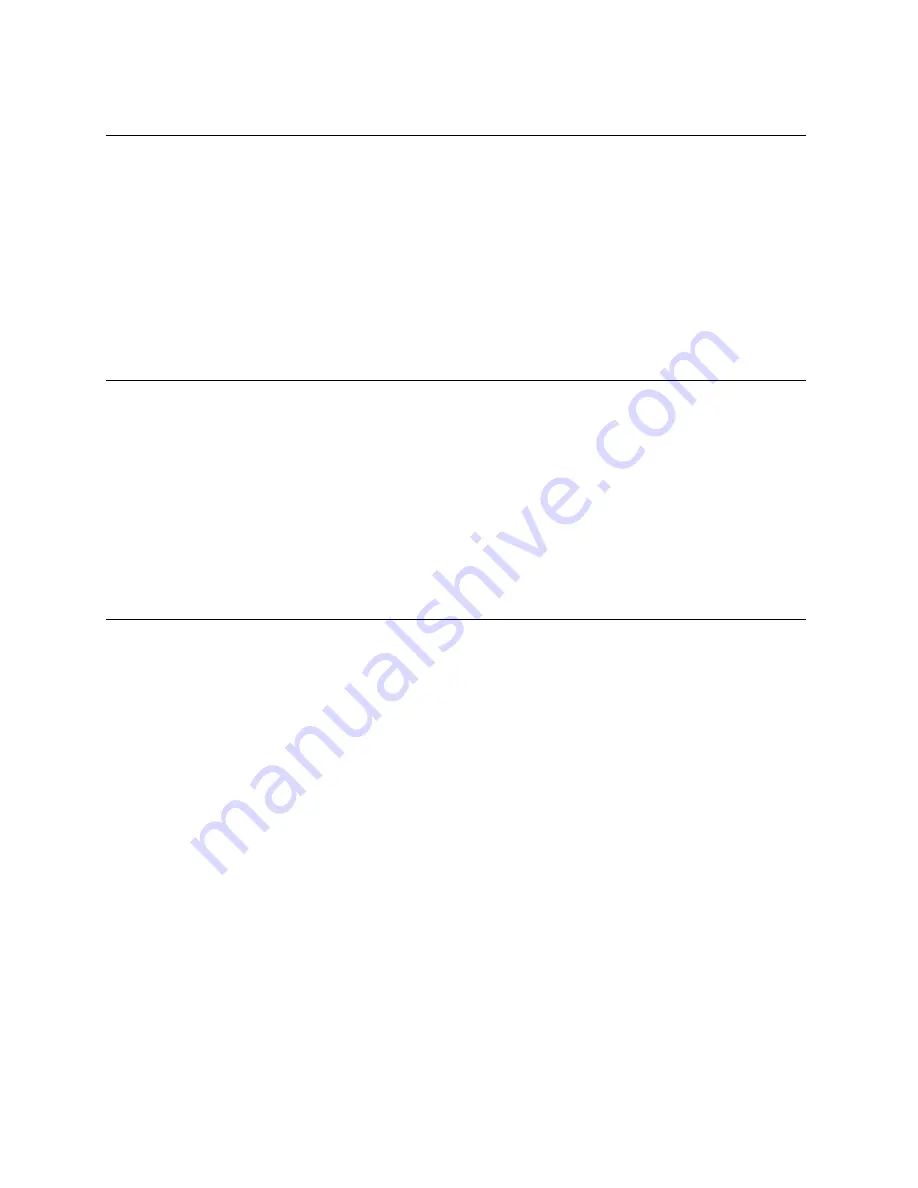
6-68
Chapter 6: Creating Automated Scripts
LUMMARK
FUNCTION
Sets default values for illumination contrast when used with
LUMATUO
EXAMPLE SCRIPTS
LUMSET: L30 G32 O52 C20 S8
LUMMARK:
or
MESSAGE: "SET ILLUMINATION"
OPERATOR:
LUMMARE:
RELATED SCRIPTS
LUMSET; LUMREAD; LUMAUTO
LUMREAD
FUNCTION
LUMREAD: [OVoffset] [GVgain] [LVlamp] [AVanalog gain]
[CVcamera gain] [SVshutter speed]
USE
Reads the current illumination values into the respective
variables. Useful to allow a script to auto meter the illumination
values. For the KMS 400 systems, camera gain and shutter speed
can be read into variables also.
EXAMPLE SCRIPT
LUMREAD:OV44 GV45 CV46
RELATED SCRIPTS
LUMSET; METER; LUMMARK: LUMAUTO
LUMSET
FUNCTION
LUMSET: [Onoffset] [Gngain] [Lnlamp] [Ananalog gain]
[Cncamera gain] [Snshutter speed]
USE
Sets the illumination gain and offset to the respective values. Sets
lamp percentage to the value. Used in conjunction with the meter
command for auto-metering routines. For KMS 400 systems, the
camera gain and shutter speed can be set.
EXAMPLE SCRIPT
LUMSET: Gvnum OVNum LVnum
RELATED SCRIPTS
METER; LUMREAD; LUMMARK; LUMAUTO
Summary of Contents for KMS-310
Page 10: ...Contents viii...
Page 33: ...System Overview Product Overview Subsystem Overview Functional Overview 3...
Page 51: ...User Interface Overview Software Controls Software Organization 4...
Page 119: ...Creating Automated Scripts Overview Script Creation Script Locator Script Commands 6...
Page 266: ...7 48 Chapter 7 Operation...
Page 292: ...8 26 Chapter 8 Maintenance...
Page 293: ...Error Messages System Error Messages Script Error Messages 9...
Page 297: ...Glossary...
Page 304: ...I 4 Index...






























