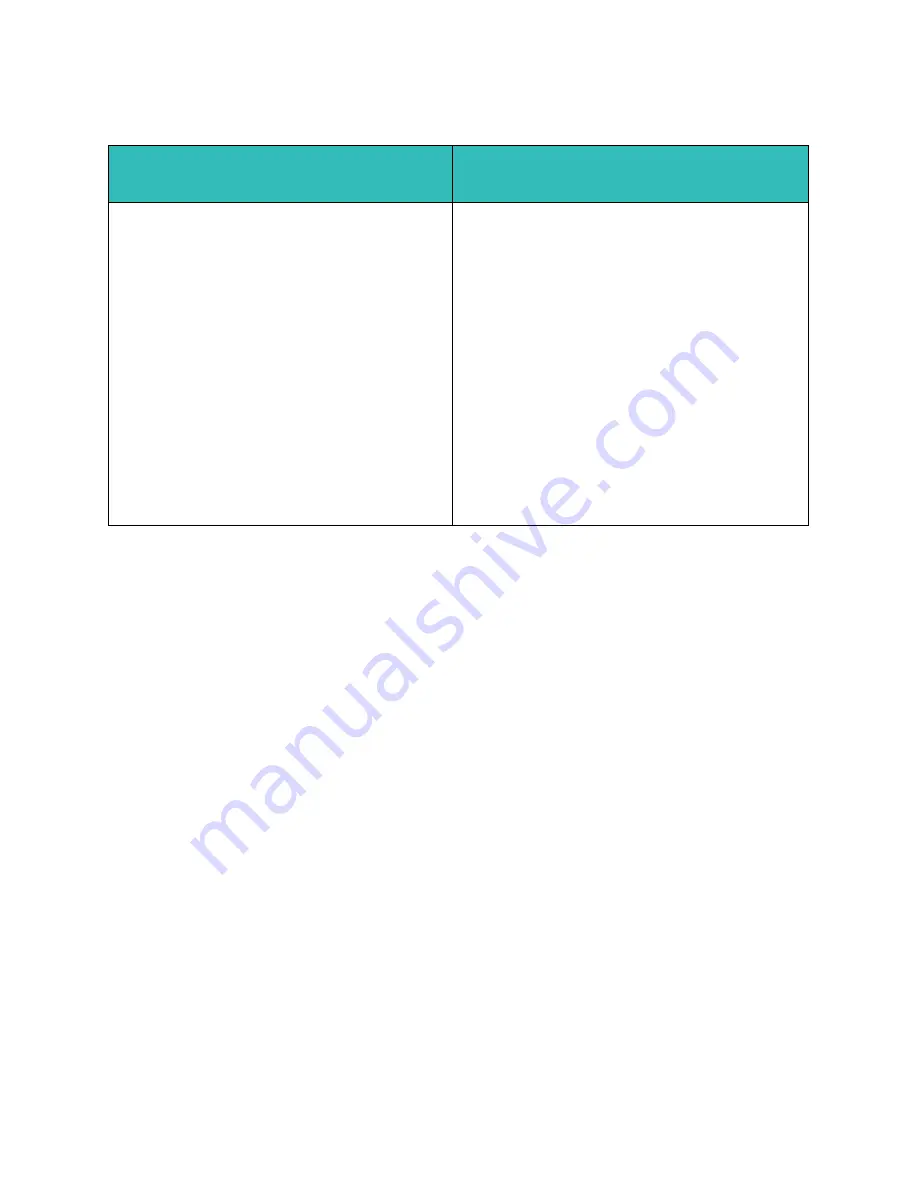
Network Installation
Xerox WorkCentre 5735/5740/5745/5755/5765/5775/5790
System Administrator Guide
61
Install Print Drivers
Add the Printer
1.
At your workstation:
•
Windows XP
- from the
[Start]
menu select
[Printers and Faxes]
.
•
Windows 2000/2003
- from the
[Start]
menu select
[Control Panel]
then select
[Printers]
.
•
Windows Vista
- from the
[Start]
menu select
[Control Panel]
, then double-click on
[Printers]
.
2.
Click on
[Add Printer]
.
a.
For
Windows 2000/2003/XP
, click on
[Next]
.
3.
For the following select:
•
Windows 2000/2003/XP
-
[Local Printer attached to this computer]
.
•
Windows Vista
-
[A printer attached to my computer]
.
4.
If already selected, deselect
[Automatically detect and install my Plug and Play printer]
.
5.
Click on
[Next]
.
6.
Select
[Create a new port]
.
7.
Select
[LPR Port]
from the
Type of Port
drop-down menu and click on
[Next]
.
Note:
NOTE: LPR port is only available when Print Services for Unix is installed.
8.
Enter the IP Address of the device.
9.
Enter the device name.
10. Click on
[OK]
.
11. You will be prompted for a Print Driver. Select
[Have Disk]
and click on
[Browse]
. Locate the
Drivers
folder on the CD.
Create a New Print Queue (for Windows
2000/2003/XP)
Verify that LPR Port Monitor is Loaded (for
Windows Vista)
1. At your workstation, load the
Print and Fax
Drivers CD
into your CD drive. If the CD auto
runs, click on
[Exit]
.
2. Verify that Print Services for Unix is loaded: from
the
[Start]
menu, then
[Control Panel]
.
3. Double-click on
[Add or Remove Programs]
.
4. Select
[Add/Remove Windows Components]
(in
the column on the left).
5. Scroll down until you see
[Other Network File
and Print Services]
and select it.
6. Click on the
[Details]
button.
7. Check the box to add
[Print Services for Unix]
and click on
[OK]
. Click on
[Next]
. If Print
Services for Unix is not installed, refer to
instructions from Microsoft to install this service.
8. Click on
[Finish]
.
1. At your workstation, click on
[Start]
,
[Control
Panel]
and double-click on
[Programs and
Features]
.
2. Double-click on
[Windows Features]
.
3. In the
[Turn Windows Features on and off]
window expand the
[Print Services]
menu.
4. Click on
[LPR Port Monitor]
to enable the service.
5. Click on
[OK]
. Your computer may need to restart.
Summary of Contents for WORKCENTRE 5755
Page 12: ...Introduction Xerox WorkCentre 5735 5740 5745 5755 5765 5775 5790 System Administrator Guide 4...
Page 196: ...Security Xerox WorkCentre 5735 5740 5745 5755 5765 5775 5790 System Administrator Guide 188...
Page 256: ...E mail Xerox WorkCentre 5735 5740 5745 5755 5765 5775 5790 System Administrator Guide 248...
Page 300: ...LAN Fax Xerox WorkCentre 5735 5740 5745 5755 5765 5775 5790 System Administrator Guide 292...
Page 356: ...Index Xerox WorkCentre 5735 5740 5745 5755 5765 5775 5790 System Administrator Guide 348...






























