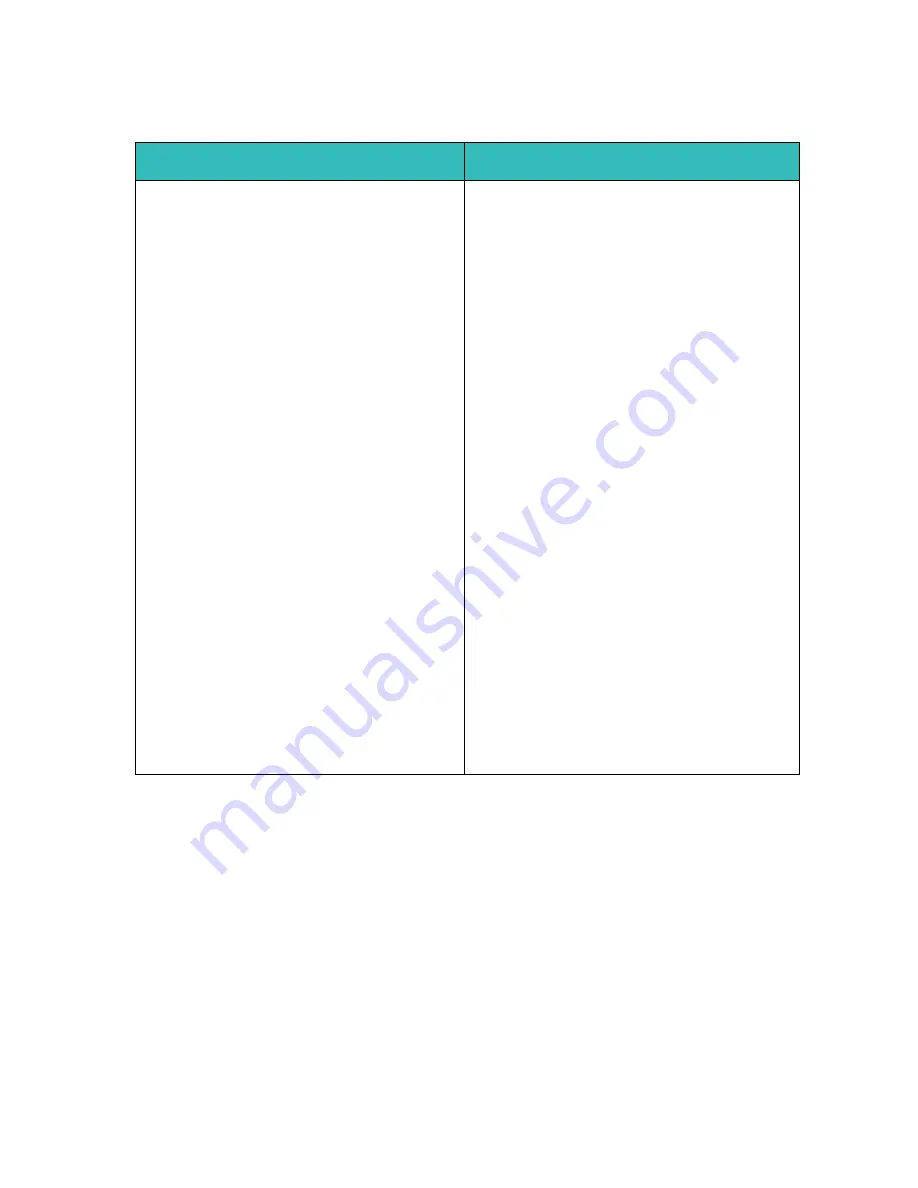
Workflow Scanning
Xerox WorkCentre 5735/5740/5745/5755/5765/5775/5790
System Administrator Guide
202
•
Enter a Server Fax Number
.
3.
Click on the
[Save]
button to return to the
Default Template
page.
Edit
1.
In the
File
area, select a file destination, and click on the
[Edit]
button.
2.
In the
Filing Destination
area the following information displays:
•
File Destination
- this displays the descriptive name for the file repository.
•
Protocol
- displays the protocol (
FTP, SMB, HTTP, HTTPS
) used to communicate with the file
repository.
•
IP Address and Port
or
Host Name and Port
- will display the host or the IP address of the
repository.
•
Login Name
- displays the account name used to access the repository.
If you select
[Select from a Predefined List]
:
If you select
[Enter a Scan Destination]
:
1. From the
File Destination
drop-down menu,
select the destination file repository by its
descriptive name.
2.
Protocol
will display the protocol (
FTP, SMB,
HTTP, HTTPS
) used to communicate with the
file repository.
3.
Host Name and Port
or
IP Address and Port
will display the host or the IP address of the
repository.
4. Enter details in the
[Document Path]
field.
5. Select from the
[Filing Policy]
drop-down
menu one of the following:
•
Rename New File
- this adds an
incrementing numeric value to the file name.
•
Overwrite Existing File
- this deletes the
previous file.
•
Do Not Save
- the new file is not saved.
•
Add Date to Name
- the current date and
time are appended to the file name.
6.
Login Name
displays the account name used
to access the repository.
1. Enter details in the
[Friendly Name]
field.
2. Select the protocol type used to communicate
with the file repository from the
[Protocol]
drop-down menu.
3. Select either
[IPv4]
,
[IPv6]
or
[Host Name]
.
4. Enter details for either
[IP Address: Port]
or
[Host Name: Port]
.
5. Enter details in the following fields, depending
on the Protocol selected:
• If you selected
SMB
, enter details in the
[Share]
field.
• If you selected
HTTP
or
HTTPS
, enter details
in the
[Script path and filename (from HTTP
root)]
field.
6. Enter the file path to the repository in the
[Document Path]
field.
7. Select from the
[Filing Policy]
drop-down
menu one of the following:
•
Rename New File
- this adds an
incrementing numeric value to the file name.
•
Overwrite Existing File
- this deletes the
previous file.
•
Do Not Save
- the new file is not saved.
•
Add Date to Name
- the current date and
time are appended to the file name.
8. Select the type of login and access required for
[Login Credentials to Access the
Destination]
.
9. Enter details in the
[Login Name]
,
[Password]
and
[Retype password]
field.
Summary of Contents for WORKCENTRE 5755
Page 12: ...Introduction Xerox WorkCentre 5735 5740 5745 5755 5765 5775 5790 System Administrator Guide 4...
Page 196: ...Security Xerox WorkCentre 5735 5740 5745 5755 5765 5775 5790 System Administrator Guide 188...
Page 256: ...E mail Xerox WorkCentre 5735 5740 5745 5755 5765 5775 5790 System Administrator Guide 248...
Page 300: ...LAN Fax Xerox WorkCentre 5735 5740 5745 5755 5765 5775 5790 System Administrator Guide 292...
Page 356: ...Index Xerox WorkCentre 5735 5740 5745 5755 5765 5775 5790 System Administrator Guide 348...






























