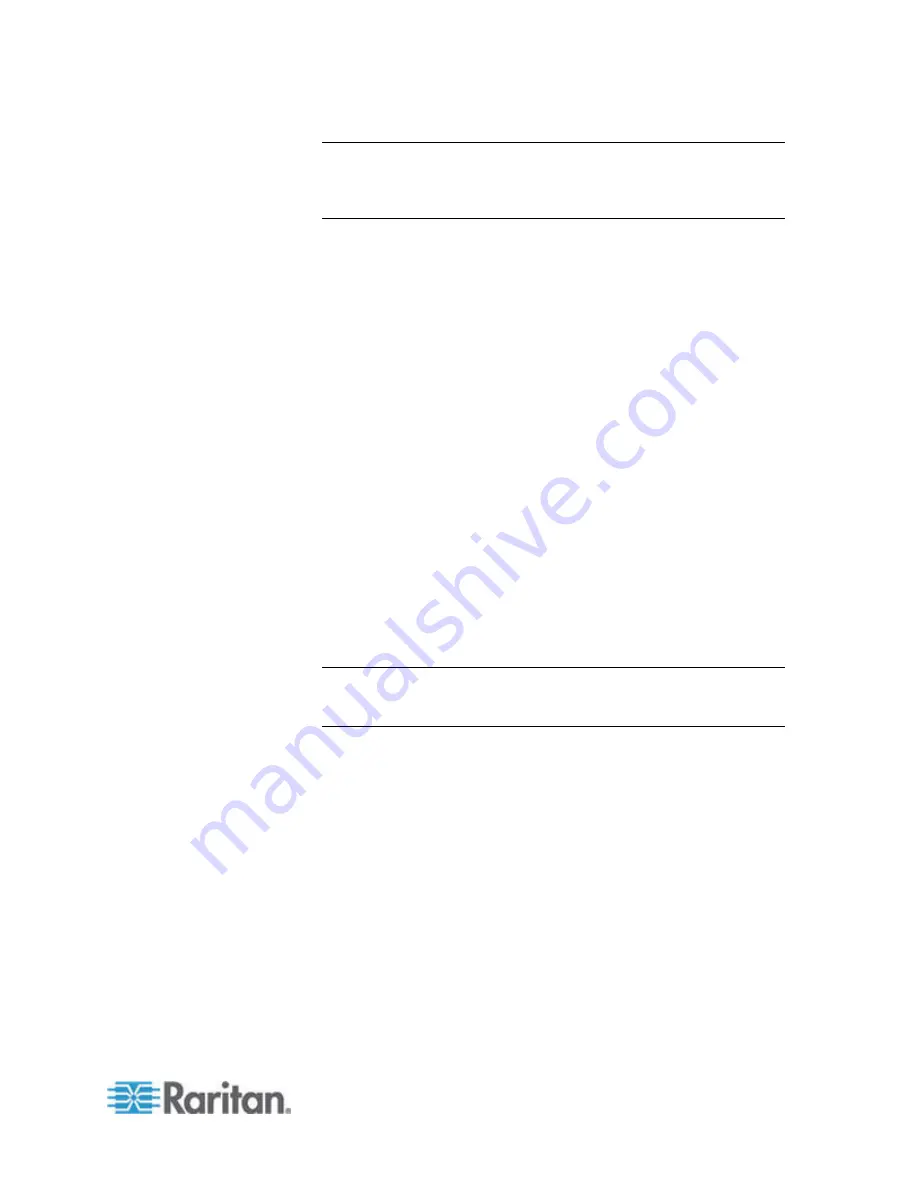
Chapter 6: SX II Administration
135
Note: The Enable Broadband Modem feature is specific to use of an
external, wireless modem. See
Connect and Enable Global
Access to an External Modem
(see "
Connect and Enable Global
Access to an External Broadband Modem
" on page 137).
2. Select Enable Modem.
3. Select the Modem Access Mode.
All - allows modem access through both PPP and console
access.
If a PPP signal is not detected, uses console access.
Modem Dial Back cannot be enabled in this mode.
PPP_Only - allows only PPP connections that will access the SX
II through the configured PPP server IP address.
Console_Only - allow only Local Console connections, meaning
CLI access through a terminal emulation program such as
Hypertreminal.
4. If you selected All or PPP_Only as the modem access mode, enter
the IP address information.
Enter the PPP server IP address.
This is address assigned to SX II when a connection is
established via dial-up.
Required
Enter the PPP client IP address.
This is the internet address SX II assigns to the Remote Client
when a connection is established via dial-up.
Required
Note: The PPP server IP address and PPP Client IP address must
be different and cannot conflict with the network addresses used by
the server or the client.
5. If you selected PPP_Only as the modem access mode, the Enable
Modem Dial Back feature can be enabled by selecting its checkbox.
Dialback is only allowed when utilizing PPP_Only since direct
modem access would circumvent the security protection offered by
PPP_Only connections.
Only tone dial back is supported; pulse dial back is not supported.
Both Dial-in and Dialback must be enabled on the modem, and the
dialback number for a user must be configured in the authentication
service (local, RADIUS, LDAP, or ).
Users who belong to a user group with Modem Access permission
but who do not have a dial-in number cannot establish PPP
connection.
Each user accessing the SX II via modem must have a call-back
number defined in their profile.
Summary of Contents for Dominion SX II
Page 75: ...Chapter 5 Raritan Serial Console RSC Help 68 2 Click Yes when prompted to confirm...
Page 130: ...Chapter 6 SX II Administration 123 6 Click OK...
Page 165: ...Chapter 6 SX II Administration 158 17 Click OK Apply Settings to Other Ports...
Page 260: ...253 Dominion SX II Overview Appendix C FAQs...
Page 267: ...Appendix C FAQs 260 Installation Management Configuration...
















































