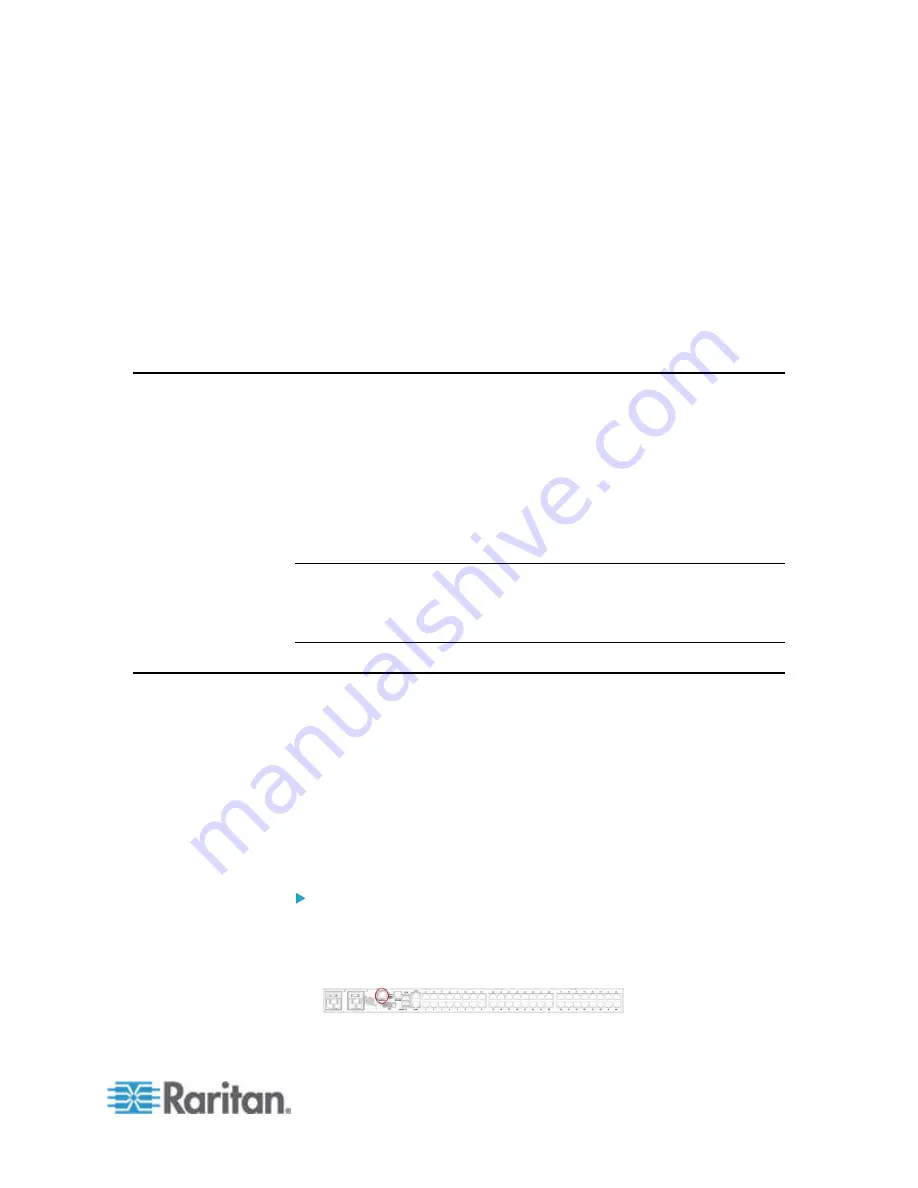
12
SX II can be configured from the Remote Console or command line
interface (CLI).
In This Chapter
Default Login Information ........................................................................ 12
Initial SX II Configuration Using Command Line Interface (Optional) ..... 12
Default Login Information
SX II appliances are shipped with the following defaults. Use the defaults
when you initially access SX II.
•
IP address -
192.168.0.192
•
IP netmask -
255.255.255.0
•
Username -
admin
(all lowercase)
•
Password -
raritan
(all lowercase)
Important: For backup and business continuity purposes, it is strongly
recommended you create a backup administrator username and
password. Keep the information in a secure location.
Initial SX II Configuration Using Command Line Interface (Optional)
Ensure that the port settings (serial communication parameters) are
configured as follows:
•
Bits per Second (BPS) = 115200
•
Data bits = 8
•
Parity = None
•
Stop bits =1
•
Flow Control = None
To configure SX II for the first time using CLI:
1. Connect to SX II using any one of the following -
Connect a computer to the Terminal port for serial console
access.
Chapter 2
Configure SX II for the First Time
Summary of Contents for Dominion SX II
Page 75: ...Chapter 5 Raritan Serial Console RSC Help 68 2 Click Yes when prompted to confirm...
Page 130: ...Chapter 6 SX II Administration 123 6 Click OK...
Page 165: ...Chapter 6 SX II Administration 158 17 Click OK Apply Settings to Other Ports...
Page 260: ...253 Dominion SX II Overview Appendix C FAQs...
Page 267: ...Appendix C FAQs 260 Installation Management Configuration...






























