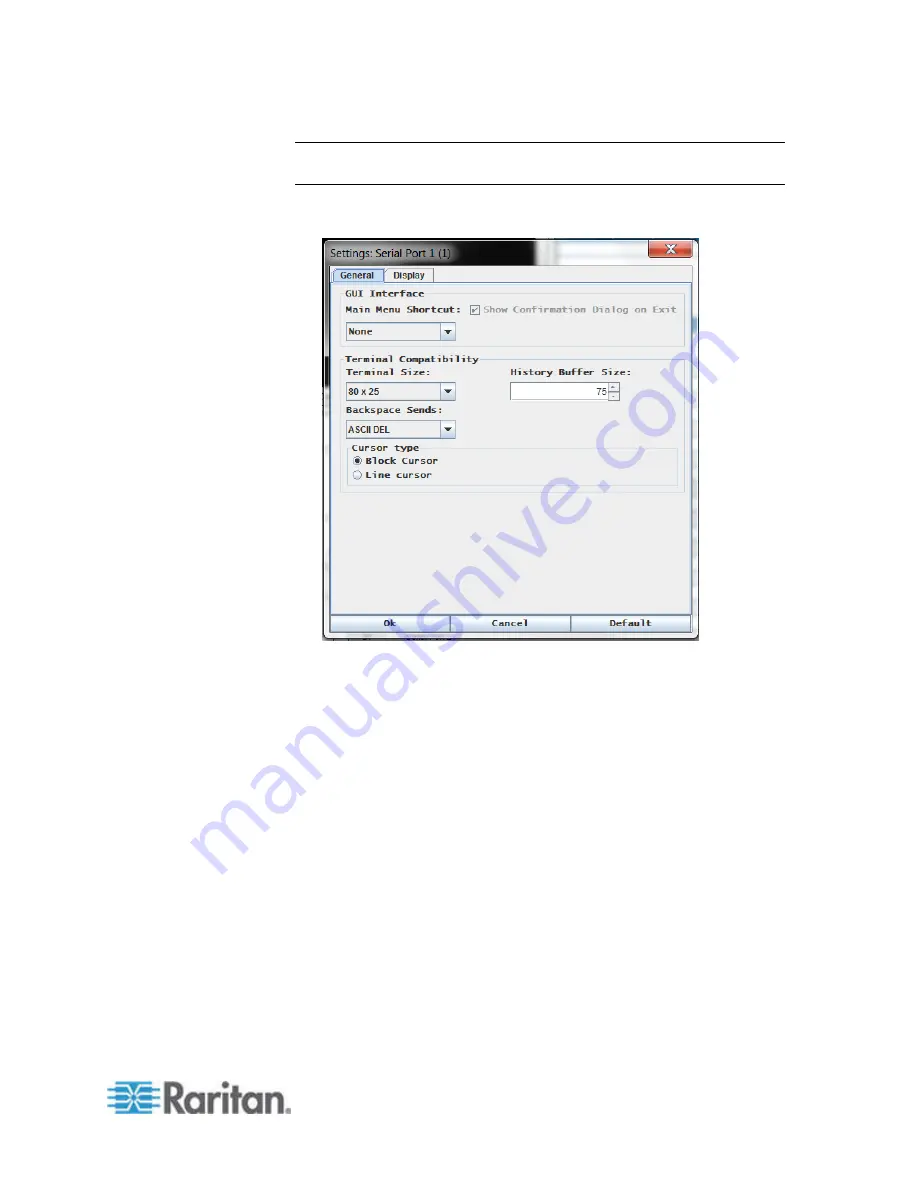
Chapter 5: Raritan Serial Console (RSC) Help
55
Note: An Administrator can set Terminal emulation settings using Setup
> Port Configuration.
1. Choose Emulator > Settings. The Settings screen displays the
General tab with the default settings.
2. The Main Menu Shortcut default is None; accept this, or choose one
of the following from the Main Menu Shortcut drop-down menu:
F10
Alt
3. The Show Confirmation Dialog on Exit checkbox is selected by
default, but you can deselect it based on preference.
4. The Terminal Size default is selected, or you can choose a different
size from the drop-down menu.
5. The Backspace Sends default is ASCII DEL, or you can choose
Control-H from the Backspace Sends drop-down menu.
6. The History Buffer Size default is 75. Type a value or use the arrows
to change the buffer size.
7. The Cursor type default is Block Cursor, or you can select the Line
Cursor radio button.
8. Click OK.
Display Settings
Summary of Contents for Dominion SX II
Page 75: ...Chapter 5 Raritan Serial Console RSC Help 68 2 Click Yes when prompted to confirm...
Page 130: ...Chapter 6 SX II Administration 123 6 Click OK...
Page 165: ...Chapter 6 SX II Administration 158 17 Click OK Apply Settings to Other Ports...
Page 260: ...253 Dominion SX II Overview Appendix C FAQs...
Page 267: ...Appendix C FAQs 260 Installation Management Configuration...






























