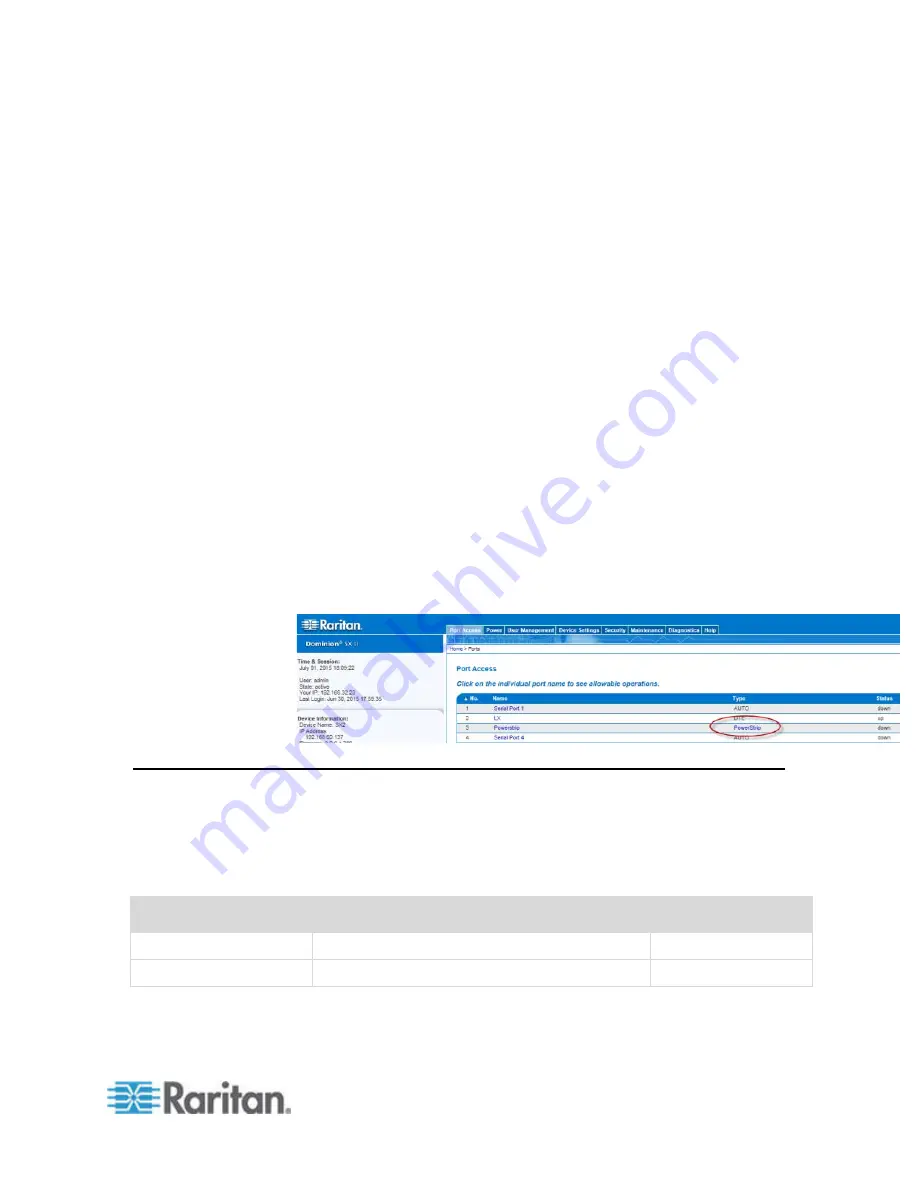
Chapter 3: Access and Use Remote Console Features
29
Ports are numbered from 1 up to the total number of ports available for
the SX II. For example, Port_1 - Port_64, Port_1 - Port_32.
"SerialPort"_"Port #" are what make up the default name the physical
port until a name is configured for the port. Once a name is designated
for a port, the name stays with the port until the name is edited or SX II is
factory reset.
Port type includes:
•
Auto - No target connected
•
DTE - DCE target is connected or this port is forced to be configured
as DTE.
•
DCE - DTE target is connected or this port is forced to be configured
as DCE.
Sort by Port Number, Port Name, Status (Up and Down), and Availability
(Idle, Connected, Busy, Unavailable, and Connecting) by clicking on the
column heading.
Click on any port that listed and marked as Available to open its Port
Action menu so you can then manage the target. For more information,
see
Port Action Menu Options - Connect, Disconnect, Power On,
Power Off and Power Cycle Targets
(on page 35).
Note that in the Remote Console, you can also quickly access a
powerstrip's page from the Port Access page by clicking on the
Powerstrip link in the Type column.
SX II Left Panel
The left panel contains the following information.
Note that some information is conditional - meaning it is displayed based
on your role, features being used and so on. Conditional information is
noted here.
Information
Description
Displayed when?
Time & Session
The date and time the current session started
Always
User
Username
Always
Summary of Contents for Dominion SX II
Page 75: ...Chapter 5 Raritan Serial Console RSC Help 68 2 Click Yes when prompted to confirm...
Page 130: ...Chapter 6 SX II Administration 123 6 Click OK...
Page 165: ...Chapter 6 SX II Administration 158 17 Click OK Apply Settings to Other Ports...
Page 260: ...253 Dominion SX II Overview Appendix C FAQs...
Page 267: ...Appendix C FAQs 260 Installation Management Configuration...






























