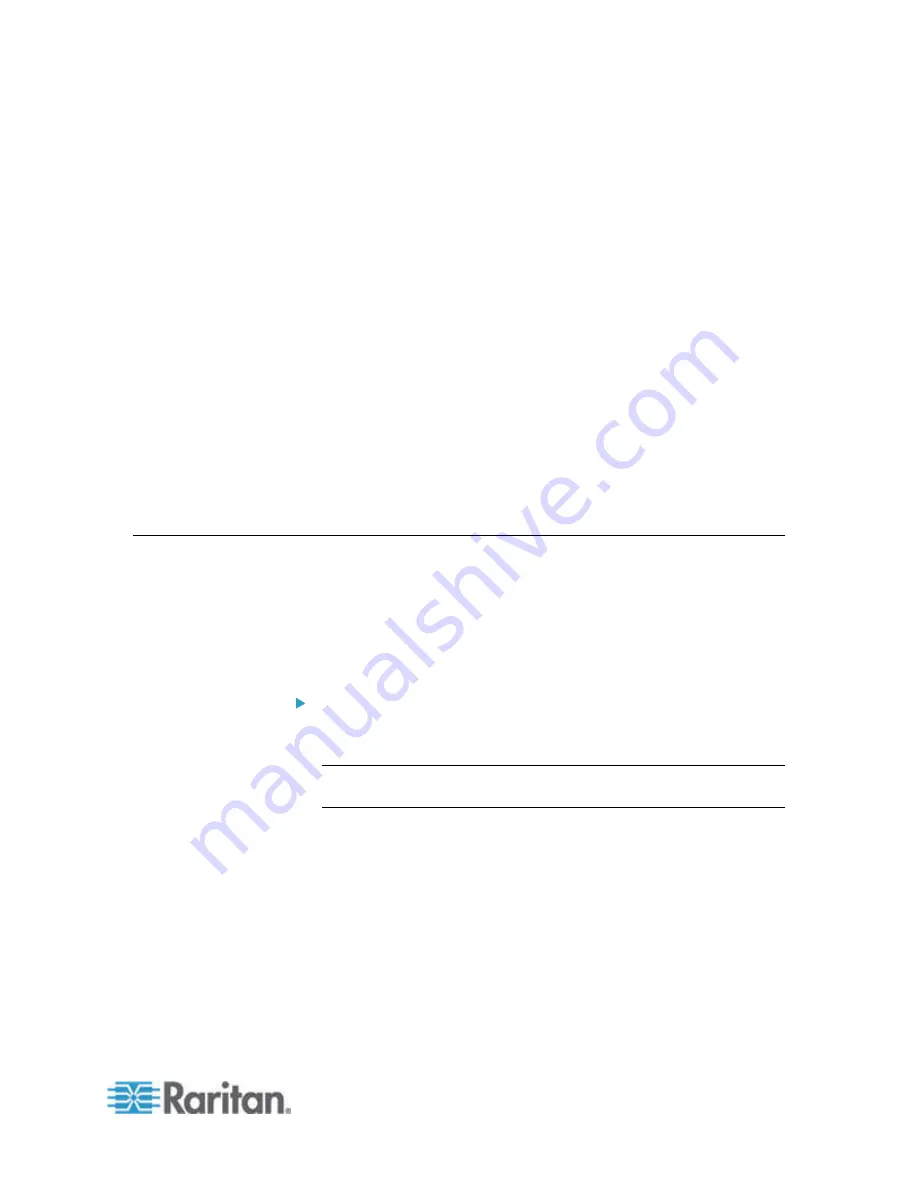
234
SX II provides the following options when connecting a PX2 to a SX II:
•
Connect SX II to the PX2 Serial port.
In this configuration, access to the PX2 is done through the PX2
command line interface (CLI).
•
Connect the SX II to the Feature port on the PX2.
In this configuration, the PX2 is managed from the SX II interface like
any other power strip.
See the
PX2 Help
for information on using the PX2 appliance.
In This Chapter
Connecting the SX II to the PX2 Serial Port .......................................... 234
Connecting the SX II to the PX2 FEATURE Port .................................. 235
Connecting the SX II to the PX2 Serial Port
In this configuration, after the PX is connected to the SX II,
access the
PX
using the PX CLI
.
Note that the appliances used in the diagram may not match your
specific models. However, the connections and ports used are the same
across models.
To connect the SX II to the PX:
1. Connect an ASCSDB9F adapter to the PX2 DB9 console/modem
port.
Note: The adapter is purchased from Raritan. It does not come with
PX or SX II appliances.
2. Plug a Cat5 cable into the ASCSDB9F adapter, then plug the other
end of the cable in to the port on the SX II.
Chapter 7
Connect a Rack PDU to SX II and
Configure Power Control Options
Summary of Contents for Dominion SX II
Page 75: ...Chapter 5 Raritan Serial Console RSC Help 68 2 Click Yes when prompted to confirm...
Page 130: ...Chapter 6 SX II Administration 123 6 Click OK...
Page 165: ...Chapter 6 SX II Administration 158 17 Click OK Apply Settings to Other Ports...
Page 260: ...253 Dominion SX II Overview Appendix C FAQs...
Page 267: ...Appendix C FAQs 260 Installation Management Configuration...






























