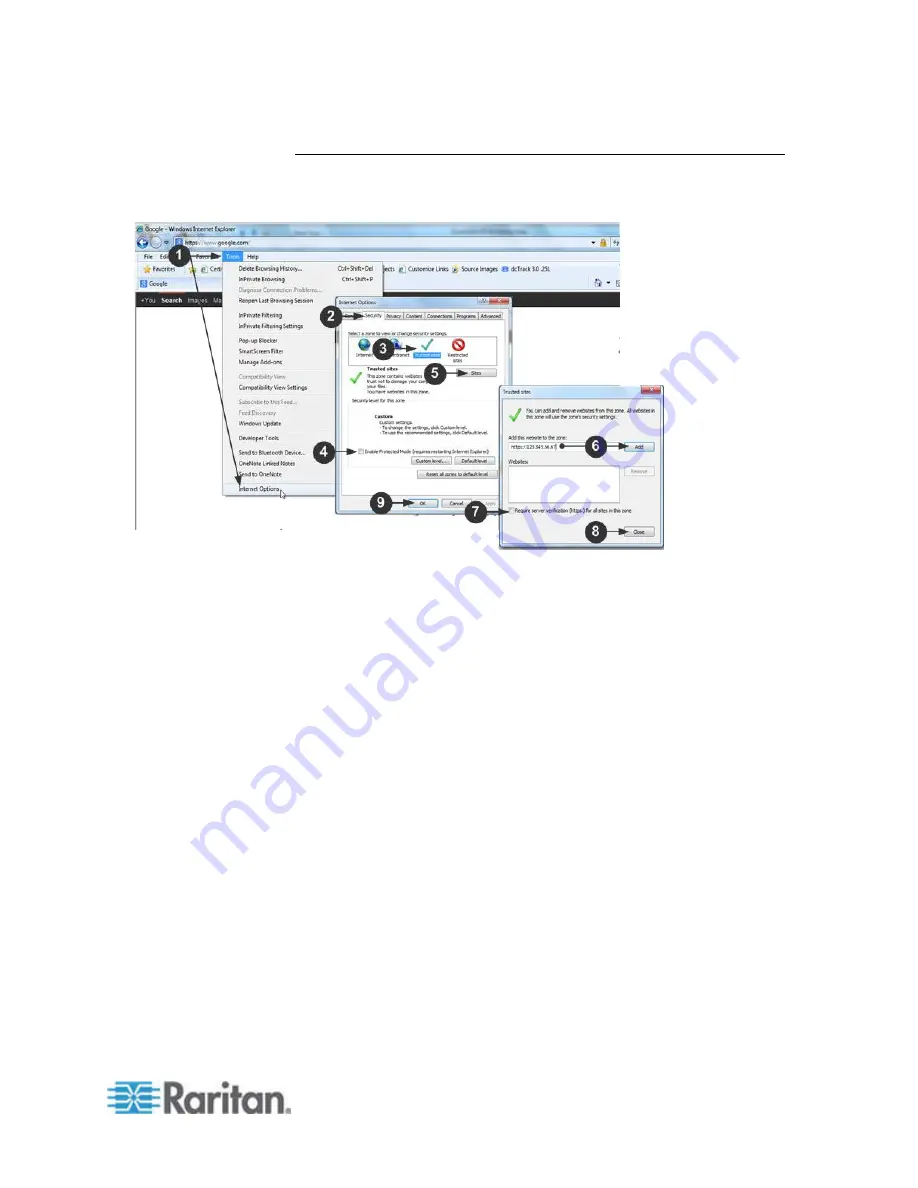
Chapter 3: Access and Use Remote Console Features
23
Example 2: Add the SX II to Trusted Sites and Import the Certificate
In this example, the SX II's URL is added as a Trusted Site, and the Self
Signed Certificate is added as part of the process.
1. Open an IE browser, then select Tools > Internet Options to open the
Internet Options dialog
2. Click the Security tab.
3. Click on Trusted Sites.
4. Disable Protected Mode, and accept any warnings.
5. Click Sites to open the Trusted Sites dialog.
6. Enter the SX II URL, then click Add.
7. Deselect server verification for the zone (if applicable).
8. Click Close.
9. Click OK on the Internet Options dialog to apply the changes, then
close and reopen the browser.
Summary of Contents for Dominion SX II
Page 75: ...Chapter 5 Raritan Serial Console RSC Help 68 2 Click Yes when prompted to confirm...
Page 130: ...Chapter 6 SX II Administration 123 6 Click OK...
Page 165: ...Chapter 6 SX II Administration 158 17 Click OK Apply Settings to Other Ports...
Page 260: ...253 Dominion SX II Overview Appendix C FAQs...
Page 267: ...Appendix C FAQs 260 Installation Management Configuration...






























