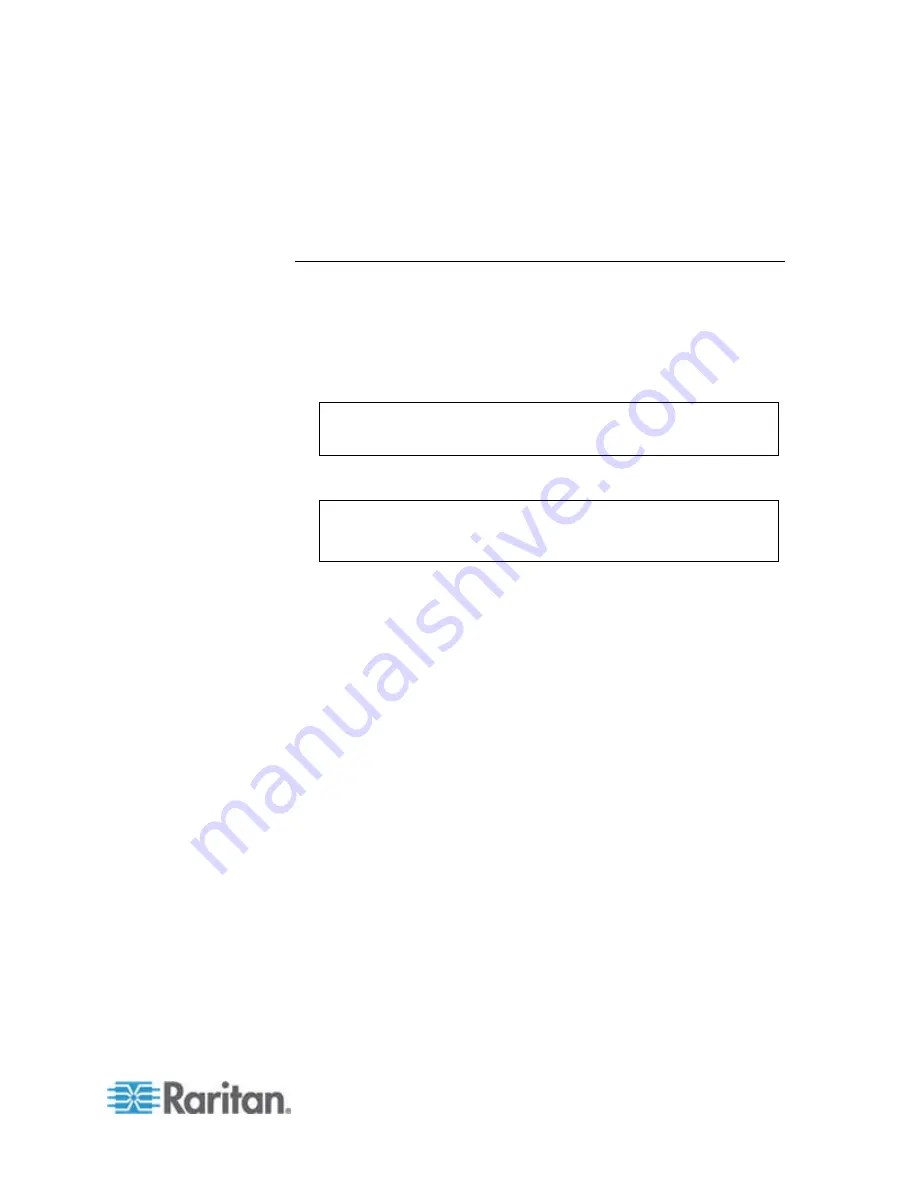
Chapter 5: Raritan Serial Console (RSC) Help
51
7. Click Next. The Windows shortcut page opens.
8. Select the Program Group for the Shortcut.
9. Click Next. The installation finished page opens.
10. Click Done.
Set Linux OS Variables and Install Standalone Raritan Serial
Console (RSC) for Linux
To set Java
™
for a specific user, open and edit the
.
profile file located in
the /home/Username folder.
To set Java for all users, open the .profile file in your /etc folder:
1. Find the line where you set your path:
export
PATH=$PATH:/home/username/somefolder
2. Before that line you must set your JAVA_HOME and then modify
your PATH to include it by adding the following lines:
export
JAVA_HOME=/home/username/j2sdk1.6/
export PATH=$PATH:$JAVA_HOME/bin
3. Save the file.
You must have administrative privileges to install Raritan Serial Console
(RSC).
1. Log in to your Linux
™
machine.
2. Download, or copy from a known location, the RSC-installer.jar
installation file.
3. Open a terminal window and change to the directory where the
installer is saved.
4. Type
java -jar RSC-installer.jar
and press Enter to run the installer.
5. Click Next after the initial page loads. The Set Installation Path page
opens.
a. Select the directory where you want to install RSC and click
Next.
b. Click Browse to navigate to a non-default directory.
c. Click Next when the installation is complete.
d. Click Next again. The installation is complete. The final page
indicates where you can find an uninstaller program and
provides the option to generate an automatic installation script.
6. Click Done to close the Installation dialog.
Summary of Contents for Dominion SX II
Page 75: ...Chapter 5 Raritan Serial Console RSC Help 68 2 Click Yes when prompted to confirm...
Page 130: ...Chapter 6 SX II Administration 123 6 Click OK...
Page 165: ...Chapter 6 SX II Administration 158 17 Click OK Apply Settings to Other Ports...
Page 260: ...253 Dominion SX II Overview Appendix C FAQs...
Page 267: ...Appendix C FAQs 260 Installation Management Configuration...






























