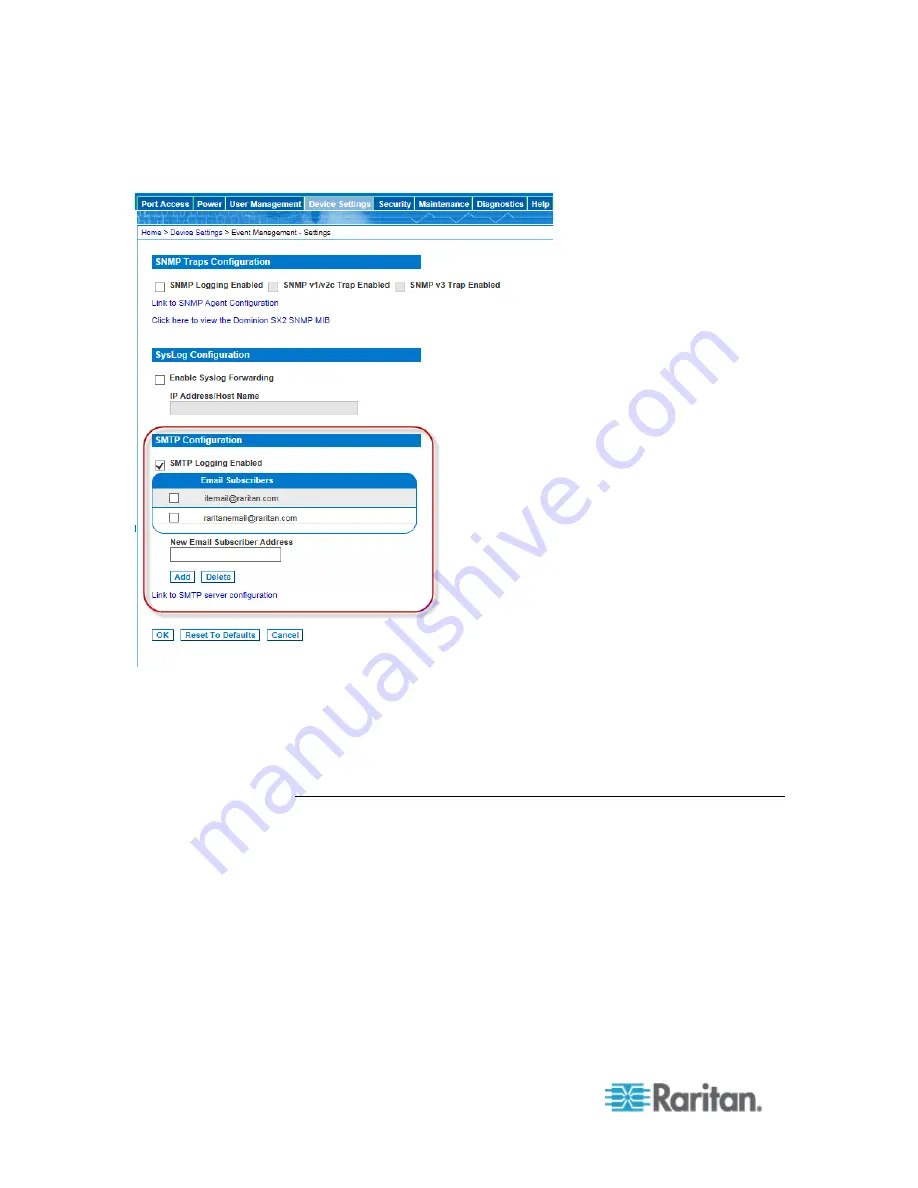
Chapter 6: SX II Administration
132
2. Go to the SMTP Settings panel and select the Enable SMTP Server
checkbox.
3. Type the email address of the SMTP subscriber in the New Email
Subscriber Address field and then click Add.
4. Click OK.
Configure and Test SMTP Server Settings
Enter the information required for a connection to your SMTP server on
the SMTP Server Settings page.
Note that if the server requires STARTTLS, SX II automatically uses it.
1. Select Device Settings > SMTP Settings.
2. Provide the server address, port and the email address used to send
SMTP notifications.
3. If the server requires a username and password authentication to
send emails, provide them in the User Account and Password fields,
respectively.
Summary of Contents for Dominion SX II
Page 75: ...Chapter 5 Raritan Serial Console RSC Help 68 2 Click Yes when prompted to confirm...
Page 130: ...Chapter 6 SX II Administration 123 6 Click OK...
Page 165: ...Chapter 6 SX II Administration 158 17 Click OK Apply Settings to Other Ports...
Page 260: ...253 Dominion SX II Overview Appendix C FAQs...
Page 267: ...Appendix C FAQs 260 Installation Management Configuration...






























