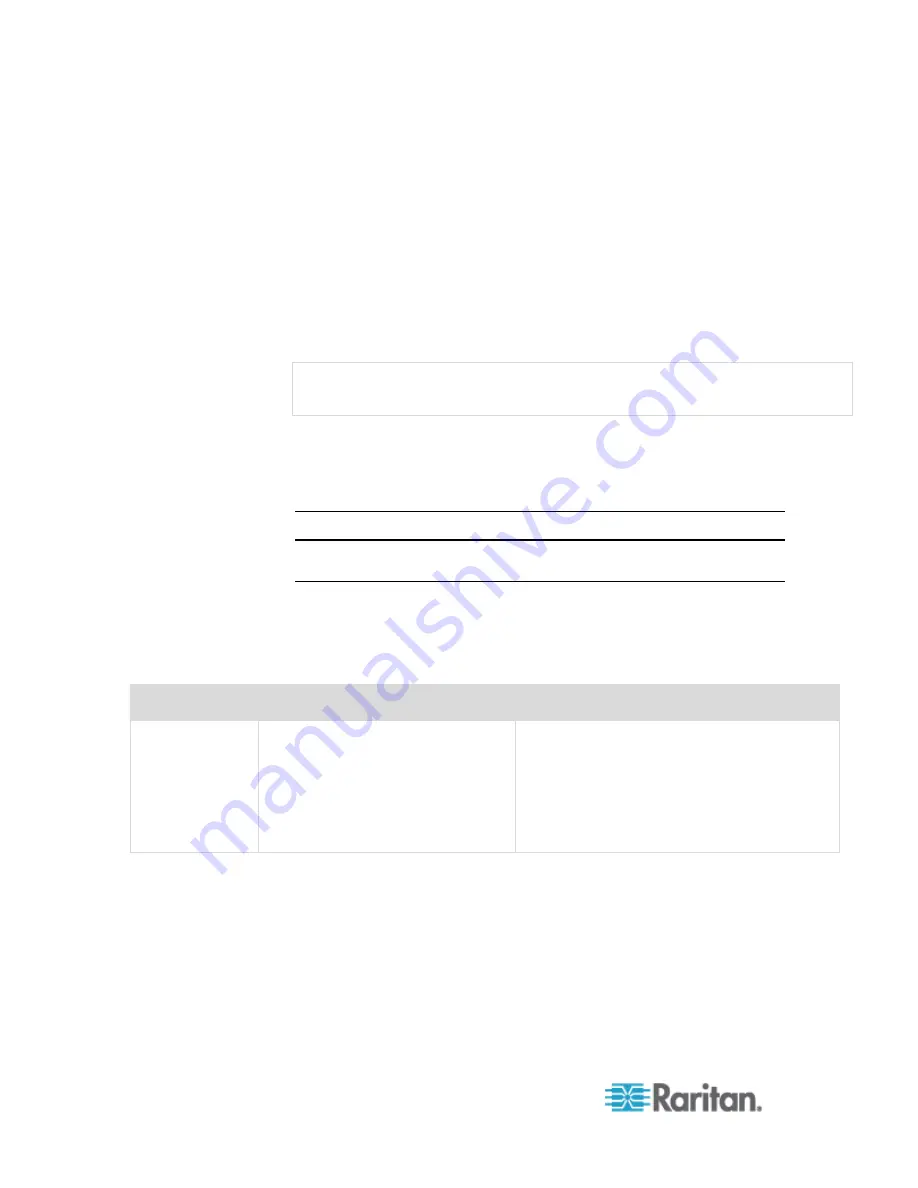
Chapter 6: SX II Administration
210
You can establish an anonymous Direct Port Access connection via
Telnet by typing
anonymous
, or pressing Enter at the username prompt.
The anonymous connection is established without prompting for a
password.
When establishing a Direct Port Access connection via SSH, entering the
username
anonymous
is required. Once the username is entered, the
password
prompt is displayed. Press Enter.
Use the suppress parameter to configure the following messages to
display or not display the first time SX II is accessed via anonymous
Direct Port Access -
Escape Sequence is : <escape string> <true\false>
"You have read-only access to this port." OR "You are now master for the port."
If suppress is true, the above messages are not displayed and
connected directly to the target prompt.
If suppress is false, the above messages are displayed.
Configure SNMP Traps and Alerts Using CLI
Note: SNMP traps can also be configured from the Remote Console.
See
Configure SNMP Traps from the Remote Console
(on page 126).
SX II supports sending SNMP alerts to a predefined SNMP server. The
Raritan SNMP MIB can be found in
Viewing the SX II MIB
(on page
130).
Enter
admin
>
config > snmp
to access the menu.
Command
Description
Parameters
add
Add trap recipients.
A recipient is an IP address with an
optional space- separated port
number.
Traps may be sent to multiple ports
with the same IP address.
dest <ipaddress | hostname> - Destination
IP/hostname
port <port number> - Destination port
community <community> - SNMP
community
Summary of Contents for Dominion SX II
Page 75: ...Chapter 5 Raritan Serial Console RSC Help 68 2 Click Yes when prompted to confirm...
Page 130: ...Chapter 6 SX II Administration 123 6 Click OK...
Page 165: ...Chapter 6 SX II Administration 158 17 Click OK Apply Settings to Other Ports...
Page 260: ...253 Dominion SX II Overview Appendix C FAQs...
Page 267: ...Appendix C FAQs 260 Installation Management Configuration...
















































