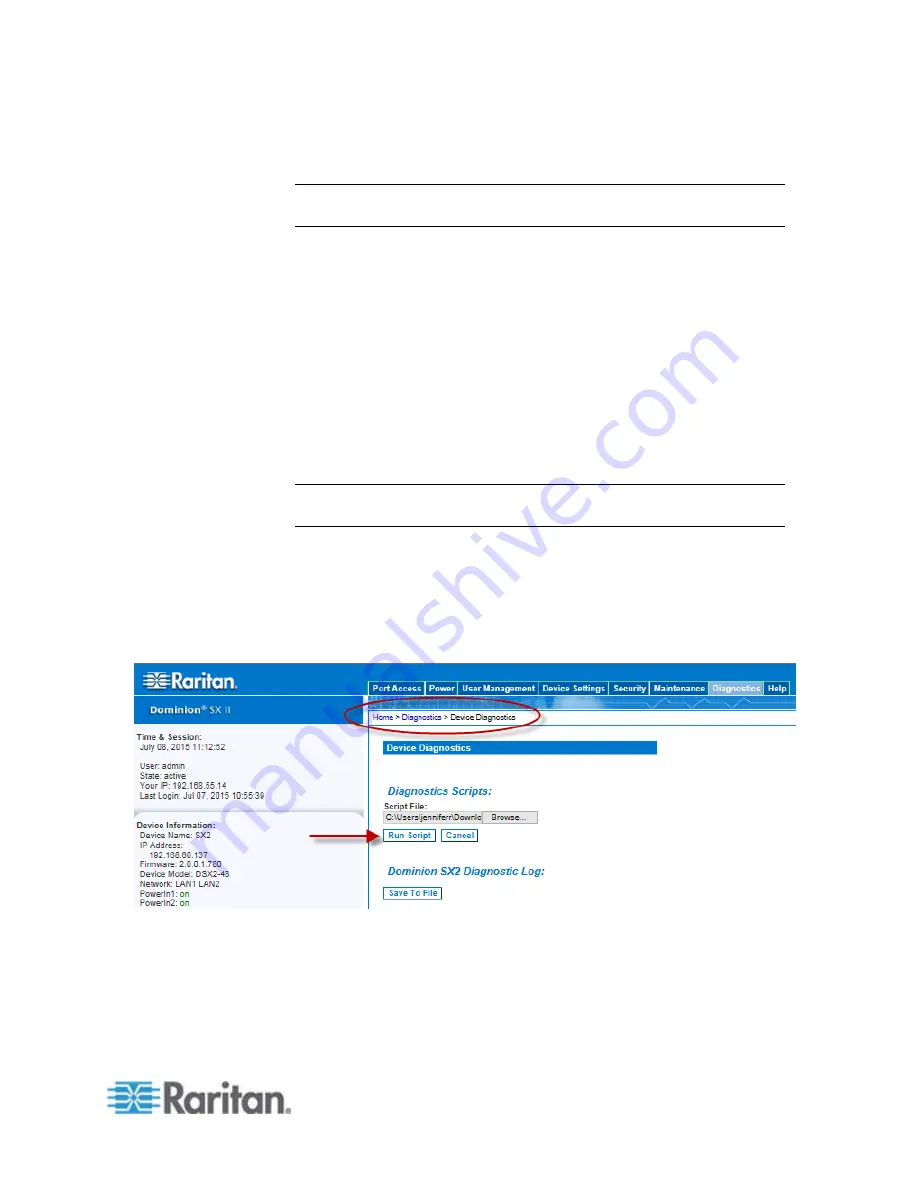
Chapter 6: SX II Administration
191
Execute a Diagnostics Script and Create a Diagnostics File
Note: This page is for use by Raritan Field Engineers or when you are
directed by Raritan Technical Support.
Use this feature to download diagnostic information from the SX II to the
client machine.
Two operations can be performed on this page:
•
Execute a special diagnostics script provided by Raritan Technical
Support during a critical error debugging session. The script is
uploaded to the appliance and executed. Once this script has been
executed, you can download the diagnostics messages using the
Save to File function.
•
Download the device diagnostic log for a snapshot of diagnostics
messages from the SX II appliance to the client. This encrypted file is
then sent to Raritan Technical Support. Only Raritan can interpret
this file.
Note: This page is accessible only by users with administrative
privileges.
1. Choose Diagnostics > SX II Diagnostics. The SX II Diagnostics page
opens.
2. To execute a diagnostics script file emailed to you from Raritan
Technical Support, retrieve the diagnostics file supplied by Raritan
using the browse function.
3. Click Run Script. Send this file to Raritan Technical Support.
Summary of Contents for Dominion SX II
Page 75: ...Chapter 5 Raritan Serial Console RSC Help 68 2 Click Yes when prompted to confirm...
Page 130: ...Chapter 6 SX II Administration 123 6 Click OK...
Page 165: ...Chapter 6 SX II Administration 158 17 Click OK Apply Settings to Other Ports...
Page 260: ...253 Dominion SX II Overview Appendix C FAQs...
Page 267: ...Appendix C FAQs 260 Installation Management Configuration...






























