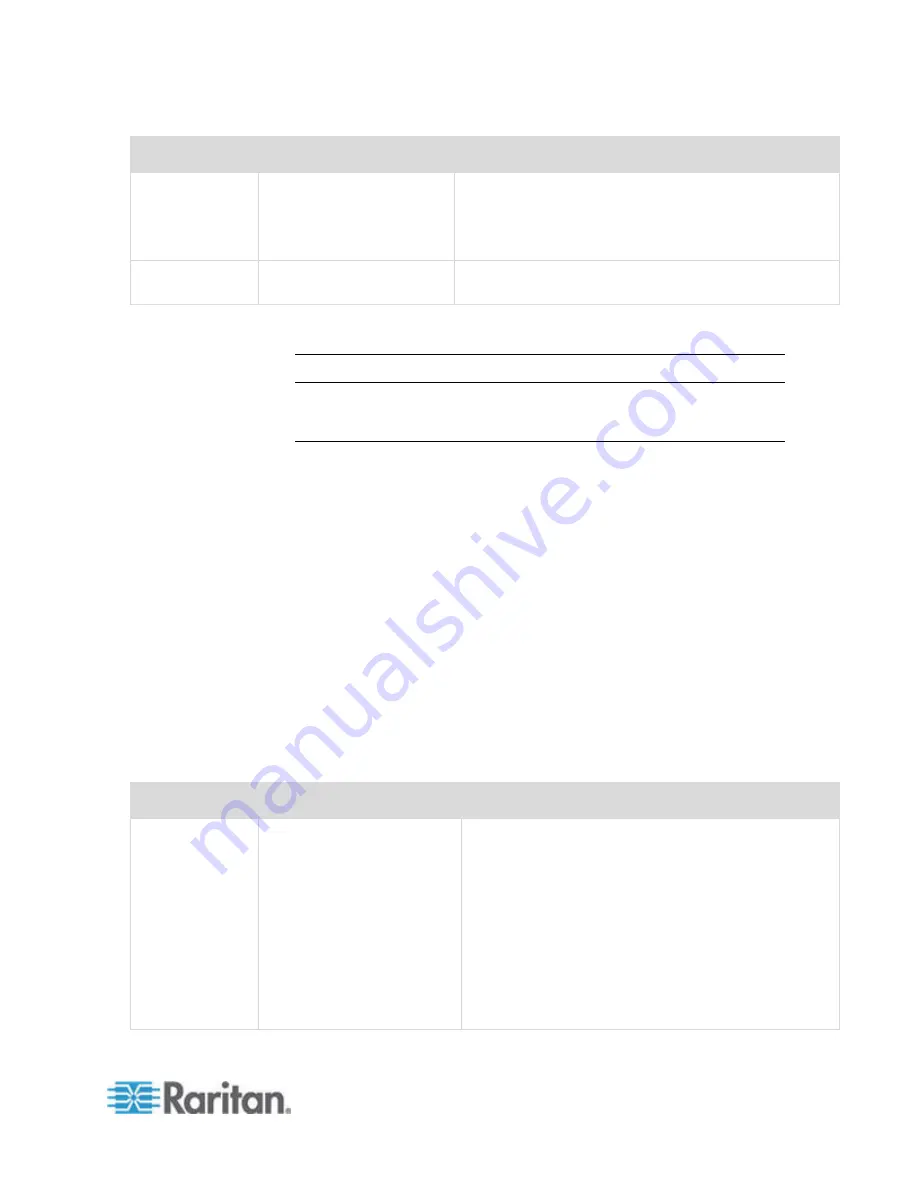
Chapter 6: SX II Administration
197
Command
Description
Parameters
unassociate
Remove a power outlet
association from a SX II
port.
<port number> - SX port number to unassociate
<powerstrip name> - Name of power strip to access
<outlet number> - Outlet number on power strip to
unassociate
unsetpowerpor
t
Configure an SX II Port to
remove a power strip.
<port number> - SX port number
Configure and Manage Users and User Groups Using CLI
Note: These functions can also be performed from the Remote Client.
See
Configure and Manage Users and Groups from the Remote
Console
(on page 76).
SX II stores an internal list of all user profiles and user groups.
User profiles and groups are used to determine access authorization and
permissions. This information is stored internally. User passwords are
stored in an encrypted format.
SX II allows the administrator to define groups with common permissions
and attributes. They can then add users to the groups, and each user
takes the attributes and permissions of that group.
Since the group permissions are applied to each individual in the group,
permissions do not have to be applied to each user separately. This
reduces the time to configure users.
For example, create a group called Modem Access that has permission
to manage modems. Each user assigned to the Modem Access group
can then manage the modem function; you do not have to assign each
user a separate permission.
Enter
admin > Config > Users
to access the menu.
Command
Description
Parameters
addgroup
Creates a group with
common permissions.
group <groupname> - Group name
control <number | range | *> - Port(s) the user group
has full control permissions to (users assigned to
this group have read and write access to the listed
ports). Control must be assigned to the group if
power control access will also be granted. Applies
to a single port or range of ports (1-n or 1,3,4 or *
for all ports).
power <number | range | *> - Port(s) the user group
has full power control permission to. Permitted
(true), denied (false).
Summary of Contents for Dominion SX II
Page 75: ...Chapter 5 Raritan Serial Console RSC Help 68 2 Click Yes when prompted to confirm...
Page 130: ...Chapter 6 SX II Administration 123 6 Click OK...
Page 165: ...Chapter 6 SX II Administration 158 17 Click OK Apply Settings to Other Ports...
Page 260: ...253 Dominion SX II Overview Appendix C FAQs...
Page 267: ...Appendix C FAQs 260 Installation Management Configuration...
















































