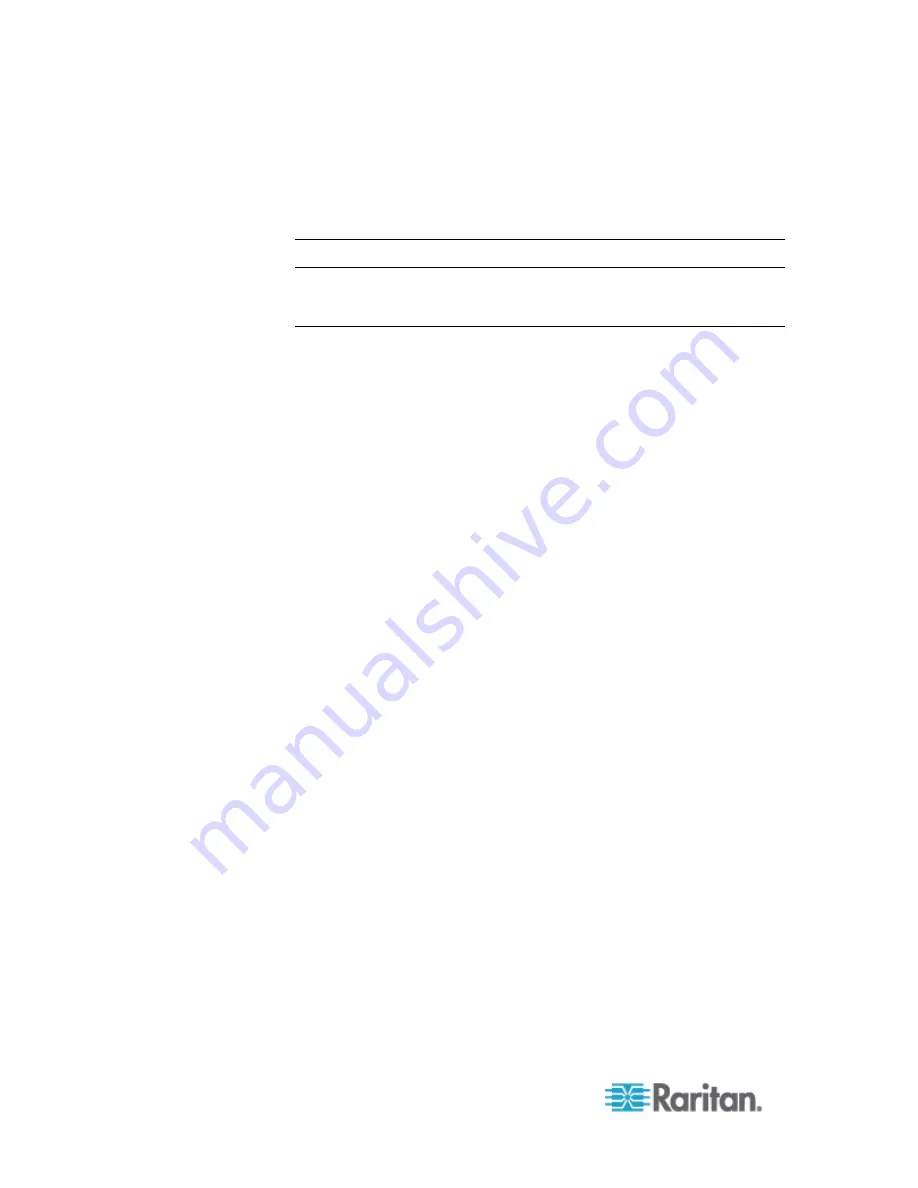
Chapter 6: SX II Administration
76
2. Associate the active target to the disconnected power port. This will
break the disconnected target's power association.
3. Finally, associate the active target to the correct power port.
Configure and Manage Users and Groups from the Remote Console
Note: These functions can also be performed using command line
interface. See
Configure and Manage Users and User Groups Using
CLI
(on page 197).
SX II stores an internal list of all user profiles and user groups.
User profiles and groups are used to determine access authorization and
permissions. This information is stored internally. User passwords are
stored in an encrypted format.
SX II allows the administrator to define groups with common permissions
and attributes. They can then add users to the groups, and each user
takes the attributes and permissions of that group.
Since the group permissions are applied to each individual in the group,
permissions do not have to be applied to each user separately. This
reduces the time to configure users.
For example, create a group called Modem Access that has permission
to manage modems. Each user assigned to the Modem Access group
can then manage the modem function; you do not have to assign each
user a separate permission.
View a List of Users
•
Click User Management > User List.
The User List page shows every user profile created to date, and for
each one, lists:
Username
Full name
Summary of Contents for Dominion SX II
Page 75: ...Chapter 5 Raritan Serial Console RSC Help 68 2 Click Yes when prompted to confirm...
Page 130: ...Chapter 6 SX II Administration 123 6 Click OK...
Page 165: ...Chapter 6 SX II Administration 158 17 Click OK Apply Settings to Other Ports...
Page 260: ...253 Dominion SX II Overview Appendix C FAQs...
Page 267: ...Appendix C FAQs 260 Installation Management Configuration...






























