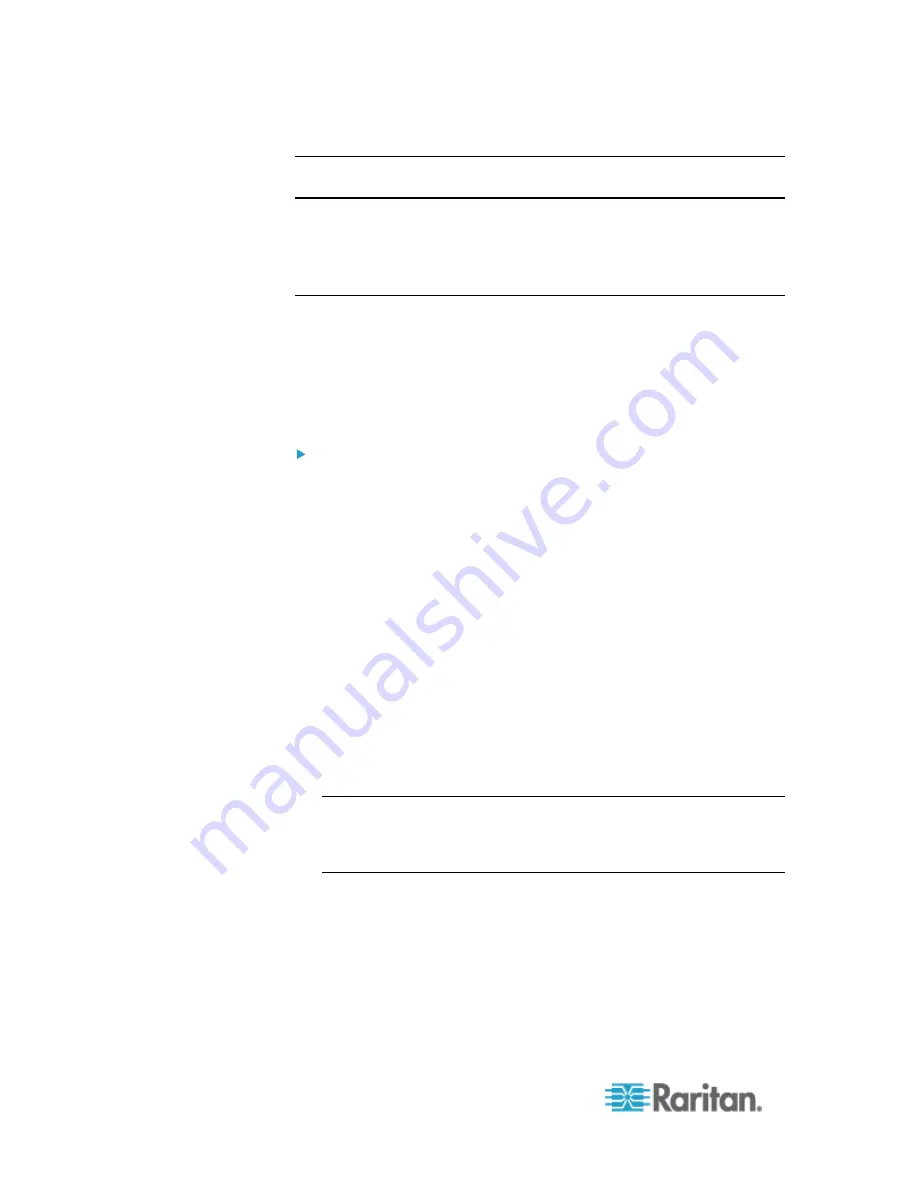
Chapter 6: SX II Administration
122
Note: IPv6 addresses cannot exceed 80 characters in length for the host
name.
•
Click Reset to Defaults at the bottom of the page to remove the
setting.
Configure Date and Time Settings from the Remote Console
Use the Date/Time Settings page to specify the date and time for the SX
II. There are two ways to do this:
•
Manually set the date and time.
•
Synchronize the date and time with a Network Time Protocol (NTP)
server.
To set the date and time:
1. Choose Device Settings > Date/Time. The Date/Time Settings page
opens.
2. Choose your time zone from the Time Zone drop-down list.
3. Adjust for daylight savings time by checking the "Adjust for daylight
savings time" checkbox.
4. Choose the method to use to set the date and time:
User Specified Time - use this option to input the date and time
manually. For the User Specified Time option, enter the date and
time. For the time, use the hh:mm format (using a 24-hour clock).
Synchronize with NTP Server - use this option to synchronize the
date and time with the Network Time Protocol (NTP) Server.
5. For the Synchronize with NTP Server option:
a. Enter the IP address of the Primary Time server.
b. Enter the IP address of the Secondary Time server.
Optional
Note: If DHCP is selected for the Network Settings on the Network
page, the NTP server IP address is automatically retrieved from the
DHCP server by default. Manually enter the NTP server IP address
by selecting the Override DHCP checkbox.
Summary of Contents for Dominion SX II
Page 75: ...Chapter 5 Raritan Serial Console RSC Help 68 2 Click Yes when prompted to confirm...
Page 130: ...Chapter 6 SX II Administration 123 6 Click OK...
Page 165: ...Chapter 6 SX II Administration 158 17 Click OK Apply Settings to Other Ports...
Page 260: ...253 Dominion SX II Overview Appendix C FAQs...
Page 267: ...Appendix C FAQs 260 Installation Management Configuration...






























