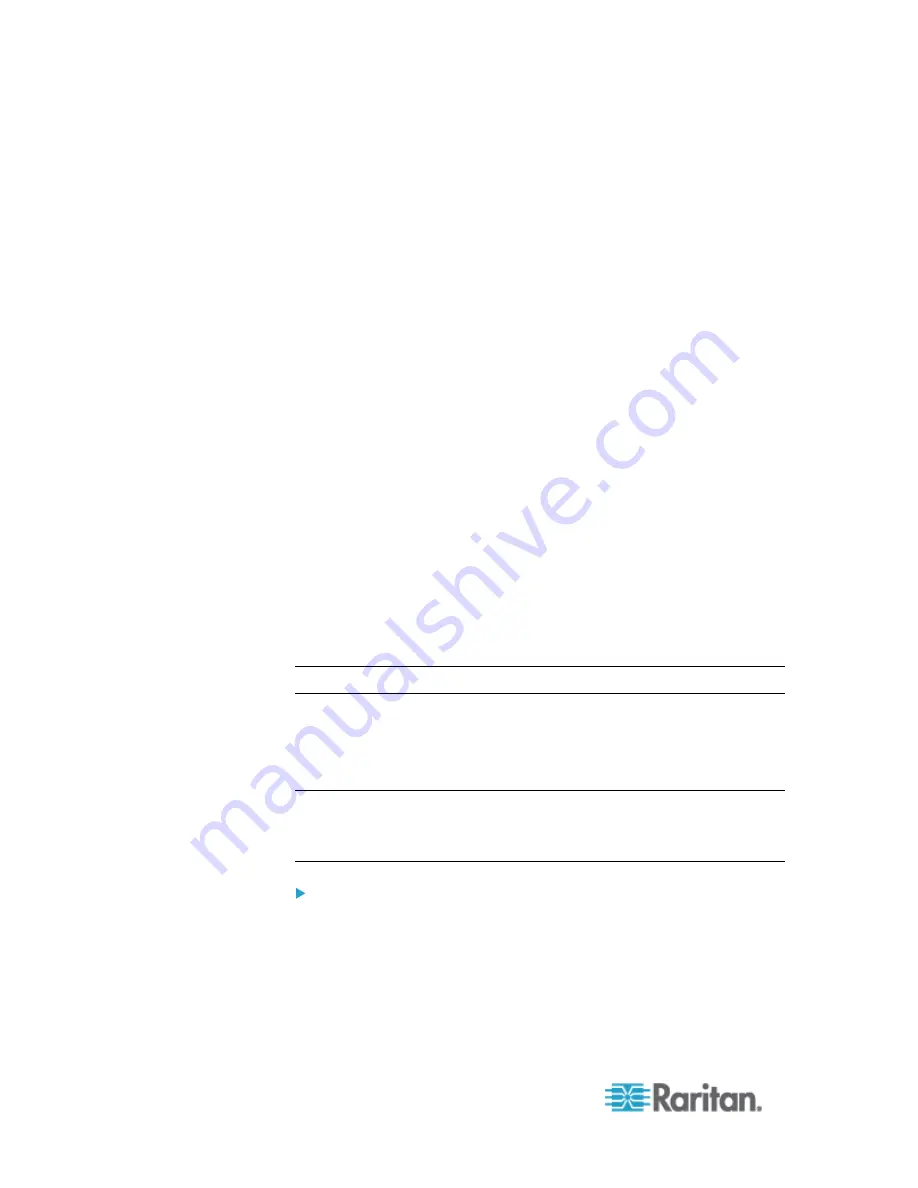
Chapter 6: SX II Administration
172
4. Enter a rule in the IPTables Rule field the click Apply. Add as many
rules as are needed.
5. Click Save. The rule is displayed on the screen.
6. You can delete some or all of the default rules if you choose to.
SSL Certificates
SX II uses the Secure Socket Layer (SSL) protocol for any encrypted
network traffic between itself and a connected client.
When establishing a connection, SX II has to identify itself to a client
using a cryptographic certificate.
It is possible to generate a Certificate Signing Request (CSR) and install
a certificate signed by the Certificate Authority (CA) on the SX II. Both
SHA-1 and SHA-2 CSRs are supported.
The CA verifies the identity of the originator of the CSR.
The CA then returns a certificate containing its signature to the
originator. The certificate, bearing the signature of the well-known CA, is
used to vouch for the identity of the presenter of the certificate.
Important: Make sure your SX II date/time is set correctly.
When a self-signed certificate is created, the SX II date and time are
used to calculate the validity period. If the SX II date and time are not
accurate, the certificate's valid from - to date range may be incorrect,
causing certificate validation to fail. See Configuring Date/Time Settings.
Note: The CSR must be generated on the SX II.
Note: When upgrading firmware, the active certificate and CSR are not
replaced.
To create and install a SSL certificate:
1. Select Security > Certificate.
2. Complete the following fields:
Summary of Contents for Dominion SX II
Page 75: ...Chapter 5 Raritan Serial Console RSC Help 68 2 Click Yes when prompted to confirm...
Page 130: ...Chapter 6 SX II Administration 123 6 Click OK...
Page 165: ...Chapter 6 SX II Administration 158 17 Click OK Apply Settings to Other Ports...
Page 260: ...253 Dominion SX II Overview Appendix C FAQs...
Page 267: ...Appendix C FAQs 260 Installation Management Configuration...






























