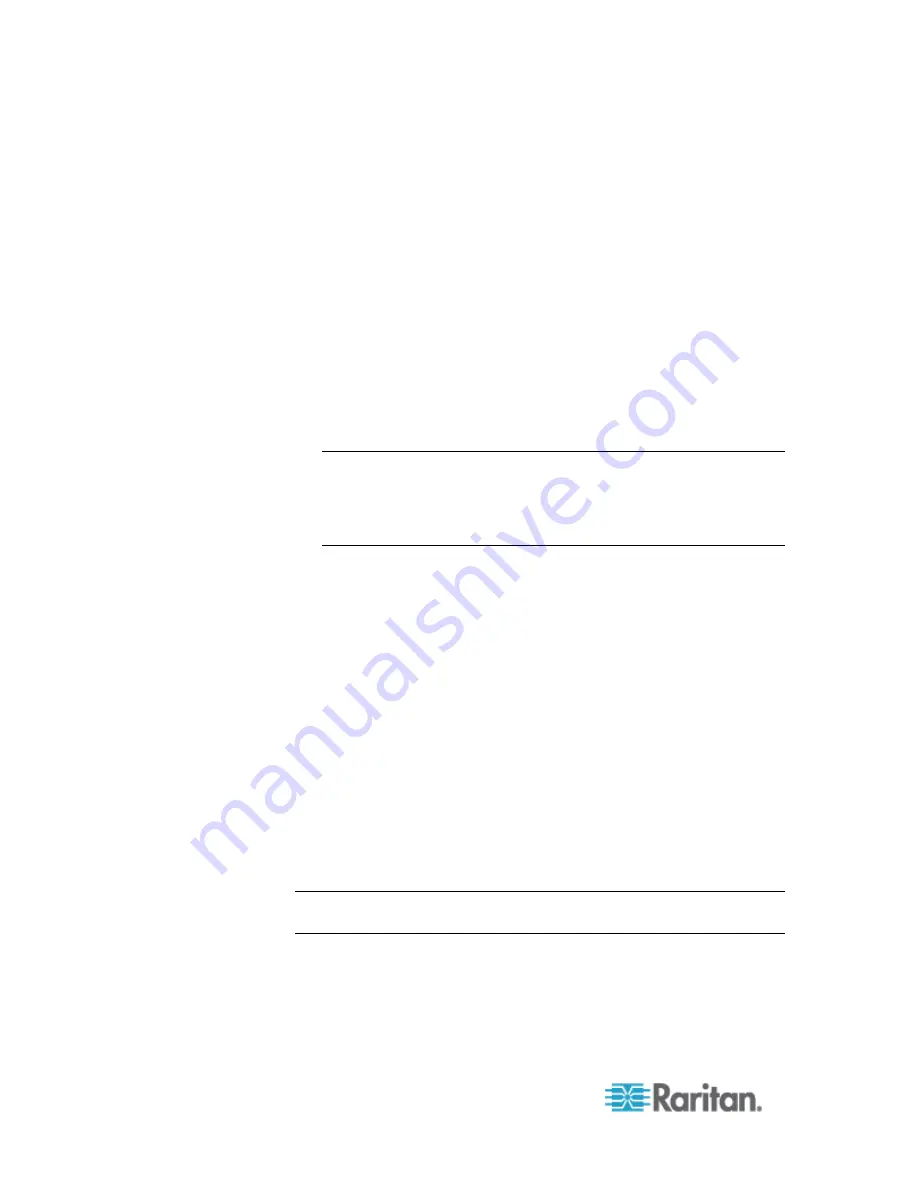
Chapter 6: SX II Administration
100
The value can be Raritan:G{Admin}:D{1234567890} if you are
using the dial back feature, where 1234567890 is the phone
number for dial back.
The value Raritan:G{Admin} must match with the local group on
the SX II.
The SX II comes from the factory with the default Admin group.
Additional user groups can be created on the SX II by using the
User Management>User Group option.
Appropriate port access and user class (Operator or Observer)
can be defined. The group name should be specified in the
Filter-Id attribute value accordingly in order to authorize the
RADIUS user to access the SX II.
16. Move the new policy so it appears as the first (top) policy in the
Policy List.
Note: If required, create a policy to allow dialup access to all users
that are members of a group (Windows
®
may already have a default
Policy in place to permit access by any user with Dial In enabled, so
this new policy would be optional. If you want to use a new Policy,
ensure that it appears above the default policy).
17. Ensure that the service is started.
18. Ensure that the Active Directory
®
/Local account for the user has Dial
In access enabled in their user profile. If the Windows 2000
®
Domain
server is in Native Mode and IAS is registered with the Active
Directory, you can set the User Profile > Dial In setting to use
Remote Access Policies.
Configure SX II to Use an IAS RADIUS Server
The tasks to set up the SX II to use an IAS RADIUIS server are:
•
Configure a Primary Radius Server (and optional secondary Radius
server).
•
Configure a Radius port.
•
Configure a secret (shared secret) that is matched in the IAS client
configuration within IAS.
The following example shows a simple setup based on a new IAS
installation.
Note: If the IAS setup already exists, these instructions may not apply
exactly as shown.
Enable IAS on the Server
1. On the IAS server, go to the Control Panel and launch Add or
Remove Programs.
Summary of Contents for Dominion SX II
Page 75: ...Chapter 5 Raritan Serial Console RSC Help 68 2 Click Yes when prompted to confirm...
Page 130: ...Chapter 6 SX II Administration 123 6 Click OK...
Page 165: ...Chapter 6 SX II Administration 158 17 Click OK Apply Settings to Other Ports...
Page 260: ...253 Dominion SX II Overview Appendix C FAQs...
Page 267: ...Appendix C FAQs 260 Installation Management Configuration...






























