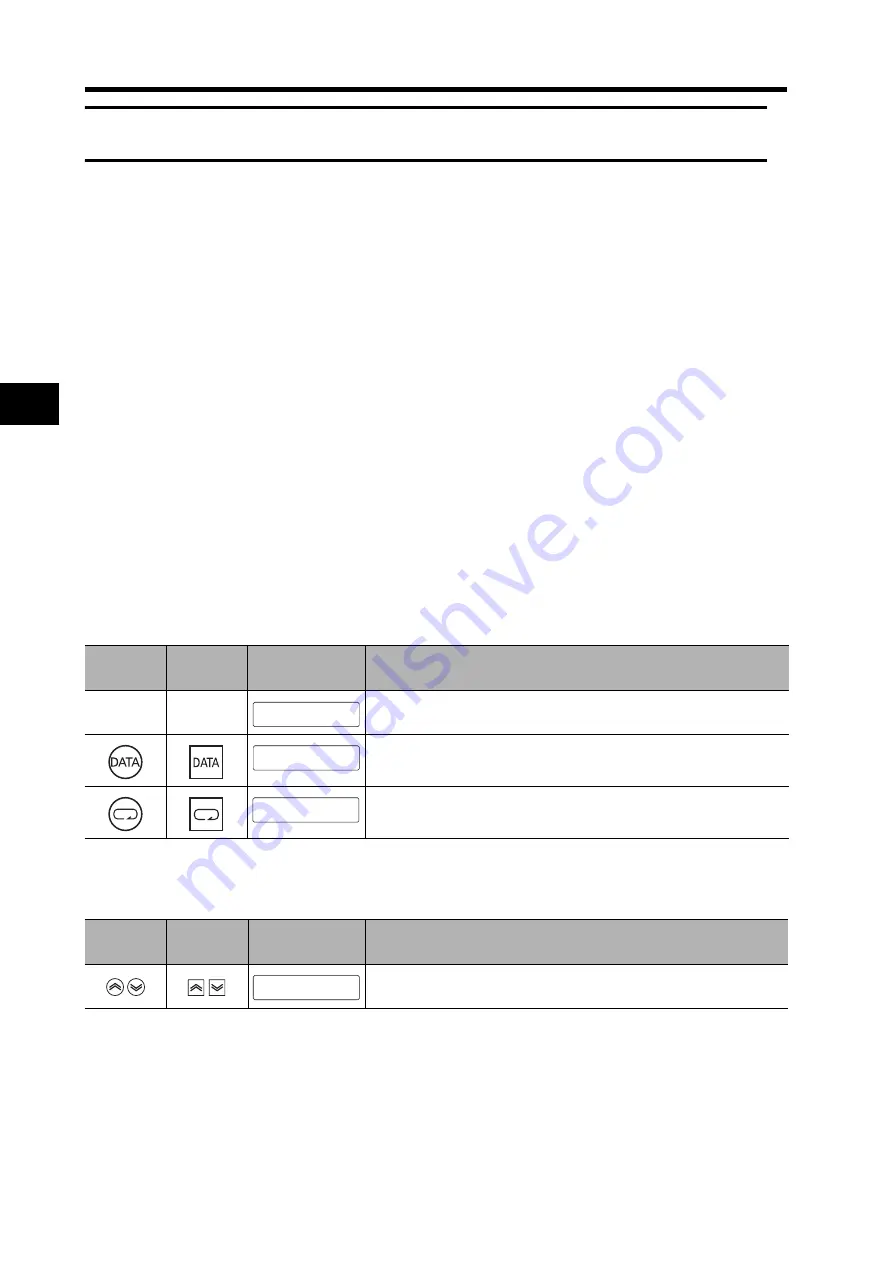
5-31
5-16 User Parameters
5
Ope
rati
ng Func
tions
5-16 User Parameters
Set and check the user parameters in Parameter Setting Mode. Fully understand what the
parameters mean and the setting procedures, and set the parameters according to the control
system.
Some parameters are enabled by turning the power OFF and then ON again. After changing these
parameters, turn OFF the power, confirm that the power indicator has gone OFF, and then turn ON
the power again.
Setting and Checking Parameters
Overview
Use the following procedure to set or check parameters.
•Go to Parameter Setting Mode. Press the Data key, and then press the Mode key once.
•Set the parameter number (Pn
@@
) using the Increment and Decrement keys.
•Display the parameter setting by pressing the Data key.
•Change the parameter setting using the Increment, Decrement, and Shift keys.
•Save the changed setting to memory and return to the parameter number display by pressing the
Data key.
Operating Procedures
Displaying Parameter Setting Mode
Setting the Parameter Number
PR02G
keys
Front panel
keys
Display example
Explanation
The default display is displayed.
Press the Data key to display Monitor Mode.
Press the Mode key to display Parameter Setting Mode.
PR02G
keys
Front panel
keys
Display example
Explanation
Set the number of the parameter to be set or checked.
rk k k k k0
Uknk_k5kpkd.
pknk_krk0k0.
pknk_k k0k7.
Summary of Contents for R88D-GT series
Page 20: ...18 Table of Contents ...
Page 234: ...3 133 3 8 Reactor Specifications 3 Specifications ...
Page 448: ...7 37 7 5 Manual Tuning 7 Adjustment Functions ...
Page 474: ...8 25 8 5 Periodic Maintenance 8 Troubleshooting ...
Page 475: ...Chapter 9 Appendix 9 1 Connection Examples 9 1 9 2 Parameter Tables 9 11 ...
Page 509: ......
















































