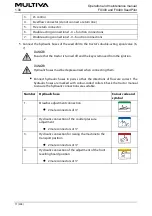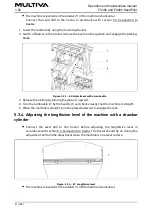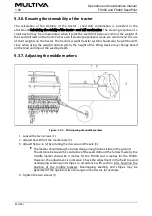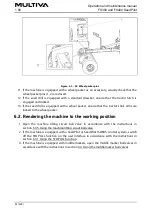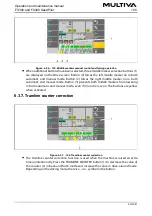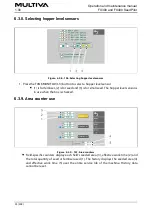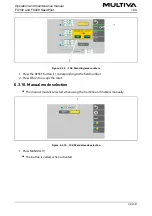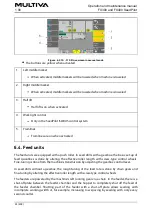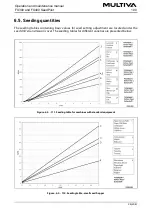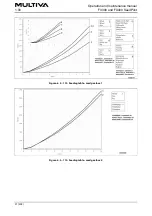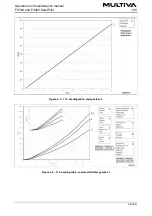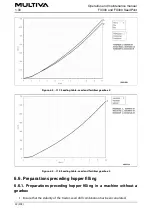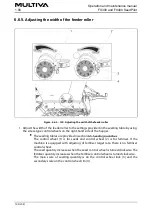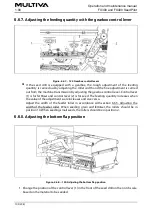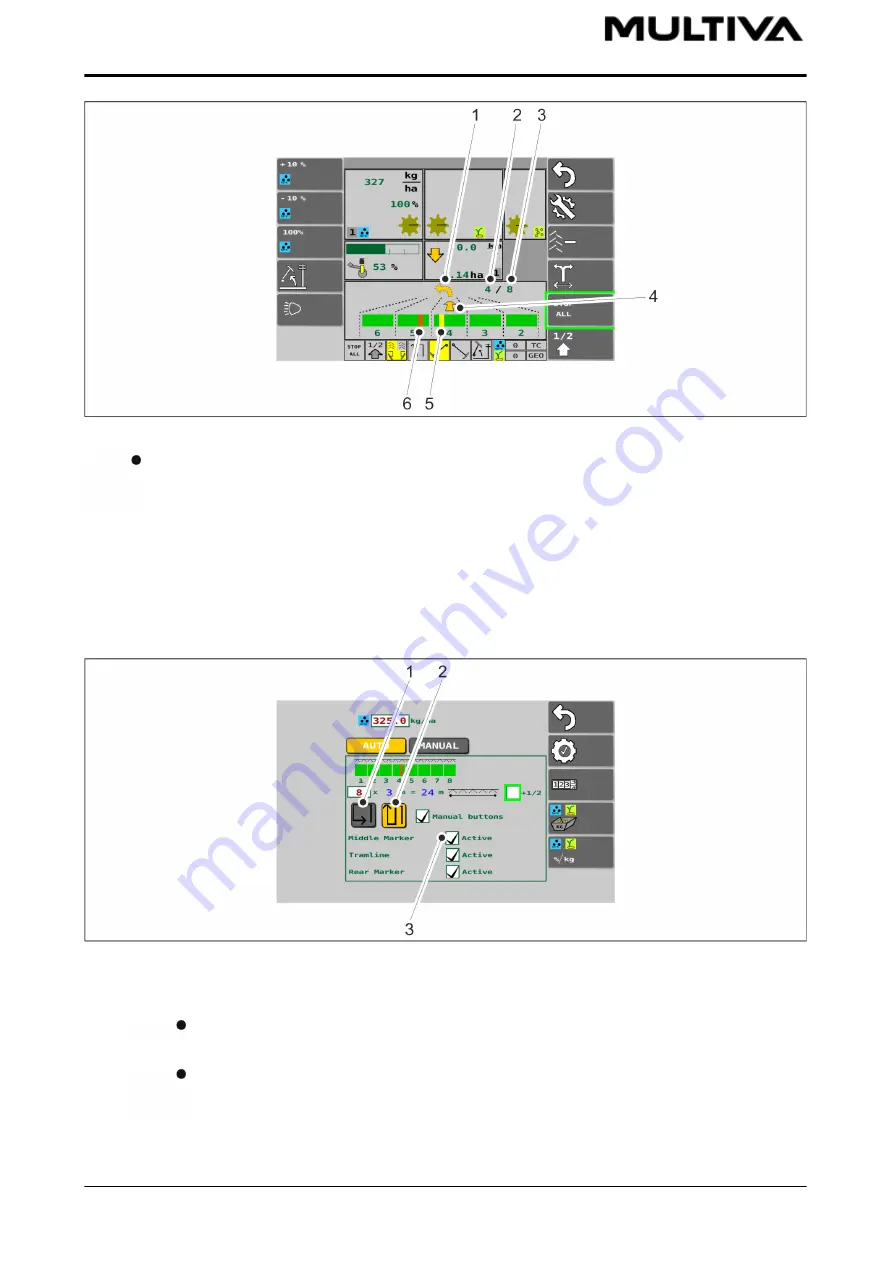
Figure. 6.3.4. - 100. Using tramline automation
Tramline automation can be found on the Drive screen. The lower arrow (4) and
number in the upper corner (2) indicate which pass is being driven. The second number
(3) indicates the number of passes. The upper arrow (1) indicates the direction of the
next turn. The tramline is red (6) when it is not made on the pass being driven. The
tramline is yellow (5) when it is not made on the pass being driven. The animation
updates each time the machine is raised when coming to a headland.
6.3.5. Using the middle marker automation
Figure. 6.3.5. - 101. Selecting the middle markers and driving mode
1. Press the MIDDLE MARKER button (3) on the Seeding settings to select the middle marker.
The middle marker is in use when the box (3) is checked.
2. Select the driving mode on the Seeding settings.
Using the buttons, select the mode to drive around the eld (1) or back and forth
(2). When driving around the eld, the counters do not run. When driving back
and forth, the counters run and the middle markers switch sides. The button is
yellow when activated.
Operation and maintenance manual
FX300 and FX400 SeedPilot
1.00
90 (208)
Summary of Contents for FX300 SeedPilot
Page 200: ...Hydraulic schematics FX300 and FX400 1 Hydraulic schematics FX300...
Page 201: ...Hydraulic schematics FX300 and FX400 2...
Page 202: ...Hydraulic schematics FX300 and FX400 3 Hydraulic schematics FX400...
Page 203: ...Hydraulic schematics FX300 and FX400 4...
Page 204: ...Electrical schematics FX300 and FX400 1 Electrical schematics...