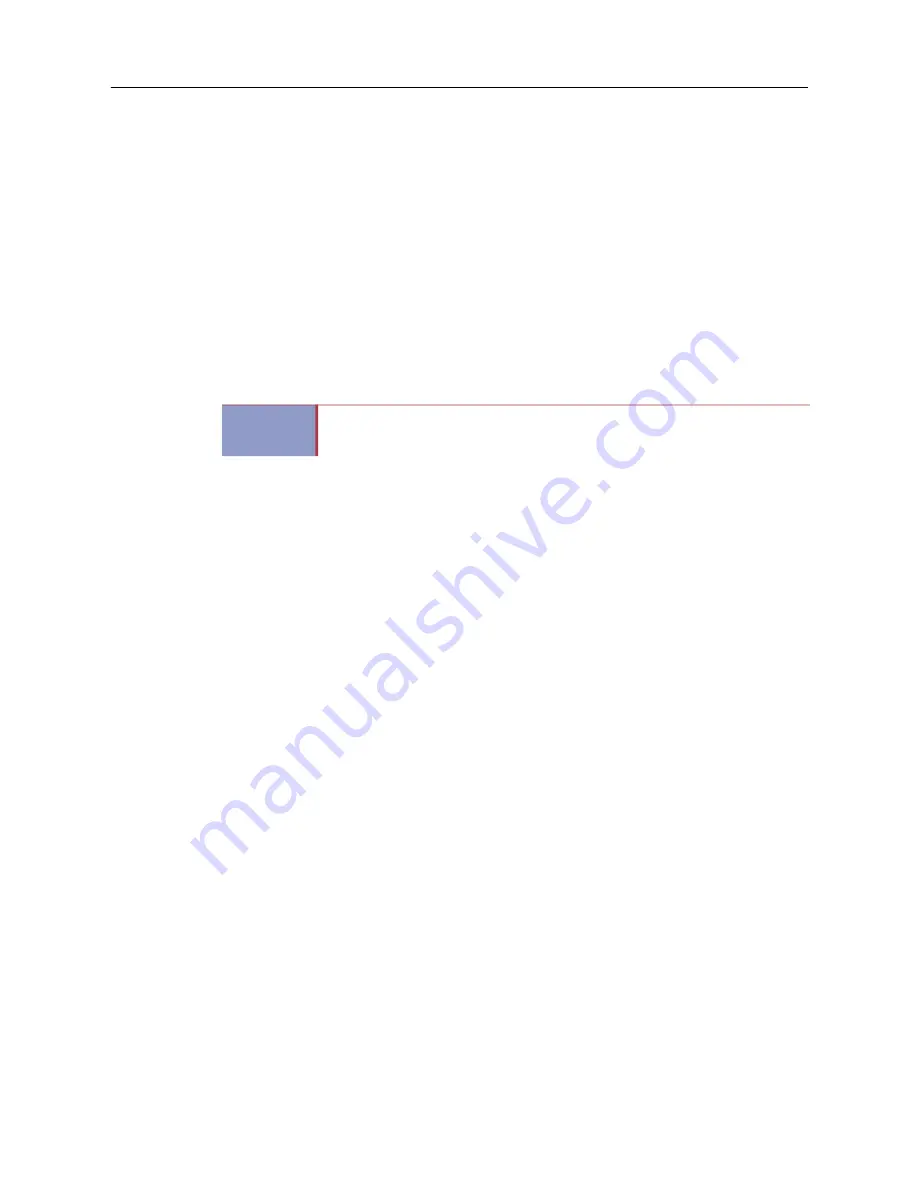
MiVoice Office 250 Installation and Administration Guide
204
Installing the Physical Processing Server (PS-1)
To see the location of connectors on the PS-1, see Figure 14 on
and Figure 15 on
To install a PS-1:
1.
Rack mount the PS-1 (recommended).
2.
Make sure the power switches on the front and back of the PS-1 are turned off. See Figures 14
and Figure 15 on
3.
Connect the PS-1 to an AC power source, but do not turn either of the power switches on at
this time. For electrical requirements, see Table 12, “PS-1 Specifications,” on
4.
Using a CAT5 or CAT5e cable terminated on both ends with RJ-45 plugs, connect the PS-1 to
the network through the same 100 Mbps or faster LAN switch as the Base Server.
5.
Connect a monitor and keyboard to the PS-1. If a monitor and keyboard are not available, you
can use a laptop PC equipped with a DB-9 serial port. In the alternate mode using a laptop PC,
connect the PS-1 to the laptop with a straight-through RS-232 cable and null modem with
hardware flow control, as shown in
6.
Turn power on using the On/Off switch on the back of the chassis. Leave the On/Off switch on
the back of the chassis turned on at all times.
7.
Turn power on using the button switch on the front of the chassis. Use the button switch to
control power to the system. Leave the On/Off switch on the back of the chassis turned on at
all times.
To associate the Base Server and the PS-1 on the LAN:
Refer to page 325 under the “Expanding by Adding a PS-1” section for the procedure to associate
the Base Server and the PS1 on the customer’s network.
To configure the PS-1 on the LAN:
Refer to page 326 under the “Expanding by Adding a PS-1” section for the procedure to configure
the PS-1 on the customer’s network.
IMPORTANT
The PS-1 and Base Server must be connected to the network on the same LAN,
VLAN, and subnet. For additional details, see “Network Environment
Summary of Contents for MIVOICE OFFICE 250
Page 1: ...MiVoice Office 250 INSTALLATION AND ADMINISTRATION GUIDE RELEASE 6 3 SP3 ...
Page 24: ...MiVoice Office 250 Installation and Administration Guide xxiv ...
Page 29: ...Chapter 1 MiVoice Office 250 New Features ...
Page 54: ...MiVoice Office 250 Installation and Administration Guide 26 ...
Page 55: ...Chapter 2 Document Overview ...
Page 62: ...MiVoice Office 250 Installation and Administration Guide 34 ...
Page 63: ...Chapter 3 Product Description ...
Page 86: ...MiVoice Office 250 Installation and Administration Guide 58 ...
Page 87: ...Chapter 4 Specifications ...
Page 157: ...Chapter 5 Installation ...
Page 251: ...Installation 223 ...
Page 274: ...MiVoice Office 250 Installation and Administration Guide 246 4 Test for quality ...
Page 396: ...MiVoice Office 250 Installation and Administration Guide 368 ...
Page 397: ...Chapter 6 Reference ...
Page 416: ...MiVoice Office 250 Installation and Administration Guide 388 ...
Page 417: ...Appendix A Private Networking ...
Page 445: ...Appendix B Network IP Topology ...
Page 486: ...MiVoice Office 250 Installation and Administration Guide 458 ...
Page 487: ...Appendix C Open Source License Agreements ...
Page 506: ...MiVoice Office 250 Installation and Administration Guide 478 ...
Page 507: ...Appendix D Phones ...






























