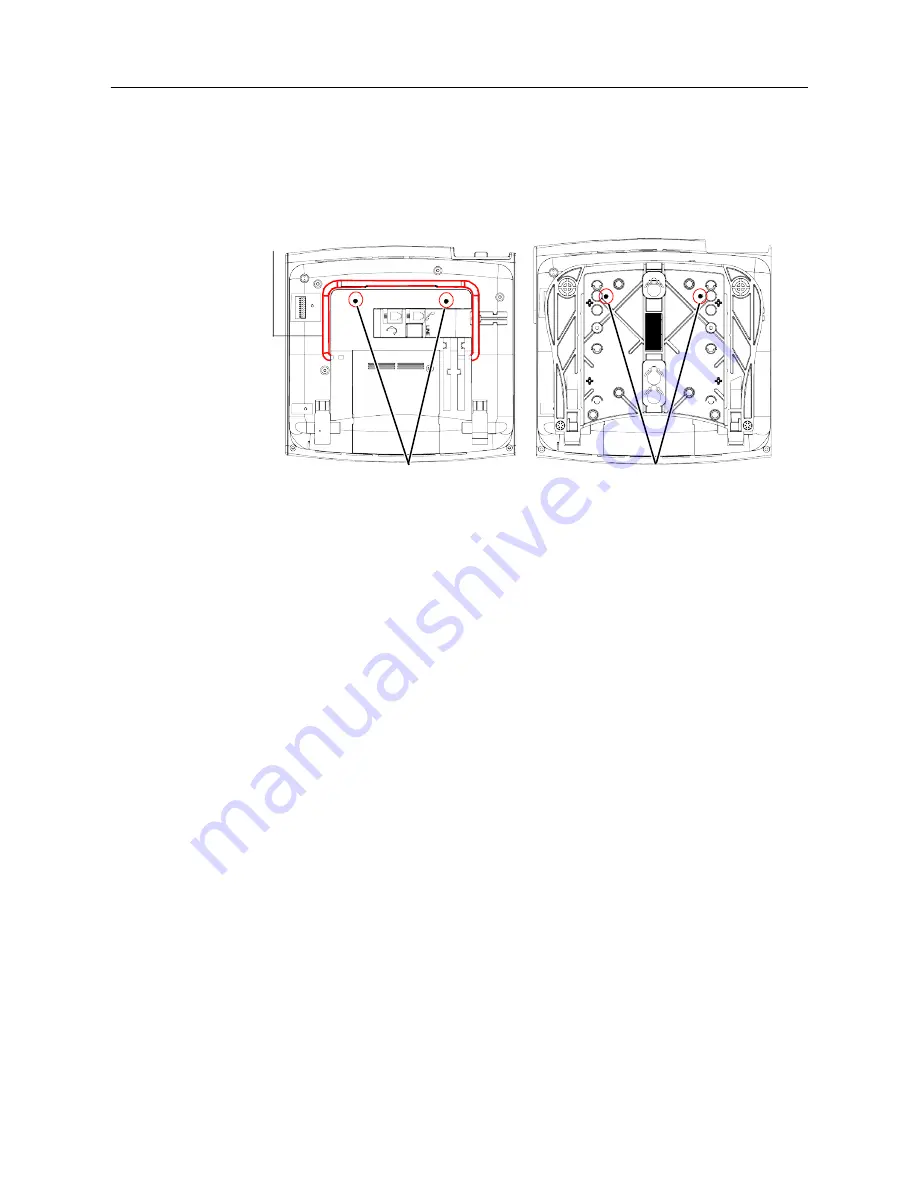
MiVoice Office 250 Installation and Administration Guide
274
To wall-mount the Mitel 8600 series phones that have a support mechanism:
1.
Collapse the support mechanism completely and secure it against the bottom housing of the
phone, as shown in the following illustration.
2.
Close the base completely so that it lies flat against the phone. (The two rivet holes on the base
align with the two rivet holes on the bottom housing of the phone.)
3.
Plug the four-inch line cord into the jack on the back of the phone and thread the line cord
through the wall-mount knockout on the base.
4.
Insert the two plastic rivets through the base and press them firmly into the holes on the bottom
housing of the phone. This locks the base to the phone.
5.
Test the base to verify that it is securely locked to the phone.
6.
Re-attach the metal plate to the phone base.
7.
Plug the line cord into the jack on the wall-mount bracket and position the phone securely on
the wall-mount bracket.
8.
Flip the handset hanger down to the horizontal position and lock it into place. This will hold the
handset in place.
The following instructions apply to phones that have release buttons located on the bottom housing
of the phone. To disengage the locking mechanism in the base, push in both buttons. To lock the
base in position, release the buttons.
Bottom Housing
(Base not shown)
Rivet Holes
Support
Mechanism
Base
Rivet Holes
Summary of Contents for MIVOICE OFFICE 250
Page 1: ...MiVoice Office 250 INSTALLATION AND ADMINISTRATION GUIDE RELEASE 6 3 SP3 ...
Page 24: ...MiVoice Office 250 Installation and Administration Guide xxiv ...
Page 29: ...Chapter 1 MiVoice Office 250 New Features ...
Page 54: ...MiVoice Office 250 Installation and Administration Guide 26 ...
Page 55: ...Chapter 2 Document Overview ...
Page 62: ...MiVoice Office 250 Installation and Administration Guide 34 ...
Page 63: ...Chapter 3 Product Description ...
Page 86: ...MiVoice Office 250 Installation and Administration Guide 58 ...
Page 87: ...Chapter 4 Specifications ...
Page 157: ...Chapter 5 Installation ...
Page 251: ...Installation 223 ...
Page 274: ...MiVoice Office 250 Installation and Administration Guide 246 4 Test for quality ...
Page 396: ...MiVoice Office 250 Installation and Administration Guide 368 ...
Page 397: ...Chapter 6 Reference ...
Page 416: ...MiVoice Office 250 Installation and Administration Guide 388 ...
Page 417: ...Appendix A Private Networking ...
Page 445: ...Appendix B Network IP Topology ...
Page 486: ...MiVoice Office 250 Installation and Administration Guide 458 ...
Page 487: ...Appendix C Open Source License Agreements ...
Page 506: ...MiVoice Office 250 Installation and Administration Guide 478 ...
Page 507: ...Appendix D Phones ...






























