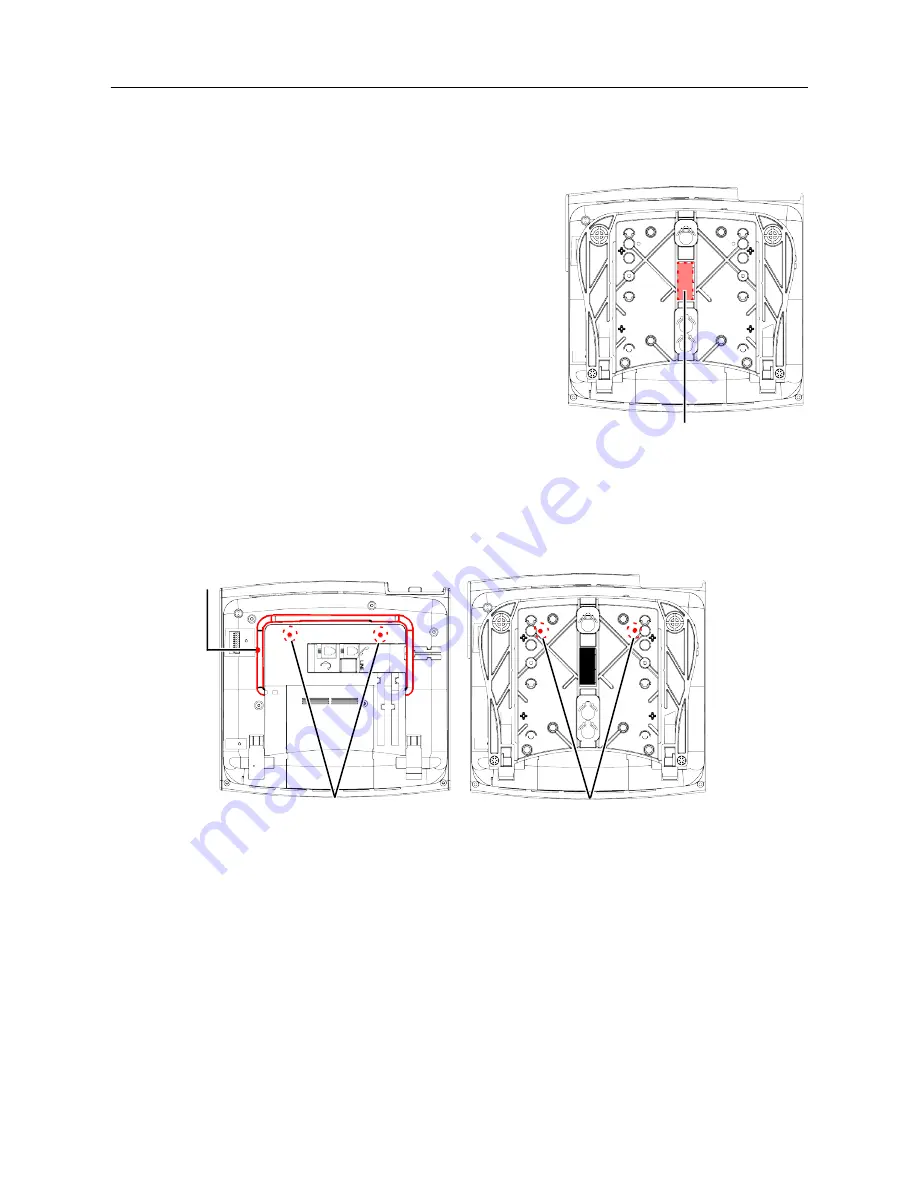
MiVoice Office 250 Installation and Administration Guide
296
To prepare the phone for wall-mounting (regardless of base type):
1.
Remove the metal plate from the base of the phone
by removing the two plastic rivets to unlock it from
the back.
2.
Slide the cover off. The two plastic rivets are
not
included on phones built prior to May 2005.
3.
Use a sharp blade to cut out the rectangular portion
of the adhesive label covering the wall-mount knock
-
out (see diagram at right).
The following instructions apply to phones that have a
support mechanism (see illustration below) that fits into
holes in the base.
To wall-mount Mitel 8000 Series digital telephones having a support mechanism:
1.
Collapse the support mechanism completely and secure it against the bottom housing of the
phone, as shown below.
2.
Close the base completely so that it lies flat against the phone. Make sure the two rivet holes
on the base align with the two rivet holes on the bottom phone housing.
3.
Plug the four-inch line cord into the jack on the back of the phone and thread the line cord
through the wall-mount knockout on the base.
4.
Test the base to verify that it is securely locked to the phone.
5.
Insert the two plastic rivets through the metal plate and press them firmly into the holes on the
phone base. This locks the metal plate to the base.
6.
Re-attach the metal plate to the phone base.
7.
Plug the line cord into the jack on the wall-mount bracket and position the phone securely on
the wall-mount bracket.
Wall-Mount Knockout
Base
Bottom Housing
Support
(Base not shown)
Mechanism
Base
Rivet Holes
Rivet Holes
Summary of Contents for MIVOICE OFFICE 250
Page 1: ...MiVoice Office 250 INSTALLATION AND ADMINISTRATION GUIDE RELEASE 6 3 SP3 ...
Page 24: ...MiVoice Office 250 Installation and Administration Guide xxiv ...
Page 29: ...Chapter 1 MiVoice Office 250 New Features ...
Page 54: ...MiVoice Office 250 Installation and Administration Guide 26 ...
Page 55: ...Chapter 2 Document Overview ...
Page 62: ...MiVoice Office 250 Installation and Administration Guide 34 ...
Page 63: ...Chapter 3 Product Description ...
Page 86: ...MiVoice Office 250 Installation and Administration Guide 58 ...
Page 87: ...Chapter 4 Specifications ...
Page 157: ...Chapter 5 Installation ...
Page 251: ...Installation 223 ...
Page 274: ...MiVoice Office 250 Installation and Administration Guide 246 4 Test for quality ...
Page 396: ...MiVoice Office 250 Installation and Administration Guide 368 ...
Page 397: ...Chapter 6 Reference ...
Page 416: ...MiVoice Office 250 Installation and Administration Guide 388 ...
Page 417: ...Appendix A Private Networking ...
Page 445: ...Appendix B Network IP Topology ...
Page 486: ...MiVoice Office 250 Installation and Administration Guide 458 ...
Page 487: ...Appendix C Open Source License Agreements ...
Page 506: ...MiVoice Office 250 Installation and Administration Guide 478 ...
Page 507: ...Appendix D Phones ...






























