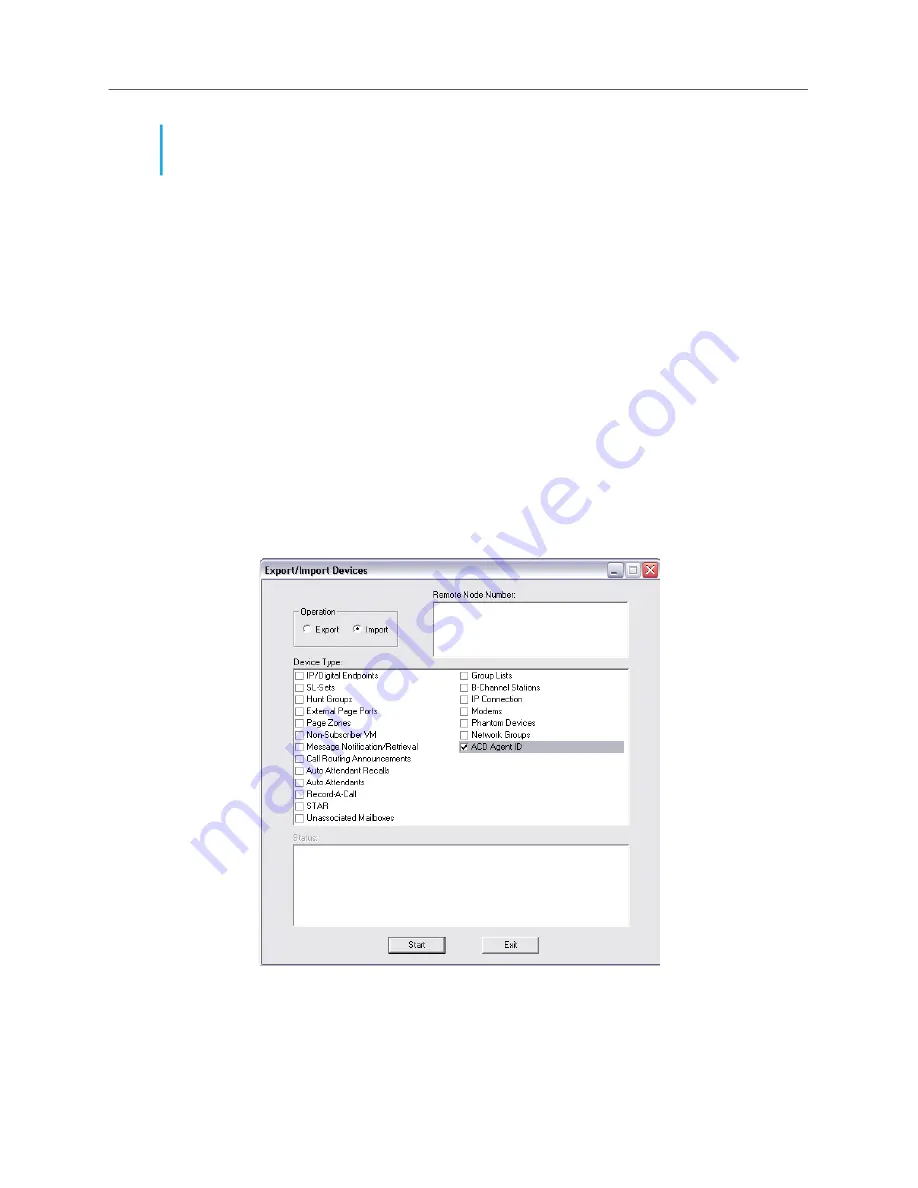
Phones
549
If the network is unable to export or import an extension to a node (automatically or using the
Export/Import feature) because there is an active programming session on that node, the node is
unable to communicate with its Voice Processor port, the node is down, or the links to the node are
down, the new extension will not be added to or changed on that node. (If Message Print is enabled,
error messages will indicate any unsuccessful broadcasts.) You must manually add or change the
new extension in the node database or try to export or import it later. You may want to check each
node to verify that their off-node device lists are programmed properly to allow access between the
nodes.
Extension numbers that exist before the network is established will not be automatically broadcast
to other nodes, until they are modified. They must be exported or imported using the Export/Import
option or programmed manually at each of the other nodes. Also, each node can have only 8000
off-node device entries in its database. When that limit has been reached, new devices received
through network broadcasts cannot be added to that node database.
To export or import devices:
1.
Start Session Manager. Then, from the DB Studio menu bar, select Operations and then
Ex
-
port/Import Devices
. The following dialog box appears. You must have a programmed Node
to export or import information from the node.
2.
Select the following information, then click
Start
. Or, click
Exit
to cancel the operation without
exporting any information.
•
Operation:
Select the desired option to determine whether you will be importing devices
into the local node or exporting local devices to a remote node.
NOTE
In the default state, the Voice Processor Enable flag is enabled. If you do not have an external
Voice Processing system connected to the MiVoice Office 250, disable this flag before
attempting to import or export information over the network.
Summary of Contents for MIVOICE OFFICE 250
Page 1: ...MiVoice Office 250 INSTALLATION AND ADMINISTRATION GUIDE RELEASE 6 3 SP3 ...
Page 24: ...MiVoice Office 250 Installation and Administration Guide xxiv ...
Page 29: ...Chapter 1 MiVoice Office 250 New Features ...
Page 54: ...MiVoice Office 250 Installation and Administration Guide 26 ...
Page 55: ...Chapter 2 Document Overview ...
Page 62: ...MiVoice Office 250 Installation and Administration Guide 34 ...
Page 63: ...Chapter 3 Product Description ...
Page 86: ...MiVoice Office 250 Installation and Administration Guide 58 ...
Page 87: ...Chapter 4 Specifications ...
Page 157: ...Chapter 5 Installation ...
Page 251: ...Installation 223 ...
Page 274: ...MiVoice Office 250 Installation and Administration Guide 246 4 Test for quality ...
Page 396: ...MiVoice Office 250 Installation and Administration Guide 368 ...
Page 397: ...Chapter 6 Reference ...
Page 416: ...MiVoice Office 250 Installation and Administration Guide 388 ...
Page 417: ...Appendix A Private Networking ...
Page 445: ...Appendix B Network IP Topology ...
Page 486: ...MiVoice Office 250 Installation and Administration Guide 458 ...
Page 487: ...Appendix C Open Source License Agreements ...
Page 506: ...MiVoice Office 250 Installation and Administration Guide 478 ...
Page 507: ...Appendix D Phones ...























