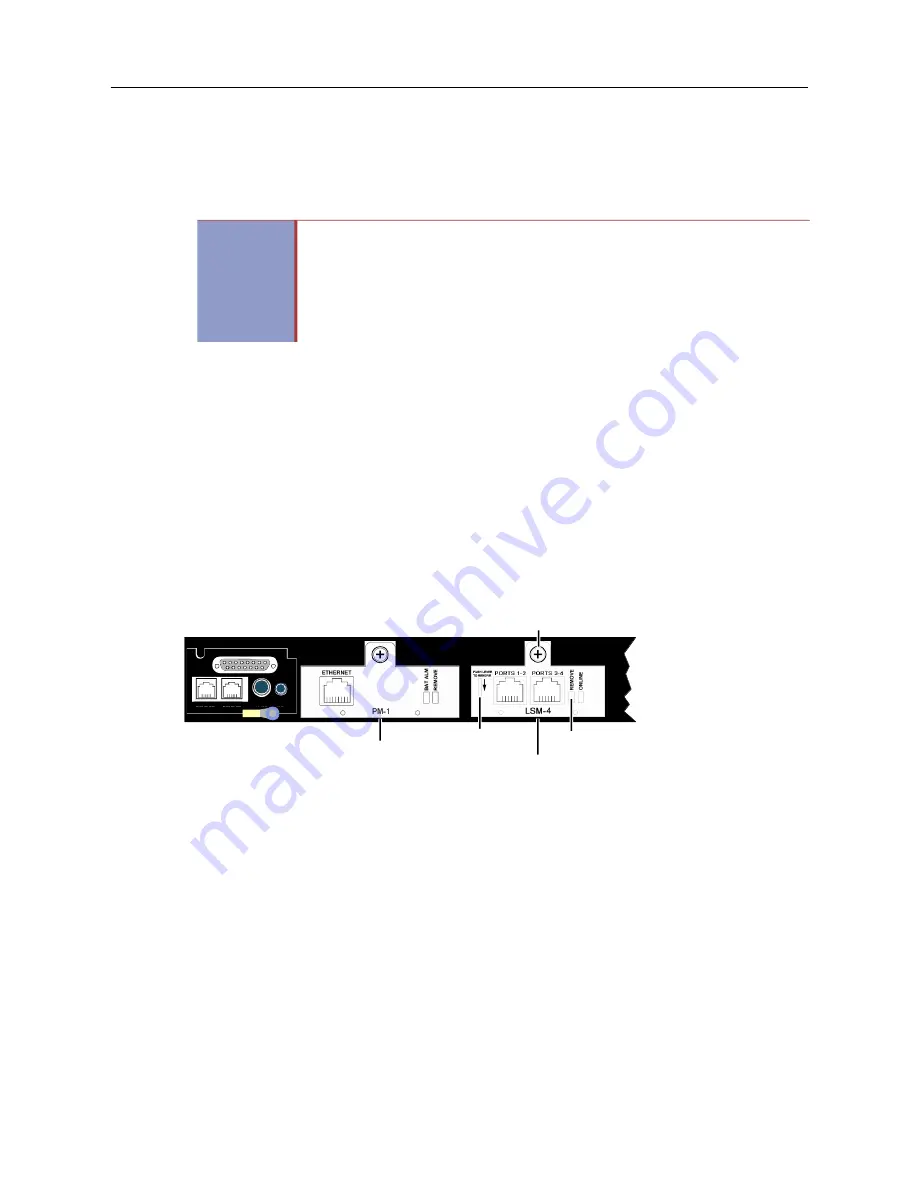
MiVoice Office 250 Installation and Administration Guide
190
Installing a Four-Port Loop Start Module (LSM-4)
The LSM-4 provides four trunk interface ports. For additional technical data about the LSM-4, see
chapter. See page 154 for information on how this module is cabled to the MDF.
To install an LSM-4:
1.
Using a properly terminated, anti-static wrist strap, remove the module from the protective
anti-static bag. For an example of an LSM-4 module that you can see for the remaining steps
in this procedure, see
.
2.
Insert the module carefully so that it aligns with the rails inside the chassis, then gently slide the
module into the chassis until it stops. Do not use force.
3.
Tighten the fastener at the top of the module, securing the module to the chassis. Do not over
tighten this fastener.
4.
Continue to “Verifying and Securing Cable Connections” on page 165.
To remove an LSM-4:
1.
Using a properly terminated, anti-static wrist strap, loosen the fastener at the top of the module
(this fastener secures the module to the chassis).
2.
Push down and hold the module release lever.
3.
When the
REMOVE
LED turns green, grasp the module handle and carefully remove the module
from the chassis.
IMPORTANT
The LSM-4 can be removed with power on; however, you must wait for the REMOVE
LED indicator to change to green before removing the module. Pressing and holding
the release lever until the LED indicator turns green allows the software to “disconnect”
from the module. Failure to wait until the LED turns green, could result in pending
information getting lost or unexpected system behavior.
LSM-4 modules can reside in any bay. However, DB Programming will need to change,
if you move a module (that was previously programmed) into a different bay location.
Figure 5: LSM-4 Module
LSM-4
Processor Module
Base Server Back (CS Controller in this example)
Module
Release
Lever
Module-to-Chassis Fastener
Remove Module LED
DUAL LS DUAL SL
EXP
PAGE MOH
Summary of Contents for MIVOICE OFFICE 250
Page 1: ...MiVoice Office 250 INSTALLATION AND ADMINISTRATION GUIDE RELEASE 6 3 SP3 ...
Page 24: ...MiVoice Office 250 Installation and Administration Guide xxiv ...
Page 29: ...Chapter 1 MiVoice Office 250 New Features ...
Page 54: ...MiVoice Office 250 Installation and Administration Guide 26 ...
Page 55: ...Chapter 2 Document Overview ...
Page 62: ...MiVoice Office 250 Installation and Administration Guide 34 ...
Page 63: ...Chapter 3 Product Description ...
Page 86: ...MiVoice Office 250 Installation and Administration Guide 58 ...
Page 87: ...Chapter 4 Specifications ...
Page 157: ...Chapter 5 Installation ...
Page 251: ...Installation 223 ...
Page 274: ...MiVoice Office 250 Installation and Administration Guide 246 4 Test for quality ...
Page 396: ...MiVoice Office 250 Installation and Administration Guide 368 ...
Page 397: ...Chapter 6 Reference ...
Page 416: ...MiVoice Office 250 Installation and Administration Guide 388 ...
Page 417: ...Appendix A Private Networking ...
Page 445: ...Appendix B Network IP Topology ...
Page 486: ...MiVoice Office 250 Installation and Administration Guide 458 ...
Page 487: ...Appendix C Open Source License Agreements ...
Page 506: ...MiVoice Office 250 Installation and Administration Guide 478 ...
Page 507: ...Appendix D Phones ...






























